| Author | Thread |
|
|
05/16/2009 08:36:59 PM · #1 |
I could sure use some help! I've never had this problem with photoshop before. I think it started when I got my new monitor. But when I save for web the colors are way off. I've read everything I could find on here and the web and nothing I've tried has worked. The more I read on it, the less I understand it! Helppp!!!!
edit to add...it's giving me a great big headache!
Message edited by author 2009-05-16 20:45:23. |
|
|
|
05/16/2009 08:58:52 PM · #2 |
| Are you editing in the SRGB color space? Usually it is a color space change when saving that is the issue. |
|
|
|
05/16/2009 09:04:44 PM · #3 |
The working space in my color settings says adobe RGB(1998). Is that what you mean?
Message edited by author 2009-05-16 21:05:08. |
|
|
|
05/16/2009 09:05:56 PM · #4 |
| I might have had an issue before but my monitor was so small I never noticed!! |
|
|
|
05/16/2009 09:46:19 PM · #5 |
That's different from sRGB and is likely the problem. You are editing in one color model and when you save for web, it is getting saved to the sRGB model, so some things change. Here is a screenshot from my copy of PaintShop Pro showing the choices. Photoshop should have similar options.
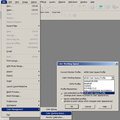
Message edited by author 2009-05-16 21:48:08. |
|
|
|
05/16/2009 09:55:25 PM · #6 |
Originally posted by Doyle:
I could sure use some help! I've never had this problem with photoshop before. I think it started when I got my new monitor. But when I save for web the colors are way off. I've read everything I could find on here and the web and nothing I've tried has worked. The more I read on it, the less I understand it! Helppp!!!!
edit to add...it's giving me a great big headache! |
I don't think a new monitor makes a differance. I wish I could help you |
|
|
|
05/16/2009 09:56:05 PM · #7 |
It's only a problem if you don't convert to sRGB before save for web.
It is not necessary to edit in sRGB and is not really recommended to do so anyway. |
|
|
|
05/16/2009 09:59:15 PM · #8 |
| Now I'm confused, as I work in sRGB. |
|
|
|
05/16/2009 10:03:43 PM · #9 |
sRGB is a small colour space. Your camera can capture much more information.
I shoot in Adobe RGB 1998, edit in ProPhoto then convert to sRGB before saving for web.
The only time I would use a smaller colour space is in situations where colour gradients could give you issue converting from a larger space to a smaller space. The argument for using the larger space is similar to the RAW vs jpeg regarding the amount of information you have available while editing.
ETA: When I print I generally print from Lightroom which only has one colour space available, ProPhoto. As long as I select the right profile for the printer I have no issues. (not strictly related to the question but just some food for thought)
Message edited by author 2009-05-16 22:05:50. |
|
|
|
05/16/2009 11:11:33 PM · #10 |
So...in my Color settings in photoshop, the working space is set to Adobe RGB 1998. I edit my photo, and then go to "edit, convert to profile and change to sRGB?
If this is right, I have tried it and the color is still noticeably different. |
|
|
|
05/16/2009 11:20:45 PM · #11 |
Originally posted by cpanaioti:
sRGB is a small colour space. Your camera can capture much more information.
I shoot in Adobe RGB 1998, edit in ProPhoto then convert to sRGB before saving for web.
The only time I would use a smaller colour space is in situations where colour gradients could give you issue converting from a larger space to a smaller space. The argument for using the larger space is similar to the RAW vs jpeg regarding the amount of information you have available while editing.
ETA: When I print I generally print from Lightroom which only has one colour space available, ProPhoto. As long as I select the right profile for the printer I have no issues. (not strictly related to the question but just some food for thought) |
I don't understand why LR does this. ProPhoto RGB is wider than what a printer can handle. I use LR as well and have no problem with printing except the soft proofing.
For the OP...assigning sRGB prior to saving for the web will help most of the time, but there are times when you will get a color shift no matter what. Drives me nuts. I have had images shift even when processed as sRGB (no proofing) then saved for web. Never happens with BW! |
|
|
|
05/16/2009 11:28:30 PM · #12 |
Originally posted by Doyle:
So...in my Color settings in photoshop, the working space is set to Adobe RGB 1998. I edit my photo, and then go to "edit, convert to profile and change to sRGB?
If this is right, I have tried it and the color is still noticeably different. |
Take this with a grain of salt...I am no expert.
My working space is Adobe RGB as well. Just prior to resizing, sharpening, and saving for web, I save my working file, then duplicate the file. Close the working file. Then, working with the copy, assign it to sRGB, rather than convert. This is now your web version. Adjust the color, contrast, etc., if needed. Resize, sharpen, then save for web. In general, I have been happy with this.
Converting profiles will preserve the current appearance, but then you may get a shift at save for web time.
|
|
|
|
05/16/2009 11:34:42 PM · #13 |
| Thanks, I'll try it. It's been really annoying! I went from a 13 to a 22 inch monitor and it's really noticeable. |
|
|
|
05/16/2009 11:58:50 PM · #14 |
Originally posted by bspurgeon:
Originally posted by Doyle:
So...in my Color settings in photoshop, the working space is set to Adobe RGB 1998. I edit my photo, and then go to "edit, convert to profile and change to sRGB?
If this is right, I have tried it and the color is still noticeably different. |
Take this with a grain of salt...I am no expert.
My working space is Adobe RGB as well. Just prior to resizing, sharpening, and saving for web, I save my working file, then duplicate the file. Close the working file. Then, working with the copy, assign it to sRGB, rather than convert. This is now your web version. Adjust the color, contrast, etc., if needed. Resize, sharpen, then save for web. In general, I have been happy with this.
Converting profiles will preserve the current appearance, but then you may get a shift at save for web time. |
Actually, assigning a profile will give you the colour shift which is why you are having to adjust colour and contrast afterwards.
What is being done when assigning a profile is telling the computer to forget about the profile you've been using and tell it that the numbers are really representing a different profile.
The whole deal with converting from one profile to another is to preserve the colours. The colour shift will happen if there are large portions of the image that cannot be represented in the new colour space.
sRGB is a smaller colour space than Adobe RGB 1998 so in certain circumstances you will get out of gamut warnings. This is telling you that the colours in the image cannot be represented in the space you converted to.
ETA: getting a basic understanding of colour management will help in the understanding of what's happening when using one colour space over another.
One book that I would suggest is Color Confidence by Tim Grey. There are many others.
Message edited by author 2009-05-17 00:04:53. |
|
|
|
05/17/2009 12:07:36 AM · #15 |
Originally posted by cpanaioti:
Originally posted by bspurgeon:
Originally posted by Doyle:
So...in my Color settings in photoshop, the working space is set to Adobe RGB 1998. I edit my photo, and then go to "edit, convert to profile and change to sRGB?
If this is right, I have tried it and the color is still noticeably different. |
Take this with a grain of salt...I am no expert.
My working space is Adobe RGB as well. Just prior to resizing, sharpening, and saving for web, I save my working file, then duplicate the file. Close the working file. Then, working with the copy, assign it to sRGB, rather than convert. This is now your web version. Adjust the color, contrast, etc., if needed. Resize, sharpen, then save for web. In general, I have been happy with this.
Converting profiles will preserve the current appearance, but then you may get a shift at save for web time. |
Actually, assigning a profile will give you the colour shift which is why you are having to adjust colour and contrast afterwards.
What is being done when assigning a profile is telling the computer to forget about the profile you've been using and tell it that the numbers are really representing a different profile.
The whole deal with converting from one profile to another is to preserve the colours. The colour shift will happen if there are large portions of the image that cannot be represented in the new colour space.
sRGB is a smaller colour space than Adobe RGB 1998 so in certain circumstances you will get out of gamut warnings. This is telling you that the colours in the image cannot be represented in the space you converted to. |
Well, like I said, I'm no expert, but it does work when needed! |
|
|
|
05/17/2009 12:19:15 AM · #16 |
| To keep it simple, I edit in sRGB and proof to monitor. If you're only creating photos for web then this should work. |
|
|
|
05/17/2009 12:19:21 AM · #17 |
| One thing to remember when converting from one profile to another is the rendering intent. The intent chosen will influence how the colours will be represented in the new profile. The rendering intent is for colours that are out of the gamut of the new profile. |
|
|
|
05/17/2009 09:18:13 AM · #18 |
So if you have a picture that you shot and you want to edit it for a print and post it on the web too, then do you edit separately?
By the way...thanks for all the help everyone.
Colette, I am going to get some books. I never bothered before because I never had a problem like this. I would edit my pics, save as a tiff (in case I wanted a print), resize and save for web. I never saw a color change before.
When I got this monitor (Samsung SyncMaster 216 BW) I started having issues. I calibrated with an Eye-one but it seems like the color or contrast or something changes when I reboot. So at first I thought it was the monitor. But that can't be the whole problem.
Also...When I save a full size as a tiff after editing in photoshop and view it on windows picture viewer, the colors in the tiff are different then they are in photoshop so I guess it's not just when I "save for web". Does this make any sense?
Message edited by author 2009-05-17 09:18:40. |
|
|
|
05/17/2009 11:49:02 AM · #19 |
If the colour/contrast is changing when you reboot then the profile created when you calibrated isn't set as the default. You need to do this manually.
Yes, the convert to sRGB should be the last step before saving for web. Different rendering intents will produce different results depending on the picture.
If sending your images out to print then you need to check with the lab for instructions on what profile the image should be in when you send it to them. A lot of labs expect sRGB if only because their printer ignores any embedded profile and converts to the printer profile with the assumption that the image is currently in sRGB.
Remember that Photoshop is colour profile aware, other software may not be. |
|
|
|
05/17/2009 11:55:40 AM · #20 |
| Try the 64 Crayon box. You should find something there you like. |
|
|
|
05/17/2009 11:57:53 AM · #21 |
| Isn't colour management fun? ;oP |
|
|
|
05/17/2009 11:59:43 AM · #22 |
| Remove one at a time and replace it before selecting another:) |
|
|
|
05/17/2009 12:01:14 PM · #23 |
I found Real World Color Mangement to be very helpful. When color gets technical, it is sometimes useful to revert to measurement. Colors can be affected all along the chain from subject and light to camera (and white balance setting and camera color space) to raw conversion software, to editing software, to conversion techniques, to monitor, to veryone else's monitors out in the world.
Some people figure it out by starting with a calibrated phsical color target (Google "color checker" to find sources of such cards with multiple squares of known color). Take a picture in known light with white balance set appropriately. Open the file in raw conversion software. Check the RGB values for each square against the published known RGB values of the physical target. Adjust white balance and tint until all are correct. Then open in Photoshop do the necessary editing, and keep track of each RGB value as you do. Then convert to web using any of the excellent suggestions made by others, and check the RGB values of the resulting image. With all the numbers in hand, it is possible to tweak color profiles (camera, software, operating system, monitor, printer) to reduce extra editing steps (some "corrections" can be saved for re-use) and to adjust workflow to avoid or deal with undesirable shifts. Unclear whether this would address your particular problem, but might narrow it down.
Then you are more in control of what you get and are also free when appropriate to toss out all the objective information and make the colors come out the way they need to so your image is the best it can be. |
|
|
|
05/17/2009 01:49:03 PM · #24 |
Originally posted by David Ey:
Remove one at a time and replace it before selecting another:) |
I think I get it!!! :P |
|
|
|
05/17/2009 01:51:41 PM · #25 |
Originally posted by cpanaioti:
If the colour/contrast is changing when you reboot then the profile created when you calibrated isn't set as the default. You need to do this manually.
Yes, the convert to sRGB should be the last step before saving for web. Different rendering intents will produce different results depending on the picture.
If sending your images out to print then you need to check with the lab for instructions on what profile the image should be in when you send it to them. A lot of labs expect sRGB if only because their printer ignores any embedded profile and converts to the printer profile with the assumption that the image is currently in sRGB.
Remember that Photoshop is colour profile aware, other software may not be. |
Hey Colette...I did do it manually because I thought the same thing you just said and it says the profile I created is being used as the default. I swear though...it just doesn't look right. |
|
Home -
Challenges -
Community -
League -
Photos -
Cameras -
Lenses -
Learn -
Help -
Terms of Use -
Privacy -
Top ^
DPChallenge, and website content and design, Copyright © 2001-2025 Challenging Technologies, LLC.
All digital photo copyrights belong to the photographers and may not be used without permission.
Current Server Time: 08/12/2025 10:34:58 AM EDT.

