| Author | Thread |
|
|
03/06/2012 12:21:43 PM · #1 |
After grappling with several issues the better part of the week, this is going to make me tear my hair out.
I am trying to set up an account with an independent color lab for printing.
The latest problem is that they need the ICC color profile. I used to have Paintshop Pro 7. I found out that it did not have the feature to imbed ICC color profile for a OFFSITE printer, but X2 and above do. So I upgraded to Paintshop Pro X4 this weekend. Well look below.
Here is what I found from testing.

I take one of my processed images that utilized Paintshop 7 before I upgraded and load that into Paintshop X4. The image information button (I) shows NO color space in the EXIF tab window. No matter how many times I save from a PNG to a JPG and ask it to embed ICC profile with the 'save EXIF' box checked. No color space profile shows.

If I take my original unprocessed image file and open it up in X4 and look at the image information under EXIF tab in the window with the display values it shows sRGB color space profile. Taking that image and doing some quick processing and layers work it will still show the sRGB color space profile in the EXIF tab. If I save as a PNG then convert that PNG to a JPG checking the box to embed the ICC profile with the 'save EXIF' box checked - color space stays embedded in the file/ it is there.

However, if I take that same PNG that has the color space ICC to begin with and THEN convert to JPG and check the box to embed the ICC profile with the 'save EXIF data' box unchecked - the color space sRGB is NOT there in that saved JPG.
For those digital images and/or scanned in photos(in the case of photo restoration from film) that don't have the EXIF data there SHOULD be a way to set the color settings preferences so that on a previously processed image can have the ICC color space of sRGB embedded in the file.
I cannot seem to find where in X4 to set the color settings for any image that will tell the printers at an offsite color printing lab what color space ICC profile I have on my image so when they print it, it will match the color profile of exactly what I see on my screen.
Where I can set the color settings to set the preference to sRGB or Adobe RGB??????
NOTE: I have looked online for several hours both by googling and by looking at Corel's information site and dumped so much time into trying to solve this. I don't have any solution please help. |
|
|
|
03/06/2012 12:34:47 PM · #2 |
| I don't have Paintshop Pro, but did some Googling. Does this link help? Third section down, "PaintShop Pro Color Space " |
|
|
|
03/06/2012 12:47:27 PM · #3 |
 Yo_Spiff is a PSP expert. Yo_Spiff is a PSP expert. |
|
|
|
03/06/2012 12:51:30 PM · #4 |
Originally posted by bmartuch:
 Yo_Spiff is a PSP expert. Yo_Spiff is a PSP expert. |
He lies.
I did recently upgrade to X4 myself and I have some other resources I can ask. Didn't you post about this color space issue a few days ago? Or was that someone else?
|
|
|
|
03/07/2012 09:14:02 AM · #5 |
Originally posted by aliqui:
I don't have Paintshop Pro, but did some Googling. Does this link help? Third section down, "PaintShop Pro Color Space " |
That web page look familiar - I have been to so many sites in search of an answer. Just tried what it suggested - no change. I KNOW that something is missing ....just what it is I don't know yet.
|
|
|
|
03/07/2012 10:12:52 AM · #6 |
I just tried X2 since that's what I have at work, and saved a screenshot, so there would be no preexisting color space info. Although I had the color space and exif checkbox enabled in the save dialog, neither a JPG nor a PNG saved with the defualt colro space info.
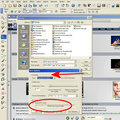
Message edited by author 2012-03-07 10:13:19.
|
|
|
|
03/07/2012 12:15:00 PM · #7 |
| Is there a setting in Preferences that needs to be toggled on/off? At work w/o the software...just wondering. |
|
|
|
03/09/2012 08:02:54 PM · #8 |
Originally posted by glad2badad:
Is there a setting in Preferences that needs to be toggled on/off? At work w/o the software...just wondering. |
Was a good thought. Preferences are already set to display colors in RGB format - the only other choice is HSL format
Under File-----> Color Management-----> it is set to Enable color management : Monitor Profile : sRGB Color Space Profile.icm
|
|
|
|
03/09/2012 08:03:52 PM · #9 |
| Still no solution. Anyone perchance who has not seen this thread know of any solution? |
|
|
|
03/13/2012 04:39:11 PM · #10 |
To use different color spaces or ICC profiles you'll need to have them installed onto your Operating System. To do that you'll need to find a copy of the ICC profile, right click it and click Install Profile (Windows 7 anyways, you may need to look up how to do that with other OS's).
Once the profile is installed onto your OS you'll be able to set PSP to use said profile. It will need to be set before any images are opened to work on. If you want another profile to be used on other images you'll need to close all images, set the profile, then continue.
If you need to find ICC profiles Corel's AfterShot Pro has a ton. You could download the trial version, go to C:\Program Files (x86)\Corel\Corel AfterShot Pro\supportfiles\Profiles (in Win7 64 bit) right click the profile then install from there.
PSP will convert any image it opens to the profile that you have enabled at the time. I know I'm repeating myself on this a lot but I don't want anyone to skim over that point. That is why when you opened the PNG with one profile then went to save with the ICC profile enabled you saw sRGB and not the profile the PNG was. The missing Exif info is a bug (highly annoying). |
|
|
|
03/13/2012 05:26:46 PM · #11 |
Originally posted by cabbiinc:
To use different color spaces or ICC profiles you'll need to have them installed onto your Operating System. To do that you'll need to find a copy of the ICC profile, right click it and click Install Profile (Windows 7 anyways, you may need to look up how to do that with other OS's).
Once the profile is installed onto your OS you'll be able to set PSP to use said profile. It will need to be set before any images are opened to work on. If you want another profile to be used on other images you'll need to close all images, set the profile, then continue.
If you need to find ICC profiles Corel's AfterShot Pro has a ton. You could download the trial version, go to C:\Program Files (x86)\Corel\Corel AfterShot Pro\supportfiles\Profiles (in Win7 64 bit) right click the profile then install from there.
PSP will convert any image it opens to the profile that you have enabled at the time. I know I'm repeating myself on this a lot but I don't want anyone to skim over that point. That is why when you opened the PNG with one profile then went to save with the ICC profile enabled you saw sRGB and not the profile the PNG was. The missing Exif info is a bug (highly annoying). |
Yay!  |
|
Home -
Challenges -
Community -
League -
Photos -
Cameras -
Lenses -
Learn -
Help -
Terms of Use -
Privacy -
Top ^
DPChallenge, and website content and design, Copyright © 2001-2025 Challenging Technologies, LLC.
All digital photo copyrights belong to the photographers and may not be used without permission.
Current Server Time: 12/21/2025 11:16:20 PM EST.

