| Author | Thread |
|
|
05/30/2011 12:40:33 PM · #1 |
| What exactly does curves do, which cannot be accomplished with other adjustments in PS? And how do YOU use it? I've yet to figure out how to make adjustments with it - I pretty much just move it around until something looks right. I've tried different channels. The results don't seem to be any different than using either color balance or the hue/saturation sliders... |
|
|
|
05/30/2011 01:04:08 PM · #2 |
It gives you the ability to adjust the lightness and darkness of the different tones across the image.
The most basic usage is an S-curve to give a boost in contrast:
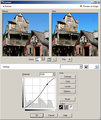
But in this case, I wanted to bring out a little detail from the shadows, so I did more of an M curve on this one:
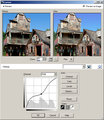
You can also do curves adjustments on the individual color channels, though I have not had any good results with that myself. I've found that as I have progressed and learned more ways of adjusting my images, I have less need for curves and it has gone from an "always" adjustment, to just one trick in my toolbox that I use when needed.
|
|
|
|
05/30/2011 01:23:30 PM · #3 |
There are so many things that Curves can do that it's tempting to reverse the question and ask "what can't curves do?" In a nutshell, curves is not the best tool for dealing with hue or saturation. Curves might best be described as Brightness/Contrast, Levels, and Exposure adjustments for control freaks. Curves is also one way to correct white balance, and it is very flexible at that as well. It takes some getting used to, and it is definitely a more complex way of dealing with some of these adjustments. More flexibility = more complexity.
FWIW, I *never* touch the brightness/contrast or levels controls anymore, since curves provides all that functionality and more. I really wish that Ps would directly implement the color temperature control from ACR, but until it does, I'll use Curves to tweak WB as well, on the rare occasion that I have to do so (I would usually do that in Lr) |
|
|
|
05/30/2011 01:31:15 PM · #4 |
The Curves graph mainly shows how pixels of one value are changed/mapped to another value. Curves and Levels do about the same thing, but Curves offer many more points of control over the effect.
The most important thing to remember is that steeper (more vertical) areas of the graph will tend to bring out more detail, while the flatter parts of the Curve will suppress detail in those tone ranges. The example "Typical 'S-Curve'" posted is intended to bring out details in the mid-tones, while sacrificing the (probably non-existant) detail in the far highlights and shadows.
Curves are one of the most powerful controls over tone and color available -- I use them almost exclusively. Definitely something I recommend checking out further. We have a basic tutorial on Curves here.
Note that PS by default puts the 0,0 values in the lower-left corner and the 100% values on the ends of the scales -- counteriintuitive to me; you can click on the little gray scale below the graph to reverse this orientation. This will mean that if you pull a point on the graph down you'll make the picture lighter, and drag the Curve upward to darken.
Curves can also be applied to the individual color channels, and through masks to selected portions of the image.
All of the following Before/After examples were modified using Curves, sometimes to the whole image at once and sometimes to selected areas (sky, trees, etc.).
Before/After gallery |
|
|
|
05/30/2011 02:20:06 PM · #5 |
| Nicely presented before and after, General. |
|
|
|
05/30/2011 02:55:18 PM · #6 |
This is very interesting for me, i am completely ignorant as far as curves go, thanks for the info and I will check out the tutorial, at the moment I just use it like tanguera by moving it about until I like the result.
Message edited by author 2011-05-30 14:55:55. |
|
|
|
05/30/2011 04:55:04 PM · #7 |
| Thank you so much!! Love learning additional ways of doing stuff in PS. |
|
|
|
05/30/2011 05:35:05 PM · #8 |
As mentioned in  mgarsteck's thread curves like other adjustment layers are undestructive. This is important when doing professional work. It allows you to keep things more organize while also allowing you the ability to go back and tweak things after the fact which is often what you end up having to do when you're trying to get an effect just right. If you apply the effect directly on a pixel layer then you'd have to then maintain a separate copy of each pixel layer's before state to maintain that same flexability or go without. Those that opt for the latter tend to produce less refined work, IMO. mgarsteck's thread curves like other adjustment layers are undestructive. This is important when doing professional work. It allows you to keep things more organize while also allowing you the ability to go back and tweak things after the fact which is often what you end up having to do when you're trying to get an effect just right. If you apply the effect directly on a pixel layer then you'd have to then maintain a separate copy of each pixel layer's before state to maintain that same flexability or go without. Those that opt for the latter tend to produce less refined work, IMO.
Message edited by author 2011-05-30 17:36:33.
|
|
Home -
Challenges -
Community -
League -
Photos -
Cameras -
Lenses -
Learn -
Help -
Terms of Use -
Privacy -
Top ^
DPChallenge, and website content and design, Copyright © 2001-2026 Challenging Technologies, LLC.
All digital photo copyrights belong to the photographers and may not be used without permission.
Current Server Time: 01/15/2026 02:02:00 AM EST.

