| Author | Thread |
|
|
11/10/2008 02:47:56 PM · #1 |
| Ok, so I've been trying to submit a picture for the Periodic Table challenge, but I'm having some issues.... In order to get my file size to be under 200kb, I have to resize my picture to be *really small,* and then it loses the editing I've done on it! So I'll try to re-edit is (now that it's small), but then it increases the file size back up to like 400kb. :( I'm sure this is a really stupid problem, but I just can't figure out how to get around it. |
|
|
|
11/10/2008 02:50:52 PM · #2 |
First question is: what application are you doing your editing with? Most applications have an adjustment somewhere within the file save dialog that adjusts the jpeg compression level. You need to find that and adjust it for the least amount of compression that will still fit within challenge limits. (There are some real jerks around here that will low vote you if your file shows lots of compression artifacts and a small file size. :-} )
Message edited by author 2008-11-10 14:53:00. |
|
|
|
11/10/2008 02:51:26 PM · #3 |
| What processing software are you using? |
|
|
|
11/10/2008 02:51:52 PM · #4 |
| Have you tried reducing the .jpg setting when you save it so that it is under 200 kb? |
|
|
|
11/10/2008 03:10:54 PM · #5 |
60 - 65% quality is usually good enough and your file will usually be below 200kb.
If using PS, use the save for web function and optimize for the file size. |
|
|
|
11/10/2008 03:16:33 PM · #6 |
just trying to be friendly, but always try looking through tutorials & searching the forums first.
DPC resizing tutorial works a lot better than guessing
Cheers, and I hope this helps! :) |
|
|
|
11/10/2008 03:17:13 PM · #7 |
I haven't been able to buy any kind of photo editing software yet (though I'm saving my pennies for the new Photoshop), so I'm just using the software that came with my XSi -- "Digital Photo Professional" -- to edit, but then I usually use "Microsoft Office Picture Manager" to resize them.
I haven't had this problem with my other challenge submissions, and the only difference between those ones and this one is that I used my point-and-shoot for this challenge (and my XSi for the others)...though I'm not sure why that should matter. :\
When I save the pictures using "Digital Photo Professional," I have to "convert and save" them, and I see there's an option for resizing the pic and/or changing the dpi (?) before I "convert and save".....but I don't really know what dpi is except for that it has something to do with the quality of a print (I think) so I haven't messed with it.
You can see how savvy I am. ;) |
|
|
|
11/10/2008 03:27:41 PM · #8 |
Originally posted by jeger:
Have you tried reducing the .jpg setting when you save it so that it is under 200 kb? |
Erm..I don't think so. :( The only way I know how to get it under 200kb is to resize it or compress it (is that what you mean? lol), and both make it look all fuzzy...but then when I re-sharpen it it goes back up to ~400kb.
I'm sure I'm being immensely frustrating at this point, and I just want everyone to know that I appreciate them trying to help me in my ineptness with all this--and to please not be too frustrated with me and that it's ok if it doesn't happen. :) |
|
|
|
11/10/2008 03:34:08 PM · #9 |
Originally posted by cpanaioti:
60 - 65% quality is usually good enough and your file will usually be below 200kb.
If using PS, use the save for web function and optimize for the file size. |
HAH!! I think this did it! :P When I would "convert and save," there was also an option to reduce the quality and I think that this did it! It looks like all my editing stayed pretty much in tact, and yet it was under 200kb -- THANKS!
Thank you, everyone! :D |
|
|
|
11/10/2008 03:34:43 PM · #10 |
You will have to do some trial and error to get the file size correct, as there is the ability to adjust your compression, but it does not give you an estimate of file size.
You can set the physical image size in the dialog at the bottom. See highlighted areas in my screenshot, below.
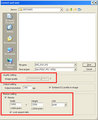
Don't worry about the "DPI" setting. DPI is an abstraction until you go to put your image on paper. I've had a few discussions of the concept, both on photography and work related forums.
BTW, a good and free image editor I like to recommend is Paint.net
Good and inexpensive commercial choices are Photoshop Elements and Corel PaintShop Pro. (I use PaintShop Pro as my own weapon of choice)
|
|
|
|
11/10/2008 03:35:28 PM · #11 |
| Looks like you figured it out while I was composing my explanation! |
|
|
|
11/10/2008 03:48:01 PM · #12 |
Originally posted by yospiff:
You will have to do some trial and error to get the file size correct, as there is the ability to adjust your compression, but it does not give you an estimate of file size.
You can set the physical image size in the dialog at the bottom. See highlighted areas in my screenshot, below.
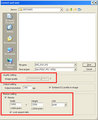
Don't worry about the "DPI" setting. DPI is an abstraction until you go to put your image on paper. I've had a few discussions of the concept, both on photography and work related forums.
BTW, a good and free image editor I like to recommend is Paint.net
Good and inexpensive commercial choices are Photoshop Elements and Corel PaintShop Pro. (I use PaintShop Pro as my own weapon of choice) |
Thanks so much! :) Yes, I actually like the features I see on PaintShop Prox2 better than Photoshop Elements, but from the reviews I've read it seems that this particular software is excruciatingly slow, and my computer is agonizing as it is, so.... But thank you for the Paint.net recommendation -- I will definitely have to check that out a.s.a.p.! :) |
|
Home -
Challenges -
Community -
League -
Photos -
Cameras -
Lenses -
Learn -
Help -
Terms of Use -
Privacy -
Top ^
DPChallenge, and website content and design, Copyright © 2001-2026 Challenging Technologies, LLC.
All digital photo copyrights belong to the photographers and may not be used without permission.
Current Server Time: 01/06/2026 09:17:52 AM EST.

