| Author | Thread |
|
|
03/29/2007 03:49:34 PM · #26 |


Copy of the background layer with an adjustment level for layers that was "grouped with previous layer". I adjusted the levels for the subject alone. RGB 0, 1.00, 175. It helps to mask off the background first so that the effect of the changes are easier to see. Regardless, the background must be masked off anyway. In addition, I masked off the highlights on the arms and hair, so that they would not be brighter.
Second adjustment layer for levels that brings out the grass/dirt a little more - masked off the subject as well as the sky (so the sky wouldn't be completely white). RGB 15, 0.74, 207.
Finally, adjustment layer for hue/saturation - reds +2, yellows +13, greens +11, cyans +15, blues +20, magentas +14. (This might be unnecessary.) |
|
|
|
03/29/2007 03:51:55 PM · #27 |
Originally posted by Melethia:
Very nice work, Kelly! I do agree that the eyes are bit overdone but that certainly seems to be a trend lately and a lot of people really like it. Awesome explanations, too! What I think is really important, though, (besides how nice it is for you to share all this) is that you have a great eye for seeing what a picture can be, then getting it there. Quite an admirable skill! |
Thanks for the feedback! When I was doing the 30-day self-portrait challenge I sort of realized that I was able to turn shots I took that were so-so into pretty cool things.
I guess my philosophy on it is... you can't take a bad photo and expect to fix it in Photoshop, but no photo is so bad that you can't at least try to make something neat out of it.
Just in case anyone's wondering, none of the photos here are ones I'd describe as "bad". :-) |
|
|
|
03/29/2007 04:08:40 PM · #28 |
|
|
|
03/29/2007 05:09:40 PM · #29 |
A played around a little bit with my fireworks shot last night (the one without the lamppost). I used some "move the light" techniques from Cindi's tutorial here on DPC. I was a bit rushed through it and scrapped the project at the end of the night. Hopefully I can come up with some time to put some real effort into that shot.
Kelly, you have done some great work on these shots! And of course I love to see everyone jump in and take the same shots in different directions during post processing. |
|
|
|
03/29/2007 05:55:07 PM · #30 |
 my shot at scarlett's shot. Used shadows/highlights to brighten the whole thing, then also used levels to brighten the whoel image but created a layer mask and masked out the brightness on everything but the subject. my shot at scarlett's shot. Used shadows/highlights to brighten the whole thing, then also used levels to brighten the whoel image but created a layer mask and masked out the brightness on everything but the subject.
Edit: Also slightly dodged the midtones on her face and skin and straightened the horizon.
Message edited by author 2007-03-29 17:56:37.
|
|
|
|
03/29/2007 06:04:29 PM · #31 |
|
|
|
03/29/2007 06:23:57 PM · #32 |
Originally posted by klstover:
Originally posted by kandykarml:
Hi Kelly.. I would appreciate your help in doing what can be done with this picture.. |
Sorry, want to hold off on the requests for now - I'm already behind. |
No problem Kelly.... If anyone would like to take a stab at it, feel free.. I'd love to get this printed in at least an 8 x 10 for his baby book and no matter how long I try fixing it, it looks worse then I started...
Kristin |
|
|
|
03/29/2007 06:24:51 PM · #33 |
Originally posted by fotomann_forever:
:-D |
OMG !!! lol.. That picture is just PERFECT !!!!!!!.. Wouldn't change a thang.. |
|
|
|
03/29/2007 06:26:42 PM · #34 |
Originally posted by kandykarml:
.... If anyone would like to take a stab at it, feel free.. I'd love to get this printed in at least an 8 x 10 for his baby book and no matter how long I try fixing it, it looks worse then I started...
Kristin |
See a few posts (further) back ...
Message edited by author 2007-03-29 18:27:33. |
|
|
|
03/29/2007 06:26:52 PM · #35 |
Originally posted by GeneralE:
Originally posted by kandykarml:
Hi Kelly.. I would appreciate your help in doing what can be done with this picture..
 |
I made the following rough adjustment using only an RGB Curve in Photoshop, you may want to play around with it. Set the following control points to duplicate this as a starting point:
RGB Curve: 0=0; 75=58; 93=93; 100=100
 Screenshot of Curve, with selection to show effect: Screenshot of Curve, with selection to show effect:  |
That's sooooooooo improved... I haven't learned how to use curves yet and tried doing just what you did, but with obviously different results.. Thank you so much !!!
Edit to say thank you.. How I missed that a second ago is beyond me.. I swear it wasn't there til I posted my note to Kelly..
Message edited by author 2007-03-29 18:27:58. |
|
|
|
03/29/2007 06:29:13 PM · #36 |
| Hey Kelly...I have some originals HERE if you would like to try and process any of them. Just take your pick. I'm always interested in how other people do things. |
|
|
|
03/29/2007 06:32:09 PM · #37 |
Originally posted by fotomann_forever:
:-D |
Can you put some warnings on that! My eyes! :P |
|
|
|
03/29/2007 06:38:10 PM · #38 |
Originally posted by yanko:
Originally posted by fotomann_forever:
:-D |
Can you put some warnings on that! My eyes! :P |
I'm sure Art has snagged it :-)
|
|
|
|
03/29/2007 06:45:05 PM · #39 |
Here's the gist of Curves: the steep (vertical) part of the curve will show detail, flatter parts of the curve will not. Analyze your image and determine what tonal values (set the Info window to show Grayscale value) contain the areas of detail, and adjust the curve so that part of the curve is steepened.
In the case of your original, the skin tones were mostly in the 70-90% range, so I steepened the darker end markedly.
One way to practice with them is to play around with dragging various points in sifferent directions; you can have separate curves for each color channel in addition to the RGB composite. You can get some wacky psychedelic effects in addition to fixing/finishing photos.
Curves examples gallery
 
Original: 
Adj. 1:  Adj. 2: Adj. 2:  Final version: Final version: 
Message edited by author 2007-03-29 19:03:48. |
|
|
|
03/29/2007 06:50:54 PM · #40 |
Regarding the first baby shot, klstover did a nice job, but the first step (whitening the BG) has been made unnecessarily complex.
Depending on the particular image, there are two 1-step methods to set the background; auto levels, and white-point selection in levels. When I am working with underexposed pictures I always check auto levels before I do anything else; I may step back in history to undo it, but it gives me a good idea what Photoshop's version of "neutral" is for the particular image. In this specific case, as I suspected, auto levels gave us a good color balance and a white BG to work with. The following is the 640-pixel image downloaded and auto leveled, nothing else has been done to it.

I also did a version using the white-point selection eyedropper in the levels dialogue box. To do this, open a levels adjustment layer and pick the rightmost of the 3 eyedroppers. You will get a crosshairs tool, which you then position on the image over the brightest area that you want to be white and click; it's that simple. If the effect is not exactly what you want for the BG, then try selecting another area that's a little less bright and click that. In this case, the white point method and autolevels were indistinguishable from each other.
The advantage of using these methods? No selection is required. If you were to blow this one way up and compare it with the original edited version also magnified, and look at the baby's rump and the fuzz of hair on the head, you'd see why that's an advantage.
Robt.
|
|
|
|
03/29/2007 07:16:35 PM · #41 |
Originally posted by Bear_Music:
Regarding the first baby shot, klstover did a nice job, but the first step (whitening the BG) has been made unnecessarily complex. |
Thank you for the additional info! Very helpful and yes, much simpler. I hope you don't mind; I added it to the comments here |
|
|
|
03/29/2007 07:20:52 PM · #42 |
Originally posted by klstover:
Originally posted by Bear_Music:
Regarding the first baby shot, klstover did a nice job, but the first step (whitening the BG) has been made unnecessarily complex. |
Thank you for the additional info! Very helpful and yes, much simpler. I hope you don't mind; I added it to the comments here |
That's fine. I might add, in passing, that if you want the absolutely pure, white BG after auto leveling, THEN the logical next step is selective color in the white range, just as you did it. I don't think the selection will be required, auto levels and selective color should combine well.
R.
|
|
|
|
03/29/2007 10:35:30 PM · #43 |
I know you said you were only taking one right now, but hopefully you could find time to see what can be done to this. 
I have no idea on where to begin on this with such bright colors and a dark sky. I like the picture and I know some great Post Processing could really make it a great picture. I am using PS7 as well so any help would be apprecaited. |
|
|
|
03/29/2007 11:01:41 PM · #44 |
Originally posted by get04rit:
I know you said you were only taking one right now, but hopefully you could find time to see what can be done to this. 
I have no idea on where to begin on this with such bright colors and a dark sky. I like the picture and I know some great Post Processing could really make it a great picture. I am using PS7 as well so any help would be apprecaited. |
This is a perfect photo to use Curves through graduated masks. Make two Curves Adjustment Layers. Select one of them, and go to Channels; the Adjustment Layer's mask should be selected (if not, select it in the Channels window). Fill it with a gradient fill from top to bottom. Repeat with the other Adjustment Layer running the gradient in the opposite direction.
Try to get it so the gradients barely overlap at the horizon line -- you can actually apply a Curves adjustment to the mask by picking CTL-M (CMD-M on a Mac) and tweaking the gradient tones.
Once you have your selection masks, adjust your RGB (and/or color channel) Curves for the sky and ground until you have the effect you want -- the two effects will blend where the gradients overlap.
Message edited by author 2007-03-29 23:28:22. |
|
|
|
03/29/2007 11:27:25 PM · #45 |
|
|
|
03/30/2007 12:02:10 AM · #46 |
Thanks GeneralE. The visual really helped. I will have to play around with this. I have never tried using the gradient
Message edited by author 2007-03-30 00:11:51. |
|
|
|
03/30/2007 12:36:07 AM · #47 |
| It's the same principle as using a graduated neutral-density filter in front of your camera, but with more control. |
|
|
|
04/02/2007 11:39:20 PM · #48 |
| I am still trying to get caught up on the requests. |
|
|
|
04/06/2007 12:22:54 AM · #49 |
| I've processed everything (had some sent to me by email) and will be working on the writeups to go with the edits. |
|
|
|
05/04/2007 07:35:34 PM · #50 |
Can you please do something to my entry for the hair challenge?
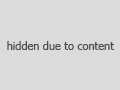
The original picture is not of a high quality, but I'm sure it could have been processed a lot better!
I cannot post a link to a full size original, but I could send you an email (4.10 KB).
If anyone else wants to play with it, you can PM me your email address.
Thank you very much! |
|
Home -
Challenges -
Community -
League -
Photos -
Cameras -
Lenses -
Learn -
Help -
Terms of Use -
Privacy -
Top ^
DPChallenge, and website content and design, Copyright © 2001-2025 Challenging Technologies, LLC.
All digital photo copyrights belong to the photographers and may not be used without permission.
Current Server Time: 11/01/2025 08:02:12 PM EDT.

