| Author | Thread |
|
|
02/06/2010 11:17:13 AM · #1 |
my start button and desktop icons aren't showing up. This happened
before and after restarting several times, they came back. This time
they aren't coming back.
I tried safe mode and they appear, but when I start again in regular
mode, they are gone again...Grrrrrr
any tips? |
|
|
|
02/06/2010 11:19:05 AM · #2 |
Windows gremlins.... :-)
But no, I don't know how to make them come back. Can you run a virus scan, just for fun?
I have a computer that quit sending signals to the monitor - on any of the three possible outputs, which sadly probably means motherboard because two of those outlets are video card, one is motherboard, and none works. Sigh....
Good luck! |
|
|
|
02/06/2010 11:35:32 AM · #3 |
Originally posted by dsterner:
my start button and desktop icons aren't showing up. This happened
before and after restarting several times, they came back. This time
they aren't coming back.
I tried safe mode and they appear, but when I start again in regular
mode, they are gone again...Grrrrrr
any tips? |
What version of Windows is this? Do you have an installation disk? There are a couple options here. You might try running a system restore first. Restore to a point before you started having the problem. After restoring, run checks on your hard disk. It sounds like some system files have been damaged. Your hard drive may be developing bad sectors.
|
|
|
|
02/06/2010 11:38:43 AM · #4 |
| I have XP, but no disks. This PC was rotated out of the classroom and given to me |
|
|
|
02/06/2010 11:40:09 AM · #5 |
Originally posted by Melethia:
Windows gremlins.... :-)
But no, I don't know how to make them come back. Can you run a virus scan, just for fun?
I have a computer that quit sending signals to the monitor - on any of the three possible outputs, which sadly probably means motherboard because two of those outlets are video card, one is motherboard, and none works. Sigh....
Good luck! |
The video card may have died. It's possible, even likely, that the on-board graphics adapter on the motherboard is still functional. It's probably disabled. Getting it reenabled without a working monitor may require some doing, but it should be possible. |
|
|
|
02/06/2010 11:44:04 AM · #6 |
I am running it in safe mode - doing a virus scan
Google searches on the laptop lead me to some fixes I haven't tried yet |
|
|
|
02/06/2010 12:31:59 PM · #7 |
Originally posted by kirbic:
Originally posted by Melethia:
Windows gremlins.... :-)
But no, I don't know how to make them come back. Can you run a virus scan, just for fun?
I have a computer that quit sending signals to the monitor - on any of the three possible outputs, which sadly probably means motherboard because two of those outlets are video card, one is motherboard, and none works. Sigh....
Good luck! |
The video card may have died. It's possible, even likely, that the on-board graphics adapter on the motherboard is still functional. It's probably disabled. Getting it reenabled without a working monitor may require some doing, but it should be possible. |
Hmmm... possibility, but I was running dual monitors on that machine and I know one was DVI (on the vid card) and one was VGA (on the motherboard). At least I'm thinking that is how it is configured. Going to bite the bullet and take it to the Geek Squad today - I just don't have the tools to troubleshoot it myself.
And good luck, Deb. Sometimes it's a simple but annoying thing that shuts that stuff off. Other times it could be a sign of a larger problem, so make sure you back everything up! |
|
|
|
02/06/2010 01:14:29 PM · #8 |
Occasionally that will happen to my system. The cause may be different, but what has happened is that the file manager and user interface, Windows Explorer, has locked up. To restart it, do a ctrl-alt-delete and select "start task manager". Click "New task" and enter "explorer.exe".
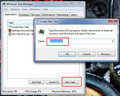
(Windows 7 screenshot)
This will restart the user interface so you have control of the computer again. The conflict that caused the problem is still running around loose and it may occur again, so I recommend saving any open files, and then doing a proper shutdown and reboot.
Added: Just re-read your post and realized it happens on bootup. Still worth trying my suggestion, as this will tell you if explorer.exe is failing to load.
Message edited by author 2010-02-06 13:16:09. |
|
|
|
02/06/2010 03:28:44 PM · #9 |
| ctrl alt delete is not an option - the command does not respond - only the desk top screen shows - grrrr |
|
|
|
02/06/2010 04:28:32 PM · #10 |
Originally posted by dsterner:
I have XP, but no disks. This PC was rotated out of the classroom and given to me |
Have you tried right-click on your desktop - Arrange pictograms - beneath you have an option to show or hide your desktop pictograms. Sounds stupid, but that's what happened to me once on my XP-pc.
Edit: however, after checking, this won't arrange your problem since it doesn't apply on the start button.
This should not solve your problem so solution to be ignored.
Message edited by author 2010-02-06 16:41:57. |
|
|
|
02/06/2010 07:18:14 PM · #11 |
| been trying all day to no avail ....oh well. Thanks all for the input |
|
Home -
Challenges -
Community -
League -
Photos -
Cameras -
Lenses -
Learn -
Help -
Terms of Use -
Privacy -
Top ^
DPChallenge, and website content and design, Copyright © 2001-2025 Challenging Technologies, LLC.
All digital photo copyrights belong to the photographers and may not be used without permission.
Current Server Time: 11/15/2025 12:55:12 AM EST.

