|
| Author | Thread |
|
|
05/05/2008 07:01:16 PM · #26 |
Originally posted by Artifacts:
Medoomi's comments are about the most comprehensive (and good) explanation about color management you will see in a single posting. His reference to Dry Creek Photo is also on the mark. |
Excellent! I will really read over this a few times and try to wrap my head around it!
Originally posted by Artifacts:
If you take photographs in RAW then you might consider, as suggested in Medoomi's comments, setting your working space to Adobe RGB or Prophoto RGB and make sure that during RAW image conversion you select your working space color space to match. |
I do shoot in RAW and convert to jpg. I use Photoshop RAW, and I don't see anywhere to select my Color Profile when inside Photoshop CS3 RAW. See below:
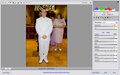
Originally posted by Artifacts:
It is always best to edit your images with the greatest amount of preserved data, widest color gamut and bit depth as possible then "dumbing it down" for print or web output. |
Agreed! :)
Originally posted by Artifacts:
proof and adjust your image using the profile the print service provider will be using as a last step before you do a "Save As..." for your print output. |
I don't quite follow what you mean by the "profile my print service provider will be using." I don't know what they'll be using, but they said to make sure I embed the ICC profile in my "Save As," so, wouldn't they be using whatever I tell them to? If so, should that be sRGBIEC61..., or my Monitor ICC or something else? I believe it would be the sRGBIEC61... setting. Please advise if I am incorrect.
Originally posted by Artifacts:
A final tidbit is this... most printers don't have a color gamut much wider than sRGB in the first place so saving in sRGB for both print and web output purposes probably works fine. |
So, if I work on Adobe RGB, I should "Save As" and "Save for Web" in sRGBIEC619...?
Message edited by author 2008-05-05 19:02:31.
|
|
|
|
05/05/2008 07:34:48 PM · #27 |
couple quick comments:
If you use Photoshop Raw, look around for your Color Profile selection area. I have an earlier version, so it's in a different place, but look for it, or look it up, and it'll be there.
Also, if you're ready to use a larger color profile, you might consider also a larger bit depth (like 16bit). Ever noticed when you do curves adjustment or levels adjustment that the levels histogram gets fragmented? If you use 16 bit, it takes *a lot* longer to get that way, and therefore also longer to get any color banding appearing in your picture. Trouble with 16bit is they are bigger files, and you'll need to save as tif or psd (jpg only comes in 8bit).
using the profile of the print service (to soft proof) doesn't refer to your embedded profile or even your monitor profile. It's the printer profile of your lab. It means turning on your soft proof to this profile. Then Photoshop uses the color rendering of your lab's printer to adjust your display to show it. This enables you to make changes to your picture that anticipate any differences you will get between your picture on a calibrated display, and your picture on a lab's calibrated printer. This is simply last minute tweaking that can get you more reliable prints (but don't save your original that way--these adjustments are only for your lab). From the sounds of it, your lab may not have one (ask and find out).
If you work in AdobeRGB, it's good to save your original that way, and convert this to the color space of your destination before you save your destination file. If you're saving it for the web, the destination space is sRGB. If you are saving it for a lab, lower end labs will use sRGB, higher end ones will allow a variety (you might be able to keep it in AdobeRGB if you wish).
Message edited by author 2008-05-05 19:45:46. |
|
|
|
05/05/2008 07:40:10 PM · #28 |
Originally posted by Simms:
If it helps any - Firefox Version 3 supports color managed images, ideally thats the way all browsers will go eventually. |
Hey Simms
Does that mean it renders with the monitor profile, or only that it reads the embedded profile (whether it's sRGB or AdobeRGB)?
When Safari first came out in Beta it only read the embedded profile (nice, but not really helpful--most people don't save in anything but sRGB on the web anyway). Later on, it also read the monitor profile (yay). |
|
|
|
05/05/2008 07:42:23 PM · #29 |
Originally posted by mirdonamy:
Originally posted by Artifacts:
proof and adjust your image using the profile the print service provider will be using as a last step before you do a "Save As..." for your print output. |
I don't quite follow what you mean by the "profile my print service provider will be using." I don't know what they'll be using, but they said to make sure I embed the ICC profile in my "Save As," so, wouldn't they be using whatever I tell them to? If so, should that be sRGBIEC61..., or my Monitor ICC or something else? I believe it would be the sRGBIEC61... setting. Please advise if I am incorrect.
Originally posted by Artifacts:
A final tidbit is this... most printers don't have a color gamut much wider than sRGB in the first place so saving in sRGB for both print and web output purposes probably works fine. |
So, if I work on Adobe RGB, I should "Save As" and "Save for Web" in sRGBIEC619...? |
Your print service provider may be using sRGB, or something else. As long as they *know* what space your file is saved in (profile is embedded) they can convert from your space to the output device's space. If your editing space is wider than their device can produce, the image may not look as intended, since colors may change when the image is converted to the (smaller) output space.
The above is why I always recommend editing in sRGB unless:
- You know who will be printing the images
- You have a copy of their printer profile to "proof" in and to convert to (*you* retain control of conversion options)
- You are comfortable with converting profiles and watching for out-of-gamut issues
Bottom line, the gamuts of most output devices are not that much larger (if at all) than sRGB, and thus there is little to be gained from editing in another space. If you are editing in another space like Adobe RGB, then save to whatever destination space is appropriate, such as sRGB for web, or another space if specified by your print service. You pretty much can't go too wrong saving to sRGB,; pretty much all print services will deal with it correctly and without gamut issues.
Message edited by author 2008-05-05 19:45:49. |
|
|
|
05/05/2008 08:41:55 PM · #30 |
I use Millers Lab & WHCC, both are very high quality, popular printers. You'll see their work at PPA and WPPI conventions. I will call them tomorrow to find out if I can get their printer profiles, but from what I've read, they said they have many high quality printers with a variety of profiles and will use whatever ICC we embed in the jpg.
I am going to send off for some test prints in different profiles and see what happens. For now, I'll stick to sRGB to be safe and keep things simple.
Question, does anyone know how to set Adobe Camera RAW to sRGB or Adobe RGB? I don't see that option anywhere, and I clicked on everything I could find! I even checked Adobe's help file, but it was useless.
:) Arie
|
|
|
|
05/05/2008 08:45:50 PM · #31 |
Originally posted by mirdonamy:
I use Millers Lab & WHCC, both are very high quality, popular printers. You'll see their work at PPA and WPPI conventions. I will call them tomorrow to find out if I can get their printer profiles, but from what I've read, they said they have many high quality printers with a variety of profiles and will use whatever ICC we embed in the jpg.
I am going to send off for some test prints in different profiles and see what happens. For now, I'll stick to sRGB to be safe and keep things simple.
Question, does anyone know how to set Adobe Camera RAW to sRGB or Adobe RGB? I don't see that option anywhere, and I clicked on everything I could find! I even checked Adobe's help file, but it was useless.
:) Arie |
When you're in Camera RAW there's a link at the bottom of the window. Click on that and you will have a choice of what profile to use when transferring the file to photoshop.
Workflow options is what you are looking for. It will be in the same place you select the bit depth.
Message edited by author 2008-05-05 20:48:52. |
|
|
|
05/05/2008 08:50:21 PM · #32 |
Originally posted by cpanaioti:
When you're in Camera RAW there's a link at the bottom of the window. Click on that and you will have a choice of what profile to use when transferring the file to photoshop. Workflow options is what you are looking for. It will be in the same place you select the bit depth. |
Brilliant!!! You should write a How To book :)
|
|
|
|
05/06/2008 09:08:47 AM · #33 |
Hi... Kirbic,
I found your comments rather helpful about sRGB. From what I understand then, this would mean that someone who used AdobeRGB could simulate soft proofing in a lab printer by soft proofing in sRGB (whether or not you converted to sRGB later). This seems to be a useful option especially for labs that don't supply printer profiles...
Message edited by author 2008-05-06 09:10:11. |
|
|
|
05/06/2008 10:12:29 AM · #34 |
Originally posted by Medoomi:
Hi... Kirbic,
I found your comments rather helpful about sRGB. From what I understand then, this would mean that someone who used AdobeRGB could simulate soft proofing in a lab printer by soft proofing in sRGB (whether or not you converted to sRGB later). This seems to be a useful option especially for labs that don't supply printer profiles... |
Actually, that would be soft proofing for the Web.
The lab will convert from sRGB to whatever print profile they use for their printer. |
|
|
|
05/06/2008 06:08:01 PM · #35 |
Originally posted by mirdonamy:
Originally posted by Artifacts:
If you take photographs in RAW then you might consider, as suggested in Medoomi's comments, setting your working space to Adobe RGB or Prophoto RGB and make sure that during RAW image conversion you select your working space color space to match.
I do shoot in RAW and convert to jpg. I use Photoshop RAW, and I don't see anywhere to select my Color Profile when inside Photoshop CS3 RAW. See below:
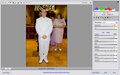
|
|
Most of this has been answered but I do have some comments...
I could see from your screen display above that you are converting your RAW images into the Adobe RGB (1998) color space at 8-bit pixel depth. It is displayed at the very bottom of the screen. I believe all you have to do is click the text display at the bottom to make changes.
As an FYI I'll tell you that I convert mine to ProPhoto RGB at 16-bit pixel depth and I save them as .tiff files. That is the richest color depth and widest gamut I am able to preserve. Both are wider than your current choices. But, as noted by others, that requires a lot more disk storage.
It also means that when I "dumb down" for web or outside lab printing I have to convert my OUTPUT file to 8-bit and sRGB. You HAVE to reduce bit depth to 8-bit for sRGB. That is because sRGB is supported in 8-bit only.
Originally posted by mirdonamy:
Originally posted by Artifacts:
proof and adjust your image using the profile the print service provider will be using as a last step before you do a "Save As..." for your print output. |
I don't quite follow what you mean by the "profile my print service provider will be using." I don't know what they'll be using, but they said to make sure I embed the ICC profile in my "Save As," so, wouldn't they be using whatever I tell them to? If so, should that be sRGBIEC61..., or my Monitor ICC or something else? I believe it would be the sRGBIEC61... setting. Please advise if I am incorrect.
|
Medoomi has really given you great advice in this discussion.
And you can pretty much bet the farm on anything kirbic says. His suggestion to do all editing in sRGB is about the only thing I have ever disagreed with him on and he has provided serious technical advice to DPCers literally thousands of times.
I differ from kirbic by suggesting editing with as much data as possible and saving that as your post processed master file. But then you must always remember to convert to 8-bit sRGB when creating output lab prints or web graphics. That is more work for you.
It sounds like your lab will probably take whatever ICC profile you have assigned and convert it to theirs at print time. So in your case it may only matter that you include the ICC profile.
But it is my firm belief that YOU, as the creative artist, should assume as much control over your creations as possible if you expect a print to be close to what you desire. The more you depend on other's to do things for you, the greater the possibility of error.
What that translates into is outputing your print files as sRGB because chances are good its color space is wide enough for any printer and that reduces the possibility of out-of-gamut problems.
I've purposely ignored the issue of using your lab's ICC printer profile locally on your machine for preparing prints. Many folks, including myself above, have recommended getting and using it.
The problem with that suggestion is that it is really impractical. There just isn't one ICC profile for a printer. Each printer has separate ICC profiles for each ink and paper combination they support. That can add up to a lot of profiles even if they have only one printer.
That is where the genius of kibic's sRGB suggestion makes the most sense. sRGB is a "dumbed down" color space that is unlikely to cause gamut problems with a printer regardless whether they convert your embedded ICC profile or not. If you always send them an sRGB file then you eliminate a possible area they can screw up.
|
|

|
|
Current Server Time: 12/28/2025 12:53:58 AM  |
Home -
Challenges -
Community -
League -
Photos -
Cameras -
Lenses -
Learn -
Help -
Terms of Use -
Privacy -
Top ^
DPChallenge, and website content and design, Copyright © 2001-2025 Challenging Technologies, LLC.
All digital photo copyrights belong to the photographers and may not be used without permission.
Current Server Time: 12/28/2025 12:53:58 AM EST.
|

