| Author | Thread |
|
|
03/03/2007 12:32:08 AM · #1 |
My best friend needs headshots for her grad school department. We were in a hurry with this setup since the light was fading, so I didn't have time to iron the background. I've tried healing brush, which looked like crap, cloning, which looked like crap, and blurring, which looked like crap. I don't mind shadow variation in the backdrop, but the wrinkles are terrible. How would you go about fixing this in PhotoShop?

Link to the full size original is available in the photo notes. Thanks in advance, guys.
|
|
|
|
03/03/2007 12:35:09 AM · #2 |
| I'd mask it out and put in the background of my choice but that's just me. |
|
|
|
03/03/2007 01:21:35 AM · #3 |
 -- to --> -- to --> 
Only took a couple minutes.
Selected the background, added a sandstone texture and a soft focus, cleaned up the edges, the using the clone tool in darker mode, blended some of the harder edges of the background and finished up by using the healing tool to soften some of the transitions of light & dark. |
|
|
|
03/03/2007 01:23:22 AM · #4 |
I just selected it and gaussian blured it & then did some cloning, + played around with her a bit, cloned some spots, whitened the teeth + Eyes, darken the hair Sparkle the eyes etc :) hope you dont mind.

Message edited by author 2007-03-03 01:27:57. |
|
|
|
03/03/2007 01:23:33 AM · #5 |
If it were me and I had a lot of these to do I would just replace the background with a gradient. That would be the quickest and is typical for headshots like these.
You could also clone out those creases if you take more time with it and use a small brush in a blending mode other than normal which will help you maintain realistic texture.
Message edited by author 2007-03-03 01:24:27.
|
|
|
|
03/03/2007 02:25:33 AM · #6 |

How's this for 3 minutes? I selected the background (could've done better, but quick for here), then inversed selection, copied/pasted her into a new layer. On the background layer selected gradiant overlay at 100% with green and black for colors, and also pattern overlay at 40% with the bubble texture scaled at 144% to give it a little texture. I also toned down some of the reds to her face and gave a slight vignette to her layer to darken her top a bit down there and bring attention to her face. |
|
|
|
03/03/2007 11:45:58 AM · #7 |

I chose to get rid of the green bg, it detracted from the woman.
|
|
|
|
03/03/2007 12:28:44 PM · #8 |
Okay, next question - how are you selecting just the background? Every time I magic wand it, it comes up with a lot more than I want, and color range selction on green isn't much help, either.
|
|
|
|
03/03/2007 12:34:30 PM · #9 |

Another option instead of smoothing the existing B/g is to hide it in texture.
I added a metal texture on a layer in softlight mode and then used a layer maks to let her come back through. Then using the same selection I added Hue/Sat layer to desaturate the b/g
Message edited by author 2007-03-03 12:37:15.
|
|
|
|
03/03/2007 12:35:45 PM · #10 |
Originally posted by Rebecca:
Okay, next question - how are you selecting just the background? Every time I magic wand it, it comes up with a lot more than I want, and color range selction on green isn't much help, either. |
I made my layer mask with the Magnetic lasso tool, but I did have to clean it up a little, manually with a paint brush.
|
|
|
|
03/03/2007 12:43:00 PM · #11 |
Originally posted by fotomann_forever:
Originally posted by Rebecca:
Okay, next question - how are you selecting just the background? Every time I magic wand it, it comes up with a lot more than I want, and color range selction on green isn't much help, either. |
I made my layer mask with the Magnetic lasso tool, but I did have to clean it up a little, manually with a paint brush. |
I totally love you. That's pretty much what I want to do with the background. Thank you.
|
|
|
|
03/03/2007 01:58:51 PM · #12 |
Originally posted by Rebecca:
Okay, next question - how are you selecting just the background? Every time I magic wand it, it comes up with a lot more than I want, and color range selection on green isn't much help, either. |
Using the magic wand works well, just have to adjust the tolerance. 0 will get you only that pixel hex value, 30 will get you often too much. Try a tolerance of 5-10, hold the Shift key and keep clicking around / selecting until satisfied - oh wait - you're a woman - that may never happen.. :P |
|
|
|
03/03/2007 02:28:49 PM · #13 |
I just tried Leroy's technique - this is what I got (used a "canvas" texture)

|
|
|
|
03/03/2007 03:51:38 PM · #14 |
Originally posted by kashi:
I just tried Leroy's technique - this is what I got (used a "canvas" texture)
 |
The masking looks good to me, but I think you need a larger texture.
Here's where I get mine. //www.mayang.com/textures/Metal/html/Flat%20Metal%20Textures/
I use these quite a bit for various projects.
Such as here:
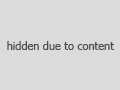
Message edited by author 2007-03-03 15:54:58.
|
|
|
|
03/03/2007 05:24:24 PM · #15 |
Originally posted by fotomann_forever:

Another option instead of smoothing the existing B/g is to hide it in texture.
I added a metal texture on a layer in softlight mode and then used a layer maks to let her come back through. Then using the same selection I added Hue/Sat layer to desaturate the b/g |
Now the texture here looks realistic as if it was there originally. Some of these other textures being applied look way too fake.
|
|
|
|
03/03/2007 05:38:37 PM · #16 |
I use Mayang's as well, excellent resource.
|
|
|
|
03/04/2007 01:16:25 AM · #17 |
Final product:

And the black & white version:

Thanks guys! I used a steel wool texture, cloned out what was too obvious underneath, and set it on Gaussian blur to look more fabricky, and applied a green-to-transparent gradient for a touch of the original color. Toned down the reds in her skin with a combo of hue/sat and a cooling filter. For the color version there's some tone mapping that fixed the skin glare a bit, though the b/w processing needed the contrast to avoid looking flat. I hope she likes them!
Message edited by author 2007-03-04 01:17:26.
|
|
|
|
03/04/2007 07:26:42 AM · #18 |
|
Home -
Challenges -
Community -
League -
Photos -
Cameras -
Lenses -
Learn -
Help -
Terms of Use -
Privacy -
Top ^
DPChallenge, and website content and design, Copyright © 2001-2026 Challenging Technologies, LLC.
All digital photo copyrights belong to the photographers and may not be used without permission.
Current Server Time: 01/01/2026 06:44:28 AM EST.

