| Author | Thread |
|
|
02/17/2013 03:30:28 PM · #1 |
OK, you can laugh and then pls answer the question.
I am trying something with transparent layers and want to know what happens if there is no "base" to any layer? To make it really simple, say you only have 1 layer and chnage the transparency to 50%. what exactly does this look like? How would it look on a projected image, how does it look in print?
In my photo editing program (Gimp), I have small geyish squares in the BG. Obviously I don't want those on my image. So what "is" there?
|
|
|
|
02/17/2013 03:43:02 PM · #2 |
| If it's like Photoshop, and you have a layer of pixels over an empty bachground and you reduce the opacity, it is essentially the same as lightening/fading/desaturating the image (or probably some combination of these effects). You end up with some degree of what we used to call a "ghosted" image. The squares in the background are a non-printing reference grid -- if you want them to show I think you'd need to take a screen capture ... |
|
|
|
02/17/2013 03:44:11 PM · #3 |
It will entirely depend on which application you view your transparent image in. If you put it on a web page, then the browser will show the page background. If you view it in Windows Picture Viewer, it will get a white background.
and the Checker board pattern is just GIMP's way of indicating transparency, is configurable and isn't part of your image.
Kevin
Edited to point out that if you save as a .JPG you don't get transparency, but you can if you save as a .PNG.
Message edited by author 2013-02-17 15:53:31. |
|
|
|
02/17/2013 03:44:25 PM · #4 |
| nothimg. the grey squares are only ther for you to see the bg is transparent. BUT, at the moment you save the imafe to a printable format, the bg turns to white; so, if your layer was set to 50% transparency your image will be half as dark as @ 100%. |
|
|
|
02/17/2013 03:44:53 PM · #5 |
The grayish squares simply indicate the transparency. What it will look like when you flatten it is a faded image on a white background. Almost like it is screened. I've used it if I wanted a background image with text on top of it that stands out. Here's an example:
Original image:

50% transparency:

|
|
|
|
02/17/2013 04:06:38 PM · #6 |
Apparently Open Office handles .PNG transparency correctly:
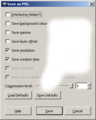  |
|
|
|
02/18/2013 07:31:14 AM · #7 |
transparency is going to also be due in part to the file type and the the system that supports those files type. png supports transparency, jpg does not.
if you save your transparent image to a jpg you will see hard edges and a saturated image, if you save to png you wont a definitive edge perse and the image will look ghosted. |
|
|
|
02/19/2013 01:45:56 AM · #8 |
Thank you everyone for your replies.
Thanks Yo-Spiff for the pictures ... they speak a 1000 words :-)
Originally posted by mike_311:
transparency is going to also be due in part to the file type and the the system that supports those files type. png supports transparency, jpg does not.
if you save your transparent image to a jpg you will see hard edges and a saturated image, if you save to png you wont a definitive edge perse and the image will look ghosted. |
OK, so if I want to enter it in DPC or most other photographic sites I am involved in, what do I do? All our images must be in jpeg, not so?
|
|
|
|
02/19/2013 07:12:50 AM · #9 |
you want to enter a transparent image?
usually to use a transparency because you want whatever is behind to show through. here that would be a plain grey background.
if that's what you want you can make your base layer the same as the website background so they blend together and you don't see any edges.
Message edited by author 2013-02-19 07:13:00. |
|
|
|
02/19/2013 09:32:01 AM · #10 |
JPEG is a flattened file format that does not support transparency. Any transparent areas in an image will be saved as white in a JPEG. If I need something with transparent areas for a document or presentation, I save my image as a PNG, which does recognize transparency.
|
|
|
|
02/19/2013 01:32:46 PM · #11 |
Ok, honestly I am not sure 'what" I want :-). I just "thought" the transparency was what I needed.
I got a magazine overseas while I was travelling and found these amazing pictures. You can see them here as well: //www..zeiss.co.za/C125679B0029303C/EmbedTitelIntern/PI_0121-2012_3/$File/ZEISS_KALENDER_2013_Presse.pdf
To me they look like transparencies over one another with some areas more transparent than others. In some of the images portions of the BG is very translucent
I am trying to re-create the look and am getting this: 
Overall I am actually quite happy with it. I am just not sure how this will now come out as a projected image and/or here ... guess will see soon enough what it looks like here :-). Part of this are only 1 layer "thick" and those are the ones I am wondering about.
|
|
|
|
02/19/2013 01:42:25 PM · #12 |
| that you can do, one of those images is the base image its when there is no base image you need to be concerned with file types and background. |
|
Home -
Challenges -
Community -
League -
Photos -
Cameras -
Lenses -
Learn -
Help -
Terms of Use -
Privacy -
Top ^
DPChallenge, and website content and design, Copyright © 2001-2026 Challenging Technologies, LLC.
All digital photo copyrights belong to the photographers and may not be used without permission.
Current Server Time: 01/16/2026 12:09:23 AM EST.

