| Author | Thread |
|
|
02/05/2011 01:55:17 PM · #1 |
I was reading a thread from a retoucher that says he brushes in Gaus on a different layer when dong skin tones.
Can you do that??
Or do you think what he means is separate layer then eraser or white brush it? |
|
|
|
02/05/2011 01:58:23 PM · #2 |
What I do for this is to duplicate the layer, blur the new layer, apply a layer mask and fill it with black, then you can "brush in" the blur using a white low opacity brush on the layer mask. This is probably what he means.
ETA: Having re-read what you asked, yes, I think he means white brush :)
Message edited by author 2011-02-05 13:59:33. |
|
|
|
02/05/2011 02:09:56 PM · #3 |
Photoshop also has a local Blur (and Sharpen) Tool, which you can use just like the Dodge/Burn or Paintbrush tools to add local effects without creating a mask.
When I want to apply a local effect to a small area, I usually copy the part I want to work on, then paste it back into the selection on a new layer and edit that. The editing is non-destructive because it doesn't affect the background layer underneath, and the file is smaller because you only copy the pixels you want to edit, rather than a whole layer-full; the rest of the layer is transparent, eliminating the need for a mask.
Message edited by author 2011-02-05 14:10:31. |
|
|
|
02/05/2011 02:28:14 PM · #4 |
Originally posted by GeneralE:
Photoshop also has a local Blur (and Sharpen) Tool, which you can use just like the Dodge/Burn or Paintbrush tools to add local effects without creating a mask.
When I want to apply a local effect to a small area, I usually copy the part I want to work on, then paste it back into the selection on a new layer and edit that. The editing is non-destructive because it doesn't affect the background layer underneath, and the file is smaller because you only copy the pixels you want to edit, rather than a whole layer-full; the rest of the layer is transparent, eliminating the need for a mask. |
This is an interesting idea to save on file size. I have been copying the entire layer and using a mask. |
|
|
|
02/05/2011 02:31:18 PM · #5 |
| It is also very easy to then toggle the visibility of the upper layer to compare the Before/After versions of your editing. |
|
|
|
02/05/2011 03:48:08 PM · #6 |
Originally posted by GeneralE:
Photoshop also has a local Blur (and Sharpen) Tool, which you can use just like the Dodge/Burn or Paintbrush tools to add local effects without creating a mask.
When I want to apply a local effect to a small area, I usually copy the part I want to work on, then paste it back into the selection on a new layer and edit that. The editing is non-destructive because it doesn't affect the background layer underneath, and the file is smaller because you only copy the pixels you want to edit, rather than a whole layer-full; the rest of the layer is transparent, eliminating the need for a mask. |
I ha no idea about that local blur, where abouts is it, or am I being more blonde than usual today? |
|
|
|
02/05/2011 03:56:16 PM · #7 |
Originally posted by JulietNN:
Originally posted by GeneralE:
Photoshop also has a local Blur (and Sharpen) Tool, which you can use just like the Dodge/Burn or Paintbrush tools to add local effects without creating a mask.
When I want to apply a local effect to a small area, I usually copy the part I want to work on, then paste it back into the selection on a new layer and edit that. The editing is non-destructive because it doesn't affect the background layer underneath, and the file is smaller because you only copy the pixels you want to edit, rather than a whole layer-full; the rest of the layer is transparent, eliminating the need for a mask. |
I ha no idea about that local blur, where abouts is it, or am I being more blonde than usual today? |
You want to blur someone's face: draw selection around the face and copy the selection. Paste the selection and it appears on a new layer. Apply blur to that new layer. You can fade the layer opacity to fade the blur, and you can selectively erase the blur as well, like from the eyes and lips.
R.
Message edited by author 2011-02-05 15:57:37. |
|
|
|
02/05/2011 03:58:05 PM · #8 |
Originally posted by JulietNN:
Originally posted by GeneralE:
Photoshop also has a local Blur (and Sharpen) Tool, which you can use just like the Dodge/Burn or Paintbrush tools to add local effects without creating a mask.
When I want to apply a local effect to a small area, I usually copy the part I want to work on, then paste it back into the selection on a new layer and edit that. The editing is non-destructive because it doesn't affect the background layer underneath, and the file is smaller because you only copy the pixels you want to edit, rather than a whole layer-full; the rest of the layer is transparent, eliminating the need for a mask. |
I ha no idea about that local blur, where abouts is it, or am I being more blonde than usual today? |
And you are going to teach me???....OMG........runs! Lol! |
|
|
|
02/05/2011 04:22:50 PM · #9 |
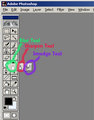 Screen-shot of Photoshop 5.0 Tool Palette, highlighting the Blur, Sharpen, and Smudge tools. The Smudge tool is supposed to mimic pushing around wet fingerpaint ... Screen-shot of Photoshop 5.0 Tool Palette, highlighting the Blur, Sharpen, and Smudge tools. The Smudge tool is supposed to mimic pushing around wet fingerpaint ...
Application size, shape and feather values are set from the Brushes Palette, as for the Paintbrush and Clone tools.
Message edited by author 2011-02-05 16:24:18. |
|
|
|
02/05/2011 04:46:47 PM · #10 |
OOOOOOOOOOOOOOOooooo I knew about that tool, just never thought to use it , that is brilliant,
Thanks guys, I am going to try the other selections as well.
P.S. PFFFrrrt liver lips, you asked me remember, I don't have to if you don't want me to, !!!!!!!! LOL
P.P.S. When you get here, I am packing and visiting Bear, enjoy the kids !!! LOLOLOL =P |
|
|
|
02/05/2011 11:54:50 PM · #11 |
| Maybe there is a tool to fix THAT too, lol! |
|
|
|
02/06/2011 02:20:39 AM · #12 |
|
Home -
Challenges -
Community -
League -
Photos -
Cameras -
Lenses -
Learn -
Help -
Terms of Use -
Privacy -
Top ^
DPChallenge, and website content and design, Copyright © 2001-2026 Challenging Technologies, LLC.
All digital photo copyrights belong to the photographers and may not be used without permission.
Current Server Time: 01/16/2026 12:09:02 AM EST.

