| Author | Thread |
|
|
05/06/2010 02:10:15 PM · #1 |
I have to insert this logo 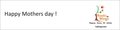 on over a 100 pictures of the kids at my school on over a 100 pictures of the kids at my school  . My photo shop skills are rather limited so it's taking an awful amount of time. Can anyone help me by suggesting a script or some other way to quickly do this. Have to finish this in the next few hours, so please pitch in you helpful souls . My photo shop skills are rather limited so it's taking an awful amount of time. Can anyone help me by suggesting a script or some other way to quickly do this. Have to finish this in the next few hours, so please pitch in you helpful souls |
|
|
|
05/06/2010 02:15:50 PM · #2 |
| Does the logo need to have a transparent background? |
|
|
|
05/06/2010 02:19:52 PM · #3 |
where exactly do you have to place the logo on? On the t-shirt or just the background with with the transparent background of the logo?
Can you post a rough example of what you are trying to do.
|
|
|
|
05/06/2010 02:20:43 PM · #4 |
| Just on the bottom of all the pix, Some are landscape too |
|
|
|
05/06/2010 02:21:19 PM · #5 |
| Isolate the logo on a layer the same size as the photos, and in the correct position, then simply paste it over each photo. |
|
|
|
05/06/2010 02:24:56 PM · #6 |
Something like this
 |
|
|
|
05/06/2010 02:29:25 PM · #7 |
Originally posted by Yo_Spiff:
Does the logo need to have a transparent background? |
Transparent will be better but I dropped the idea as it sounded more complicated |
|
|
|
05/06/2010 02:32:55 PM · #8 |
Originally posted by scalvert:
Isolate the logo on a layer the same size as the photos, and in the correct position, then simply paste it over each photo. |
I have re-sized all of them to 5 x 7, now do I make a new layer with a 5x7 frame and paste this logo band on each image? I am sry if I am sounding a bit confused because I REALLY AM :( |
|
|
|
05/06/2010 02:47:46 PM · #9 |
Originally posted by manish:
I have re-sized all of them to 5 x 7, now do I make a new layer with a 5x7 frame and paste this logo band on each image? I am sry if I am sounding a bit confused because I REALLY AM :( |
Allyou should have to do is copy the logo to the clipboard and then paste it into the destination image. In PSP I do Edit-->Paste as new selection then i move it where I want it to go, click to place it there and flatten the image. Photoshop ought to be similar. |
|
|
|
05/06/2010 02:50:19 PM · #10 |
I believe this is what  scalvert is saying - scalvert is saying -
Create a file with 2 layers, keep your logo on the top most layer at the place where you want it to be.
Now open your picture file, copy it and go to that 2 layer file. Select the bottom layer and paste it. Save for web and you should have the logo at the same place on all your pictures as long as the pictures are all of the same size.
ETA : Reuse the same 2 layer file, to speed the workflow. Also to make it look a little nicer reduce the logo layer opacity to like 75%
Message edited by author 2010-05-06 14:52:39. |
|
|
|
05/06/2010 03:02:48 PM · #11 |
Originally posted by vikas:
Create a file with 2 layers, keep your logo on the top most layer at the place where you want it to be.
Now open your picture file, copy it and go to that 2 layer file. Select the bottom layer and paste it. Save for web and you should have the logo at the same place on all your pictures as long as the pictures are all of the same size. |
Yes, that would work, but I had something even easier in mind...
Paste the logo onto a layer the same size as your images and position it as desired. Use a tiny brush tool to put a single pixel in each of the four corners on the same layer as the logo. Ideally, you'd want those pixels to match the background color so they aren't visible, or you could just add a border. Either way, you select that entire layer and copy it. Open the next image and paste— Photoshop will put the logo in the same place. From there, it's just open-paste-save, open-paste-save... |
|
|
|
05/06/2010 03:20:12 PM · #12 |
Originally posted by scalvert:
From there, it's just open-paste-save, open-paste-save... |
Yes it turned out to be really simple this way, all I had to do was to create a new file of same size as my images, paste my tag on the bottom of first layer and keep pasting the images on the second layer and saving
Thanks a lot Shannon, Vikas and Steve.
Originally posted by vikas:
Also to make it look a little nicer reduce the logo layer opacity to like 75% |
I tried that too (now that i know how simple it was!) This is how it looks

 |
|
|
|
05/06/2010 03:37:20 PM · #13 |
Are you planning on printing them? Watch out for the tag line - it will be illegible. Also vertically center "Happy Mothers day" with reference to the white background.
Message edited by author 2010-05-06 15:37:31. |
|
|
|
05/06/2010 03:58:08 PM · #14 |
Originally posted by vikas:
Are you planning on printing them? Watch out for the tag line - it will be illegible. |
This is the final image and yes i am planning to print them as a card for the parents. Do you think the orange band and text should be bigger? ( right now the band is 1/2 inch)
 |
|
|
|
05/06/2010 04:21:32 PM · #15 |
Originally posted by manish:
Originally posted by vikas:
Are you planning on printing them? Watch out for the tag line - it will be illegible. |
This is the final image and yes i am planning to print them as a card for the parents. Do you think the orange band and text should be bigger? ( right now the band is 1/2 inch)
 |
Forgive me for asking... But have you considered a dark gray?, I would approach this like a baseball card, basically border on top,right,and left are about 1/8th-1/4 inch, and the bottom border is heavier at about 1/2 to 3/4 of an inch..
The reason I bring this up is the potential for the orange/yellow/whatever color band to clash horribly with certain colors that will pop up in the photos... Gray is friendly.. White is good too, especially if you add a thin black border to the white.. sharpness.. |
|
|
|
05/06/2010 04:27:53 PM · #16 |
| Thanx for your inputs Cory, Grey would look nice but I chose orange only because its our corporate color. I'll experiment with it a little more after finishing this lot as right now i am just sprinting against a deadline |
|
Home -
Challenges -
Community -
League -
Photos -
Cameras -
Lenses -
Learn -
Help -
Terms of Use -
Privacy -
Top ^
DPChallenge, and website content and design, Copyright © 2001-2026 Challenging Technologies, LLC.
All digital photo copyrights belong to the photographers and may not be used without permission.
Current Server Time: 01/14/2026 11:00:58 AM EST.

