| Author | Thread |
|
|
05/29/2009 10:25:25 PM · #1 |
I just bought PSP Pro X2 previously had PSP9. I followed a tutorial in creating a vignette from a photo. My problem is that after selecting "Collage", "Make a Selection" and "Shape Selection Tool". Drew my eliptic shape on my subject .... it then tells me to go to "Selections" - select - "Invert".....
But invert is not hi-lighted as an option to be selected.
I've tried every imaginable thing I can think of to accomplish this task... Any Ideas?
|
|
|
|
05/29/2009 10:44:10 PM · #2 |
Where are you finding a menu selection called collage? I can't find it.
My first guess would be that your selection is on a separate layer from the background image and if that background layer is the current layer, than there is so selection for it to invert, hence a greyed out option.
BTW, we are running a PaintShop Pro side challenge next month. Would love to have you join us.
Added: Found it. It is in the learning center, which is one of the first things I turn off after installation.
Message edited by author 2009-05-29 22:48:10. |
|
|
|
05/29/2009 10:59:33 PM · #3 |
Thank you for replying. I just got this program day before yesterday so I'm having to learn all over again I think. I tried it on the same layer and then with 2 different layers ... same result no (selection/Invert). Totally baffles me.
In reference to joining the PaintShop Pro Side Chanllenge thank you for inviting me. I will check it out... the next month is going to be extremely busy for me Daughter graduating college in another state, son graduating in same state I living in 1 week later, then son leaves to go first to Louisiana then Texas then back home for 3 weeks then to Iraq.... BUT as soon as all of this takes place and thinks calm down I would love to learn and join the challenges.
Thank you again.
Hugs
Lindajp |
|
|
|
05/29/2009 11:17:59 PM · #4 |
I found the tutorial that I think you were using on Corel's site. I don't know why it tells you to go into the collage tutorial in the learning center, that makes no sense to me. I simply chose the selection tool on the left and set it to an ellipse with a large feather. It worked fine for me.

Here is a shot of my screen after making the selection and pulling down the menu. Perhaps if you compare yours to mine, you can figure out what the difference is that is keeping it from working for you. (If you can't read the text, click on "view full size image")
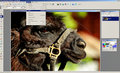
Message edited by author 2009-05-29 23:19:59. |
|
|
|
05/30/2009 01:02:11 AM · #5 |
Thank you for the screen shots... I think I figured it out from those... I think I was using the wrong 'eclipse' tool. I have been down with the flu for a week now and was hoping that if I got up and started working on Graduation invitations and the such that I would begin to feel better.... NOW I DO! Thank you.
How do you do screen shots in PSP X2 I usually do them in MW Snap. Looking forward to those Challenges.
Thank you again
Lindajp |
|
|
|
05/30/2009 10:37:17 AM · #6 |
Once I had walked through the steps I was suspecting that choosing the wrong tool was the issue.
Do do a screenshot, simply hit the PrtScn key to capture the entire screen, or Alt-PrtScn to capture just the current window. Then paste it into PSP. If you need to capture any drop down menus such as in my screenshot, the use of the alt key will remove the menu, so you will need to capture the entire screen and crop it.
I installed a screen capture utility at work, Greenshot, but I find I still prefer to do them in PSP. Might just be force of habit, because these screen grab utilities are really convenient.
Message edited by author 2009-05-30 10:39:47. |
|
Home -
Challenges -
Community -
League -
Photos -
Cameras -
Lenses -
Learn -
Help -
Terms of Use -
Privacy -
Top ^
DPChallenge, and website content and design, Copyright © 2001-2026 Challenging Technologies, LLC.
All digital photo copyrights belong to the photographers and may not be used without permission.
Current Server Time: 01/15/2026 05:29:36 AM EST.

