| Author | Thread |
|
|
02/10/2009 12:37:23 AM · #1 |
Hi, ok, how do I Properly add an exact inner bodrer like this (in which I can adjust the thickness) in CS3
.
.
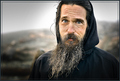
Message edited by author 2009-02-10 00:37:42. |
|
|
|
02/10/2009 01:08:40 AM · #2 |
Cntrl+shift+n creates new layer. YOu don't have to use a new layer (in fact, you can't in basic) but it makes it a little easier to ditch the inline later if you want to.
Use rectangular marquee tool to make selection.
Edit>stroke brings up a dialogue box. Choose width of line and color and click OK.
another approach:
Select as above, and choose edit>copy.
Now paste the copy back in; it shows up as a new layer and you can stroke that in "layer properties".
This approach is a little more adjustable than the other approach, in that you can go back to the layer properties any time and change color, opacity, and width of the stroke. It's not legal in basic, though.
R.
Message edited by author 2009-02-10 01:10:13.
|
|
|
|
02/10/2009 01:15:11 AM · #3 |
Originally posted by Bear_Music:
Cntrl+shift+n creates new layer. YOu don't have to use a new layer (in fact, you can't in basic) but it makes it a little easier to ditch the inline later if you want to.
Use rectangular marquee tool to make selection.
Edit>stroke brings up a dialogue box. Choose width of line and color and click OK.
|
... ok, so if I do it in the same layer, is this ok in BASIC editing??? let me know, thanks |
|
|
|
02/10/2009 01:39:39 AM · #4 |
Originally posted by Shutter-For-Hire:
Originally posted by Bear_Music:
Cntrl+shift+n creates new layer. YOu don't have to use a new layer (in fact, you can't in basic) but it makes it a little easier to ditch the inline later if you want to.
Use rectangular marquee tool to make selection.
Edit>stroke brings up a dialogue box. Choose width of line and color and click OK.
|
... ok, so if I do it in the same layer, is this ok in BASIC editing??? let me know, thanks |
Correct.
R.
ETA: enable rulers in preferences and set guidelines for precise placement of the inline.
ETA2: From basic rules:
You may not:
use any selection tool, including but not limited to the marquee, lasso, layer masks, quick masks, or any similar tool to select a portion of your image for any reason other than cropping or creating a border.
Message edited by author 2009-02-10 01:42:04.
|
|
|
|
02/10/2009 01:41:21 AM · #5 |
Originally posted by Shutter-For-Hire:
... ok, so if I do it in the same layer, is this ok in BASIC editing??? let me know, thanks |
According to the "Basic Editing" rules, you may . . .
"add a border to the outside edge of your entry. Your border must be distinct and clearly recognizable as a border."
Since DPC explicitly states a border on the "outside edge", I'm thinking that a border inside the image ("inside" the edge) would be prohibited.
Even though the following image has double border, the inside border is still considered on the outside edge of the image and, evidently, was legal:

In the example you gave in your original message, the inside border is actually overlaid on the image, thus being inside the image (not on the "outside edge").
Keep in mind that this is simply my opinion and I am not a member of the Site Council.
Message edited by author 2009-02-10 01:45:45.
|
|
|
|
02/10/2009 01:43:55 AM · #6 |
Originally posted by AperturePriority:
Originally posted by Shutter-For-Hire:
... ok, so if I do it in the same layer, is this ok in BASIC editing??? let me know, thanks |
According to the "Basic Editing" rules, you may . . .
"add a border to the outside edge of your entry. Your border must be distinct and clearly recognizable as a border."
Since DPC explicitly states a border on the "outside edge", I'm thinking that a border inside the image ("inside" the edge) would be prohibited.
Keep in mind that this is simply my opinion and I am not a member of the Site Council. |
From basic rules:
You may not:
...use any selection tool, including but not limited to the marquee, lasso, layer masks, quick masks, or any similar tool to select a portion of your image for any reason other than cropping or creating a border.
R.
|
|
|
|
02/10/2009 01:50:22 AM · #7 |
Originally posted by AperturePriority:
Originally posted by Shutter-For-Hire:
... ok, so if I do it in the same layer, is this ok in BASIC editing??? let me know, thanks |
According to the "Basic Editing" rules, you may . . .
"add a border to the outside edge of your entry. Your border must be distinct and clearly recognizable as a border."
Since DPC explicitly states a border on the "outside edge", I'm thinking that a border inside the image ("inside" the edge) would be prohibited.
Even though the following image has double border, the inside border is still considered on the outside edge of the image and, evidently, was legal:

In the example you gave in your original message, the inside border is actually overlaid on the image, thus being inside the image (not on the "outside edge").
Keep in mind that this is simply my opinion and I am not a member of the Site Council. |
The exact same wording is used in Advanced editing, where we see a LOT of inline borders. If it's legal there it's legal in basic, since basic specifically allows use of selection tools to create borders and/or crop.
R.
Message edited by author 2009-02-10 01:51:11.
|
|
|
|
02/10/2009 01:50:30 AM · #8 |
Originally posted by Bear_Music:
Originally posted by AperturePriority:
According to the "Basic Editing" rules, you may . . .
"add a border to the outside edge of your entry. Your border must be distinct and clearly recognizable as a border."
Since DPC explicitly states a border on the "outside edge", I'm thinking that a border inside the image ("inside" the edge) would be prohibited. |
From basic rules:
You may not:
...use any selection tool, including but not limited to the marquee, lasso, layer masks, quick masks, or any similar tool to select a portion of your image for any reason other than cropping or creating a border. |
As usual, I tend to read too much into things at times. I went back and edited my last message to give an example of a double border on the "outside edge". Compare that with Shutter-For-Hire's original photo example. Are you saying that both types of borders are legal in basic (as long as no layers are used)?
|
|
|
|
02/10/2009 01:51:50 AM · #9 |
Originally posted by AperturePriority:
Originally posted by Bear_Music:
Originally posted by AperturePriority:
According to the "Basic Editing" rules, you may . . .
"add a border to the outside edge of your entry. Your border must be distinct and clearly recognizable as a border."
Since DPC explicitly states a border on the "outside edge", I'm thinking that a border inside the image ("inside" the edge) would be prohibited. |
From basic rules:
You may not:
...use any selection tool, including but not limited to the marquee, lasso, layer masks, quick masks, or any similar tool to select a portion of your image for any reason other than cropping or creating a border. |
As usual, I tend to read too much into things at times. I went back and edited my last message to give an example of a double border on the "outside edge". Compare that with Shutter-For-Hire's original photo example. Are you saying that both types of borders are legal in basic (as long as no layers are used)? |
Absolutely. Wording is same in advanced editing rules.
R.
|
|
|
|
02/10/2009 01:52:41 AM · #10 |
That's good to know. I used to apply borders quite a bit, but not recently.
Thanks Robert!
|
|
|
|
02/10/2009 04:36:51 PM · #11 |
| Ok, I just added my border the way discussed, sent teh imaeg in to the site council and they said that it was perfectly acceptable for Basic editing... |
|
|
|
02/10/2009 05:48:41 PM · #12 |
Originally posted by Shutter-For-Hire:
Ok, I just added my border the way discussed, sent teh imaeg in to the site council and they said that it was perfectly acceptable for Basic editing... |
VALIDATION (of my guru status)! JejejeĆ¢Ā¢
R.
|
|
|
|
02/10/2009 11:57:38 PM · #13 |
Originally posted by Bear_Music:
Use rectangular marquee tool to make selection.
Edit>stroke brings up a dialogue box. Choose width of line and color and click OK.
|
Make sure the ruler is showing (Ctrl-R).
Click on the hand tool (the one shaped like a hand) or press the "H" key.
Using the hand tool, click and drag a guide from the top and side rulers to create guides for your border. This way, when you use the marquee tool, it'll snap to the guides.
|
|
|
|
02/11/2009 12:30:31 AM · #14 |
Originally posted by Nullix:
Originally posted by Bear_Music:
Use rectangular marquee tool to make selection.
Edit>stroke brings up a dialogue box. Choose width of line and color and click OK.
|
Make sure the ruler is showing (Ctrl-R).
Click on the hand tool (the one shaped like a hand) or press the "H" key.
Using the hand tool, click and drag a guide from the top and side rulers to create guides for your border. This way, when you use the marquee tool, it'll snap to the guides. |
Yeah, I mentioned rulers down there. What neither of us mentioned is that you have to enable "snap to guides" to snap your selection to the guides.
R.
|
|
Home -
Challenges -
Community -
League -
Photos -
Cameras -
Lenses -
Learn -
Help -
Terms of Use -
Privacy -
Top ^
DPChallenge, and website content and design, Copyright © 2001-2026 Challenging Technologies, LLC.
All digital photo copyrights belong to the photographers and may not be used without permission.
Current Server Time: 01/07/2026 07:08:43 PM EST.

