| Author | Thread |
|
|
02/02/2009 11:44:53 AM · #1 |
I downloaded the Mike Warren triptych and I am as dumb as rocks. I can not figure it out,
I do not know how to stick an image in any of them. Seriuosly, i bet it is really simple, but I can not do it. I also think it has to do with the fact that I can not understand how to get two images into PS on the same page and stick them together .
this is the action

|
|
|
|
02/02/2009 11:51:21 AM · #2 |
| Not sure what the problem is or if I can help but all I would do is open up the image you want and simply click and drag it into the template or do a layer copy and drag that into the template. |
|
|
|
02/02/2009 11:59:53 AM · #3 |
create a layer just above the green & paste a pic in
repeat 2 more times .. |
|
|
|
02/02/2009 12:03:09 PM · #4 |
Based on the instructions, paste your image (this will become layer 2) then drag it in the layer palette so it's below layer 1 (beneath it). Resize as instructed.
Or, to use three images, follow ralph's instructions. |
|
|
|
02/02/2009 12:13:11 PM · #5 |
Your triptych action basically produces a white layer with three holes in it above a green background layer. An an analogue of of what you need to do, if this was in the 3D world, is this: You are printing 3 prints the size of the 3 holes and mounting them on the background under the matte board.
Run the Warren action and measure the size of the holes. Now open 3 images you want to make the triptych of and resize each to the correct size. Now click on each in turn and drag it onto the triptych image, then in the triptych layers palette drag the new layer down so it is immediately under the matte layer, and use the move tool (4-headed arrow) to drag this image into position behind its hole.
Repeat this with the other two images.
That's basically all there is to it. It's possible to drag over images that haven't been resized and then resize each layer in turn from the edit menu also; but if the dragged image is a lot bigger than it will end up being after resize, you may not be able to see the handles to resize it in your normal view, so it's good to have the dragged images at least approximate the finished size before dragging.
R.
Message edited by author 2009-02-02 12:14:20.
|
|
|
|
02/02/2009 12:14:27 PM · #6 |
Okay, I downloaded the action (which is pretty cool by the way!). First, looking at your screen capture it appears as though you have Photoshop in the mode in which an open image is maximized and fills the whole work area. It may be easier if you switch to a sizeable window for your images, then you'll see them all in the work area (hit the little 'restore down' button, the little double window icon that appears all the way to the right in the toolbar, right below those same icons in the programs title bar). I opened my images first, then started the action. When you get to the message you show in your screen, hit the 'continue' button then paste your images into that images. Quickest is to select an image, hit ctrl + a (select all), ctrl + c (copy), then select the background layer in the collage image and hit ctrl + v to paste the copied image in (you don't need to create a new blank layer first). Quickest way to resize your inserted image is to select that layer and hit ctrl + t, that puts you into free transform mode for that layer, and then hold the shift key down when you resize from a corner to keep the aspect ratio the same. If you're putting in three images, just do the above two more times. Hope that addresses your question!
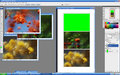
ETA, what Robert says about resizing the images first is a good tip!
Message edited by author 2009-02-02 12:16:08. |
|
|
|
02/02/2009 12:28:23 PM · #7 |
Thank you guys, it worked (of course)
I have printed it off so I can refer to it again and again,
I owe you all a beer!!! |
|
|
|
02/02/2009 12:36:22 PM · #8 |
damn too late - i like free beer ! ;)
|
|
|
|
02/02/2009 12:43:02 PM · #9 |
| I will give you one anyways Soup, just cos you are cute |
|
|
|
02/02/2009 12:44:13 PM · #10 |
|
Home -
Challenges -
Community -
League -
Photos -
Cameras -
Lenses -
Learn -
Help -
Terms of Use -
Privacy -
Top ^
DPChallenge, and website content and design, Copyright © 2001-2025 Challenging Technologies, LLC.
All digital photo copyrights belong to the photographers and may not be used without permission.
Current Server Time: 08/15/2025 02:14:30 AM EDT.

