| Author | Thread |
|
|
10/03/2008 05:37:05 PM · #26 |
| OK, those two pics both have sRGB embedded, so that's good--your in sRGB for them :-) |
|
|
|
10/03/2008 05:38:47 PM · #27 |
Originally posted by Medoomi:
OK, those two pics both have sRGB embedded, so that's good--your in sRGB for them :-) |
but its not good...because they look like poop whenever I put them on facebook or on my proofing site for my clients to look through them.... |
|
|
|
10/03/2008 05:40:01 PM · #28 |
Hmmm, yes, your second one looks oversaturated...
But how is it that the pics on DPC look different to the ones on facebook. You're using the same browser, right? |
|
|
|
10/03/2008 05:41:20 PM · #29 |
Originally posted by Medoomi:
If macintosh's are anything like PC's, the only reason you would see a difference between no proofing and proofing in macintosh RGB is if you are not editing in sRGB :-(
I checked some of the pics in your profile, and they don't have a color profile in them, so it's hard to tell what's happening. Do you have a link to the questionable pics? |
Most of the pics in my profile were done with the save for web feature. Here is that same picture using the save for web:

In this particular picture the save for web makes the photo look better, not so oversaturated, but in most of my stuff it is just NASTY. WHY is it doing this to me...
Message edited by author 2008-10-03 17:42:41. |
|
|
|
10/03/2008 05:42:19 PM · #30 |
Originally posted by Medoomi:
Hmmm, yes, your second one looks oversaturated...
But how is it that the pics on DPC look different to the ones on facebook. You're using the same browser, right? |
Yeah I am using the same browser. On facebook they look how my save to web version looks. On my windows I never encountered the problem where save to web would look different from the photo I am editing. Now its a huge difference.
|
|
|
|
10/03/2008 05:44:51 PM · #31 |
Originally posted by lovethelight:
Originally posted by Medoomi:
If macintosh's are anything like PC's, the only reason you would see a difference between no proofing and proofing in macintosh RGB is if you are not editing in sRGB :-(
I checked some of the pics in your profile, and they don't have a color profile in them, so it's hard to tell what's happening. Do you have a link to the questionable pics? |
Most of the pics in my profile were done with the save for web feature. Here is that same picture using the save for web:

In this particular picture the save for web makes the photo look better, not so oversaturated, but in most of my stuff it is just NASTY. WHY is it doing this to me... |
OK, this picture has no profile embedded in it... |
|
|
|
10/03/2008 05:46:33 PM · #32 |
How do have the Edit/Color Settings set up? Here is my working set up. You can just change Adobe to the sRGB IE2.*******
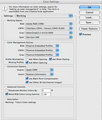
|
|
|
|
10/03/2008 05:47:11 PM · #33 |
Originally posted by Medoomi:
Originally posted by lovethelight:
Originally posted by Medoomi:
If macintosh's are anything like PC's, the only reason you would see a difference between no proofing and proofing in macintosh RGB is if you are not editing in sRGB :-(
I checked some of the pics in your profile, and they don't have a color profile in them, so it's hard to tell what's happening. Do you have a link to the questionable pics? |
Most of the pics in my profile were done with the save for web feature. Here is that same picture using the save for web:

In this particular picture the save for web makes the photo look better, not so oversaturated, but in most of my stuff it is just NASTY. WHY is it doing this to me... |
OK, this picture has no profile embedded in it... |
I read that saving for web strips the photo of its color profile. I just want to know why it looks any different at all from the actual picture because I never encountered that problem on my windows comp. |
|
|
|
10/03/2008 05:47:56 PM · #34 |
Originally posted by dacrazyrn:
How do have the Edit/Color Settings set up? Here is my working set up. You can just change Adobe to the sRGB IE2.*******
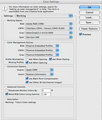 |
I HAVE it set to sRGB. I EDIT IN sRGB. I don't know how that can be the problem when that is what I edit with :( |
|
|
|
10/03/2008 05:50:21 PM · #35 |
Originally posted by lovethelight:
Originally posted by Medoomi:
Originally posted by lovethelight:
Originally posted by Medoomi:
If macintosh's are anything like PC's, the only reason you would see a difference between no proofing and proofing in macintosh RGB is if you are not editing in sRGB :-(
I checked some of the pics in your profile, and they don't have a color profile in them, so it's hard to tell what's happening. Do you have a link to the questionable pics? |
Most of the pics in my profile were done with the save for web feature. Here is that same picture using the save for web:

In this particular picture the save for web makes the photo look better, not so oversaturated, but in most of my stuff it is just NASTY. WHY is it doing this to me... |
OK, this picture has no profile embedded in it... |
I read that saving for web strips the photo of its color profile. I just want to know why it looks any different at all from the actual picture because I never encountered that problem on my windows comp. |
Hopefully that's getting you closer to your answer. In what program are you seeing a difference when you view both versions? (are your viewing both in a browser, or in photoshop)? |
|
|
|
10/03/2008 05:52:45 PM · #36 |
The difference is clear both in photoshop and in a browser, can you see the difference?
Message edited by author 2008-10-03 17:53:20. |
|
|
|
10/03/2008 05:57:51 PM · #37 |
Originally posted by lovethelight:
The difference is clear both in photoshop and in a browser, can you see the difference? |
You mean when you open the file that has no profile embedded (the one that's been saved for web), Photoshop doesn't warn you that there's no profile?
If you are editing in sRGB, photoshop should apply sRGB to the photo, and in Photoshop, both should look identical.
Try posting up a screen capture of your color settings, (like dacrazyrn did)
Now, it's getting a little confusing, you have three pictures posted. I'm assuming you mean the unsaturated one, and then the one in the following post with no profile embedded (saved for web). |
|
|
|
10/03/2008 06:00:30 PM · #38 |
the first shot (IMG_1466.jpg) you posted looks "right" to me on my Mac. The second one looks a little oversaturated.
Message edited by author 2008-10-03 18:01:12.
|
|
|
|
10/03/2008 06:03:09 PM · #39 |

and

look identical to me
But this one looks oversaturated:

aaagh, how do you get thumbnails to view properly?
Got it!!!!!!
Message edited by author 2008-10-03 18:06:35. |
|
|
|
10/03/2008 06:05:31 PM · #40 |
take out everything except the number. Use the little button (second one from the Right) add number
|
|
|
|
10/03/2008 06:13:50 PM · #41 |
|
|
|
10/03/2008 06:19:33 PM · #42 |
Safari reads and applies any embedded colour profile information. Internet explorer doesn't
|
|
|
|
10/03/2008 06:23:41 PM · #43 |
Originally posted by JH:
Safari reads and applies any embedded colour profile information. Internet explorer doesn't |
Then why do my photos look RIGHT in safari and not when I open them up in photoshop. If I change my monitor settings the difference will still be there. It has to be the way photoshop is interpreting my pictures but I am using the "right" color profile so does that mean my monitor is wrong and if I make it right all of my past work will look like poop?
And none of that explains the sudden appearance of a huge difference between the save for web version and normal version on my computer which I never encountered using windows.
Message edited by author 2008-10-03 18:25:57. |
|
|
|
10/03/2008 06:24:32 PM · #44 |
so, I am not fluent in this at all (watching to learn, actually)
but, in my Missing Manual for Mac OS Leopard, the ColorSync utility is discussed briefly. Ultimately, the recommendation for more advanced users is:
"...you won't find much in Mac OS X's Help system. Instead, search the web. At //www.apple.com/search/mac/?q=colorsync, for example, you'll find articles, tutorials, and links."
and the author also suggests googling "ColorSync" so I did here
and this link//www.apple.com/pro/color/tools/convert.html seems potentially useful....
But it seems pretty complicated, overall, to me. Not a quick read sorta thing, I am afraid.
Message edited by author 2008-10-03 18:27:00. |
|
|
|
10/03/2008 07:02:46 PM · #45 |
Originally posted by lovethelight:
Originally posted by Medoomi:

and

look identical to me
|
The second one looks really crappy to my browser.
|
OK, so I wouldn't worry about that too much. All it means is that your browser slaps on a foreign profile... (non sRGB) |
|
|
|
10/03/2008 07:06:07 PM · #46 |
Originally posted by lovethelight:
Photoshop warns when something doesn't have a color profile, but color profile or not, they should look the same online and in save for web but they don't. They did on my old computer and now they don't. |
OK, I can easily lose you here. Do you mean you see something different *in* the save for web dialogue box, or that you see something different in photoshop when you open a document that you have saved for the web?
What would *really* clarify things is if you could post a screen capture of your color settings (the box that comes up on the menu: Edit-->color settings, like dacrazyrn did. |
|
|
|
10/03/2008 07:07:59 PM · #47 |
Originally posted by lovethelight:
Photoshop warns when something doesn't have a color profile, |
OK, and do you then select which color profile for photoshop to use. If so (if you select sRGB), it should look identical to the other picture not saved with the save for web dialogue box.
Message edited by author 2008-10-03 19:08:24. |
|
|
|
10/04/2008 12:37:31 AM · #48 |
You really need to stop. You have been repeating the same thing over and over and we have no idea if you have changed, attempted to change, or did a certain thing or not. All I hear is this looks like this and then like this, not like on my WinDoze. WE ARE LOST Just turn off the computer.
restart it.
Now go to the System Preferences/Displays/Display. Set that to what you want for monitor size. Now set Colors to Millions.
Go to the Color tab. Do you have the Apple Cinema Display? Choose that profile. Now go and Calibrate. Do the tests and set the Gamma at 2.2 when ya get there. Name it and Save it. Be sure your new profile is the monitor profile now. Close Preferences.
Now Open PS. Photoshop/Edit/Color Settings. Click the More Options. You seen what I have posted before. Try it with only Adobe changed to sRGB 2.1. Be sure to check the Mismatched Files and Missing FIles buttons (if not they open up your files with whatever they were and don't ask to change to your WORKING profile) Save the Profile with a name. Then OK. Go to View/Proof Setup and select Monitor RGB.
Open a jpeg. Check to be sure the Profile is sRGB 2.1. Now click Open Apple-Y back and forth, keeping track which is which (you start in sRGB). Your sRGB profile will look more saturated than the Monitor Proofing Profile. Turn the Proofing off (Look under View/Proof Colors has no check in front of it).
Now Save for Web. First set it for 2Up. Now go to the little arrow near the top Right corner area (Preview Menu) and drop that down. Set that at Uncompensated Color. You can see how it is going to save it in other profiles if you like, but at the end leave it at Uncompensated.
Make sure you are saving the file in what you want (JPEG and Maximum) and also click the ICC profile. You can change those later to what you want.
Go and click the Optimized check box and then next to that...the little arrow (Optimize Menu) and click on the Convert to sRGB (or make sure it has a check in front of it). Now click back into it again and Save Settings (ie:JPG 100%). Save that file somewhere.
See how that works.
|
|
|
|
10/04/2008 01:55:45 PM · #49 |
Looking forward to hearing if it worked.
There seem to be a number of things affecting the colour reproduction of an image viewed on the mac (whatever about printing it)
Firstly there's the overall colour profile settings and gamma at the operating system level. Next there is the application itself, some apply the embedded profile from the image, others ignore it or override it with a profile specific to the app, and of course there's the issue of some images not having a profile embedded (in which case the app or the os may or may not apply its own profile.)
Am I on the right track or do i have it totally wrong?
|
|
|
|
10/04/2008 05:03:26 PM · #50 |
Originally posted by dacrazyrn:
You really need to stop. You have been repeating the same thing over and over and we have no idea if you have changed, attempted to change, or did a certain thing or not. All I hear is this looks like this and then like this, not like on my WinDoze. WE ARE LOST Just turn off the computer.
restart it.
Now go to the System Preferences/Displays/Display. Set that to what you want for monitor size. Now set Colors to Millions.
Go to the Color tab. Do you have the Apple Cinema Display? Choose that profile. Now go and Calibrate. Do the tests and set the Gamma at 2.2 when ya get there. Name it and Save it. Be sure your new profile is the monitor profile now. Close Preferences.
Now Open PS. Photoshop/Edit/Color Settings. Click the More Options. You seen what I have posted before. Try it with only Adobe changed to sRGB 2.1. Be sure to check the Mismatched Files and Missing FIles buttons (if not they open up your files with whatever they were and don't ask to change to your WORKING profile) Save the Profile with a name. Then OK. Go to View/Proof Setup and select Monitor RGB.
Open a jpeg. Check to be sure the Profile is sRGB 2.1. Now click Open Apple-Y back and forth, keeping track which is which (you start in sRGB). Your sRGB profile will look more saturated than the Monitor Proofing Profile. Turn the Proofing off (Look under View/Proof Colors has no check in front of it).
Now Save for Web. First set it for 2Up. Now go to the little arrow near the top Right corner area (Preview Menu) and drop that down. Set that at Uncompensated Color. You can see how it is going to save it in other profiles if you like, but at the end leave it at Uncompensated.
Make sure you are saving the file in what you want (JPEG and Maximum) and also click the ICC profile. You can change those later to what you want.
Go and click the Optimized check box and then next to that...the little arrow (Optimize Menu) and click on the Convert to sRGB (or make sure it has a check in front of it). Now click back into it again and Save Settings (ie:JPG 100%). Save that file somewhere.
See how that works. |
I did all of that and it didn't change any of my problem at all. Clearly repeating my problem annoys you so I won't repeat it again even though I have tried everything I can think of and everything research has told me to change and none of it helps my problem. I repeated my problem because I thought that I could clarify what it is because the solutions I have been given have nothing to do with the problem, including yours. Thanks for your help though. I give up. |
|
Home -
Challenges -
Community -
League -
Photos -
Cameras -
Lenses -
Learn -
Help -
Terms of Use -
Privacy -
Top ^
DPChallenge, and website content and design, Copyright © 2001-2026 Challenging Technologies, LLC.
All digital photo copyrights belong to the photographers and may not be used without permission.
Current Server Time: 01/14/2026 10:06:59 AM EST.

