| Author | Thread |
|
|
05/03/2008 09:27:05 PM · #1 |
Hello everyone,
I just bought my first monitor calibrator this week (Xrite EyeOne). My prints should come out great! My question is in regards to web previews. I want the brides/grooms to see a preview of their photos before they order, but when I "save for web" now, the colors are all wrong!
Before I calibrated, my save for web images had the same color as my full-sized images. I looked through Photoshop CS3 (I'm on a PC) for how to change the color profile in Save for Web, but there isn't anything. My purples are coming out blue. I don't want the bride to see her purple bridesmaids dresses on my photocart if they are showing up blue when I save for web. Yet, I want the prints to turn out correctly, so my adobe profile is set to my new monitor calibration - which should look great when printed! My screen (LCD laptop) does seem slightly dull now though, after the calibration.
Any advice on the color issue in Save for Web?
|
|
|
|
05/03/2008 09:34:03 PM · #2 |
| What Image Mode are your photographs that you are trying to save? Are they RGB Color, or CYMK Color? |
|
|
|
05/03/2008 09:42:35 PM · #3 |
They are in RGB. :)
I have been trying to "Save As" using Batch, but I can't figure out how to create an either/or action that will resize files to 800px wide OR tall, not both. Not sure this is the best solution, but "Save As" is the only way I can get the color to remain unaffected right now. I hope someone can help resolve the "Save for Web" color issue!
|
|
|
|
05/03/2008 09:45:31 PM · #4 |
| I usually just put all the vertical images in one folder and the horizontal images in a second folder, that way I can run separate batch commands on each one. |
|
|
|
05/03/2008 09:49:34 PM · #5 |
Save for Web strips the color space information to save space, so when you reopen the files, they will be interpreted by default as sRGB. All web images are interpreted as sRGB, so there's no penalty for losing the color space info.
You can easily avoid the changing colors by converting to the sRGB profile before saving for web. Choose Edit>Convert to Profile and choose sRGB. |
|
|
|
05/03/2008 09:49:58 PM · #6 |
Haha, that's one way to do it!
So, any idea on the save for web color issue? It worked before I changed the ICC to my calibrated color space.
|
|
|
|
05/03/2008 10:04:42 PM · #7 |
I seem to have the same problem.
The deal seems to be that the calibrated monitor profile gets applied to Photoshop, lightroom & whatever color aware applications you have, but not anything else. So.... images viewed in any other windows application (from irfanview, to windows picture & fax viewer etc etc will all look wrong).
No big deal, that's only a windows issue confined to those programs (no color management in windows). And it's only an issue confined to your computer. When someone else views your pictures on their computer, they will get the best possible image given their monitor display (which is probably not calibrated anyway).
If you want to see your images on the internet on your computer with correct color, your only option is using safari (firefox & IE don't use monitor profiles, so they will display wrong).
Hope this all makes sense. If not, ask again. It was a pain to me, but when you know where the problem is confined, it's not as bad...
all the best.
Edited--
I just noticed you have XRite. I'm also using coloreyes dispaly with the DTP94 sensor
Message edited by author 2008-05-03 22:07:42. |
|
|
|
05/03/2008 11:41:25 PM · #8 |
Do you have proof colors turned on?
View->Proof Setup->Monitor RGB
View->Proof Colors (make sure there's a check mark by it) |
|
|
|
05/04/2008 12:54:12 AM · #9 |
Hi Mad_brewer,
I do not have Monitor RGB checked off. What does that do? The only check in Proof Setup is "Working CMYK" by default.
Fritz,
Thanks for the great tip! Also, do you know how to batch 800 width OR height, but not both - without saving them in different folders?
Medoomi,
Are you saying if I upload to my web server, people will see it correctly? That doesn't seem right if they are using firefox, as you noted doesn't have monitor profiles set). Most everyone I know uses Firefox or IE.
|
|
|
|
05/04/2008 01:14:55 AM · #10 |
Originally posted by mirdonamy:
Hi Mad_brewer,
I do not have Monitor RGB checked off. What does that do? The only check in Proof Setup is "Working CMYK" by default.
|
My understanding of the whole thing is that it will display on your monitor how it will be output. So if you are doing a save for web to sRGB, you want to proof it that way. When it saves for web it will convert it to automatically to sRGB and if you're not viewing it that way, it will change the colors. This may not be the best explanation, but I think it's basically correct. Try it and let us know if what you see on screen looks like what you see in the browser after you save for web.
Note that if you are submitting prints in sRGB this will be correct. If you submit prints in adobe RGB or a different colorspace you'll have to proof 'em for that colorspace also. |
|
|
|
05/04/2008 10:11:35 AM · #11 |
Arie,
Check the following:
- Your camera color space should be set to sRGB (this only matters if you shoot JPEG)
- Check PS color settings under Edit>Color Settings. Your RGB working space should be "sRGB IEC61966-2.1". If it's not, from the Settings drop-down at the top of the dialog, select "North America Web/Internet."**
**This setting tells PS you wish to work in sRGB, and to convert non-sRGB images to that color space upon opening them. If you open a file that has a profile other than sRGB, PS will ask you if you want to convert. If you'd rather th PS just always do it without asking you, then uncheck the "Ask When Opening" box. |
|
|
|
05/04/2008 04:00:53 PM · #12 |
I shoot in RAW and then convert in Photoshop to jpg. I am not using sRGB or Adobe RGB because my monitor calibration tool has it's own ICC profile that I was told I should set up in Photoshop (Edit>Color Settings). Should I not be editing photos with my new ICC profile? Should I use sRGB IEC... even though I need to make sure my prints are calibrated to my new Monitor ICC? This is so confusing!
Thanks in advance! :)
Arie
|
|
|
|
05/04/2008 04:17:18 PM · #13 |
Each device has it's own profile and for editing you want to use the profile with the widest colour gamut available for the file type being used to avoid gaps in the histogram.
Yes, the monitor calibration is used to ensure accurate colour but for viewing on the monitor. If viewing on the web, the colour profile should be sRGB.
Printers have their own profiles, most of the time many, depending on the paper being used.
Option 1
1) Capture image (in whatever profile the camera supports - AdobeRGB 1998 will give the widest colour gamut)
2) Load image in RAW converter. I'm using Lightroom so the only colourspace available is ProPhotoRGB.
3) If printing directly from Lightroom - I setup so that Lightroom is managing the colour and tell it which printer profile to convert to. ICM is turned off in the printer driver but the correct paper is chosen (matches profile selected in Lightroom).
Option 2
Now, if I were to send my images to a lab then I would export from Lightroom as a jpg using the sRGB colour space since that is what the lab expects and they convert from that to their printer profile accordingly.
|
|
|
|
05/04/2008 09:37:00 PM · #14 |
I think I'm very confused now. My labs don't care which ICC I use as long as I embed it, but should I be using sRGB in photoshop instead of my calibrated ICC? I have my monitor calibrated (using it's own ICC) set as the color profile in phothshop now; but, should I not set that new calibration in photoshop? Should I keep photoshop at sRGB IEC61966-2.1?
I want my preview images to be the same color as my printable images, so the bride can see close to the true color. My goal is to edit photos and save great jpgs for printing that I will upload to my lab (Millers or WHCC), batch resize to 800px wide or tall and upload to the web for preview.
My monitor is calibrated using Xrite EyeOne. My photoshop is set to that ICC, but I could change it back to sRGB. What do you suggest? I feel like sRGB is too green after I convert from RAW now. I am using Photoshop for everything (RAW and jpg editing).
PS. I am not paying my lab to color correct. I want to do that myself, that's why I bought a calibration tool for my monitor.
I want to streamline this process as best as possible. :) Any help is greatly appreciated, as I am not quite following the below suggestions very well. :(
Message edited by author 2008-05-04 22:00:20.
|
|
|
|
05/04/2008 10:36:01 PM · #15 |
Originally posted by mirdonamy:
They are in RGB. :)
I have been trying to "Save As" using Batch, but I can't figure out how to create an either/or action that will resize files to 800px wide OR tall, not both. Not sure this is the best solution, but "Save As" is the only way I can get the color to remain unaffected right now. I hope someone can help resolve the "Save for Web" color issue! |
I don't know how to help with the calibration and color issues but I can offer this tip. If you look in the actions that come with Photoshop there is a section called Production that has an action called fit...you can open this action and adjust the dimensions then duplicate it and rename it to noting your new dimensions and it works properly on both horizontal and vertical in one run. I found a script on Adobe exchange that puts the file name in the photo and then created an action that resized the image, added a frame, added my logo, and ran the script all in one batch. Just PM me and I'll be glad to help you put one together.
Message edited by author 2008-05-04 22:36:59. |
|
|
|
05/04/2008 10:45:41 PM · #16 |
Maybe this will clarify a little, though color management is without a doubt one of the most confusing subjects pertaining to photography.
The calibrator creates a profile of your output device (monitor). It ensures that colors are displayed as they are specified by the image data and image color space. The image color space is something different from your monitor profile. You could, for instance, choose to convert to Adobe RGB and edit in that space. Your monitor still displays using the profile created by your tool. At the end of your editing workflow, if you are publishing to the web, then you must convert to sRGB.
Unless you know the ins and outs of color management, it's best to edit in sRGB. For practical purposes, the gamut (range of possible colors) in sRGB is not all that much smaller than Adobe RGB. |
|
|
|
05/05/2008 10:01:56 AM · #17 |
G'day,
Just noticed your reply now. Confused ? I know how that feels, but the whole issue is not too bad when you understand what's going on.
Here's the deal as far as I understand it:
You'll encounter profile issues in three areas: 1) your monitor profile, 2) your image/proofing color space, and 3) your printer profile.
Here's a quick sum:
1) your monitor profile
So long as you're in Photoshop, don't worry about this. Photoshop will render (display) the picture with your calibrated profile anyway (when you calibrate with coloreyes, it sets the result profile as system default).
If *you* need to view your pictures through a browser on your computer, use Safari. Safari handles color management exactly like photoshop--it reads your editing color space & renders it with your calibrated monitor profile.
If you want *your clients* & anyone else on the internet to view the image as accurate as possible, convert the image color space to sRGB ! ! ! (see the next point). However, doing this will not give them an accurate monitor. They'll see it as accurately/inaccurately as they see *all* of their other pictures from the internet. They'll only see it accurately if their monitor has been calibrated (even Safari won't help them because they don't have a calibrated monitor to begin with). Don't worry too much about this. If you convert to sRGB, you've given them the best chance to see it as accurate as possible anyway. You can simply tell them that the picture will probably come out a little more accurate when they see it in print.
2) your image/proofing color space.
a) your image color space
In photoshop, this is called your "working" color space--from the sound of what you have already said, you've set it to your monitor profile (not a good idea).
Image color spaces are simply like buckets of different sizes--they give you either more or less dynamic range/depth, and they seem to bring some subtle color/tonal differences. The main relevance of this is for you to do editing.
sRGB has one of the smallest color spaces. So... if you use sRGB when you edit, you may notice image degradation with time, particularly if you do *a bunch* of editing. If you don't do much, it won't be much of a big deal.
Your monitor profile, while it allows *you* to see the picture accurately, will have an equally small color space, so it's best not to edit in that profile either (you don't need to select proofing in monitor RGB--if that's the problem you're encountering--Proofing is only there to give you an idea how it will display in *different* color spaces, computers or printers (see below)).
I think most pro's use something like AdobeRGB or ProPhoto RGB for editing. This is only because these profiles have a larger space (gamut) and are therefore more forgiving if you do lots of editing. However, if they are going to post images on the web, they will convert them to sRGB as their last step (and save the original before converting).
b) your proofing color space
This is only an option to show you how your picture will display on *other* monitors or printers. If you have already converted the image to one particular color space, proofing it in that space will make no difference whatsoever.
Don't be fooled by the "monitor RGB" proofing option. As far as I can figure this one out, all this seems to do is *disregard* your inherent image color space, and render it with your monitor profile (not a good idea)--so you'll see lots of differences if you use it while you're editing in an sRGB or AdobeRGB editing space.
[edit: after mad_brewer posted below, I looked it up to find monitor RGB not only disregards the image color space, it also disregards your calibrated monitor profile--so it really only gives you a chance to see what the photo would look like on *your* computer before you calibrated your system--not particularly useful information].
Also don't be fooled by the "windows RGB" proofing option. As far as I can figure it out, this also disregards your inherent image profile and renders it in the sRGB color space (sRGB is the windows/internet standard).
The only time you'll really need to turn your proof color on, is to check how your image will print (and then you'll need your lab's printer's profile to do so). I'm still trying to figure this one out fully, but it seems that even when you take your image that you edited and balanced using your calibrated monitor profile, and even when you take it to a lab that has calibrated their printer to print an image accurately, there will always be some subtle color differences owing to various factors like the different color space that their printer uses with the available inks.
All this means though, is that if you want the best chance of getting accurate prints, you'll need to turn your soft proofing on to your lab's printer profile *as your last step* in photoshop (you'll want to do this last, because every lab will be different, and you may not wish to save your changes in compensating for the printer of only one lab).
With soft proof on, you might be able to play around with the "simulate paper white" and "simulate ink black" options on your proof menu, but this will only be available if your lab's profile allows these viewing options (you can read more at www.drycreekphoto.com/Learn/profiles.htm).
3) printer profile
Seeing as you're not using your own printer, all you need to worry about is soft proofing in your lab's printer profile.
Hope this helps. Feel free to ask more if you're still confused or if I made you that way :-)
All the best
Bert
Message edited by author 2008-05-05 14:30:03. |
|
|
|
05/05/2008 12:10:55 PM · #18 |
to fix a picture for web saving go to edit->assign then select sRGB from the drop down menu.
This might desaturate a little, but just push it back up again.
Easy.
|
|
|
|
05/05/2008 12:40:51 PM · #19 |
Originally posted by Medoomi:
Proofing is only there to give you an idea how it will display in *different* color spaces, computers or printers (see below)).
This is only an option to show you how your picture will display on *other* monitors or printers. If you have already converted the image to one particular color space, proofing it in that space will make no difference whatsoever.
Don't be fooled by the "monitor RGB" proofing option. As far as I can figure this one out, all this seems to do is *disregard* your inherent image color space, and render it with your monitor profile (not a good idea)--so you'll see lots of differences if you use it while you're editing in an sRGB or AdobeRGB editing space.
The only time you'll really need to turn your proof color on, is to check how your image will print (and then you'll need your lab's printer's profile to do so). |
I cut out of a lot of stuff to keep it from being a gigantic quote. I believe the OP wanted it to display properly on other monitors. If the other monitors are not using Safari and therefore are using sRGB by default, don't you want to proof it to that? And as far as monitor RGB, doesn't that factor in your own monitor's settings?
I know that once I calibrated my monitor the colors of my final image as displayed in Firefox was way different. Once I turned on proof colors to monitor RGB the final image (after save for web) looks exactly like what's on my screen.
This sure can get confusing. |
|
|
|
05/05/2008 02:07:28 PM · #20 |
hi mad_brewer
Hope this can be answered fairly simply:
If mirdonamy wanted her pics to display as best as possible on other monitors, she should convert & save her pics in the sRGB colorspace. Soft proofing as sRGB is hardly necessary because sRGB is designed to adequately render most other color spaces on most monitors--you'll hardly notice a difference, therefore, in soft proofing to sRGB.
When you soft proof in "monitor RGB" in Photoshop, this is Adobe's way of simulating Windows lack of color management on *your* system with your monitor :-). Windows/Macintosh RGB is a way of simulating other people's lack of color management on *their* systems & an average monitor. Therefore, all monitor RGB does is switches off color management. i.e. it discards the image profile, and makes no attempt to render it according to your calibrated monitor profile. Therefore, if you use monitor RGB for soft proofing, you'll simulate what it used to be like to edit in Photoshop before you calibrated your monitor... :-(
Adobe should maybe make this clearer...
It would be nice if everyone had a calibrated monitor, but the closest we can do is use calibrated monitors ourselves, soft proof *if you wish* in sRGB (won't do much tho), and most importantly, convert to sRGB if the picture is going to be used for internet.
@ Tez ("convert" rather than "assign" will keep color balance & avoid having to re-adjust color/saturation/tone).
Message edited by author 2008-05-05 14:57:16. |
|
|
|
05/05/2008 03:59:09 PM · #21 |
Thanks for the explanation, Bert.
I guess my whole reason for having proof colors turned on when editing in PS is to see what it will look in a browser that doesn't use color management. The majority of my editing is for DPC and I want what I'm editing to look like what will be viewed on the site.
So with having proof colors on, aren't I just getting a preview of what it will look like as displayed on a web page? With proof colors off, when I save for web the color changes, even if I'm editing in sRGB. I never had that issue before I calibrated.
Tonight's mission: get out the big book on color management I never started and start reading.
|
|
|
|
05/05/2008 05:04:03 PM · #22 |
Wow, my head is spinning! Thank you all for your thorough replies!!! My primary goal is to have my prints come out beautifully. My secondary goal is to have my online proofs come out very nice - for the bride and groom to see.
It seems that I should just use the following settings:
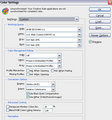 and and 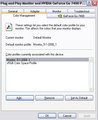
I don't know what profiles my labs use. They told me to calibrate my monitor, and embed the ICC when I "Save As" jpg, level 10.
So, just to clarify: if I have my calibration on my monitor set to my Xrite EyeOne and my Adobe Photoshop Color Settings Working Space set to sRGBIEC61966-2.1, then everything should work out to my best interest? When I "Save for Web," the images will come out looking pretty good? When I "Save As" for print, my prints should come out looking great?
:) Arie
|
|
|
|
05/05/2008 06:03:43 PM · #23 |
G'day,
Arie, just do one adjustment on the settings. set your color management policies of RGB to "convert to working RGB."
Doing this will ask Photoshop to convert all your files to sRGB. Then when you save for web, it will turn out fine. If you are fanatic about prints, you could consider a larger color space for editing (like AdobeRGB), but then you have to remember to convert it to sRGB later on.
If you lab does not offer a printer profile, then don't worry about soft proofing. Just keep an eye on color accuracy when you get prints back. If they're fine, great, if not, then you can check out a different lab.
All the best--the head spinning takes a while before it stops.
------
mad_brewer, I know what you mean--you want to see what others will get. However, the nature of those three options ("monitor RGB," "windows RGB," and "macintosh RGB") is to *disregard* your embedded profile.
(//livedocs.adobe.com/en_US/Photoshop/10.0/WS151986BD-6D68-4880-9123-CC0D8B7033F5.html)
Windows RGB will then also assign (not convert into) the sRGB profile instead, and seems to render it on your monitor with your calibrated profile (so you should see no difference whatsoever if you have a picture with an sRGB profile and you soft proof-->Windows RGB).
Monitor RGB will disregard your embedded profile *and* disregard your calibrated monitor profile. The only reason this will appear the same as you see in your browser is if/because your browser *also* disregards your monitor profile.
(I'm not sure what macintosh RGB does, as I don't have a mac, but I assume something similar to Windows RGB, only the macintosh equivalent).
Bad deal huh? |
|
|
|
05/05/2008 06:31:50 PM · #24 |
If it helps any - Firefox Version 3 supports color managed images, ideally thats the way all browsers will go eventually.
Message edited by author 2008-05-05 18:32:01. |
|
|
|
05/05/2008 06:44:13 PM · #25 |
Medoomi's comments are about the most comprehensive (and good) explanation about color management you will see in a single posting. His reference to Dry Creek Photo is also on the mark.
Study and understand what he and Day Creek Photo say and you will have a good basic understanding of color management issues. As much as we might want to avoid it, we eventually have to understand something about color management.
Also, kirbic's safe suggestion of doing all editing in sRGB as you have things set up works reasonably well, especially if you take all your photographs as .jpg in the first place.
That being said...
If you take photographs in RAW then you might consider, as suggested in Medoomi's comments, setting your working space to Adobe RGB or Prophoto RGB and make sure that during RAW image conversion you select your working space color space to match. As he says the wider gamuts will yield better overall editing results. They preserve more of the original image data captured by your camera.
It is always best to edit your images with the greatest amount of preserved data, widest color gamut and bit depth as possible then "dumbing it down" for print or web output.
Remember, as Medoomi says, proof and adjust your image using the profile the print service provider will be using as a last step before you do a "Save As..." for your print output.
And ALWAYS, when saving for the web, regardless of anything else be sure to convert your image profile to sRGB before saving.
A final tidbit is this... most printers don't have a color gamut much wider than sRGB in the first place so saving in sRGB for both print and web output purposes probably works fine.
|
|

