| Author | Thread |
|
|
02/19/2008 04:13:14 PM · #1 |
For those using Photoshop CS2, you may have found the save for web images less than colorful and as it has been mentioned so many times, the color space is wrong and not set to sRGB. This is a real frustrating thing for me and many others as well as the issues of faded colors after upload is very common. CS2 needs to be continuously reset for this and by chance, found a way to make it the default color space that will load every time it starts, by way of saving the choice and letting it write to the C:\ ....Users\Username\AppData\Roaming\Color\Proofing folder.
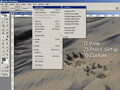 <--- View, Proof Setup, Custom <--- View, Proof Setup, Custom
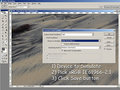 <--- Device to Simulate, sRGB IE61966-2.1, Click Save <--- Device to Simulate, sRGB IE61966-2.1, Click Save
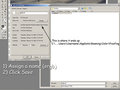 <--- Assign a name like sRGB (duh) and click Save <--- Assign a name like sRGB (duh) and click Save
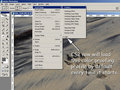 <--- Now the proofing is sticky and loads every time CS2 starts <--- Now the proofing is sticky and loads every time CS2 starts
Tip: If you open a Canon image that has a file name starting with an underscore like _MG_5396.jpg, that was shot in Adobe RGB color space within the camera. If it does not have the underscore like IMG_5396.jpg, then it was shot in sRGB color space. |
|
|
|
02/19/2008 04:15:57 PM · #2 |
| Brad, doesn't the Proof Colors option need to be checked in that same menu for it to emulate on the screen? for me, that keeps getting unchecked each image, and I need to recheck every time. Or does this method make that need go away? |
|
|
|
02/19/2008 04:30:26 PM · #3 |
Originally posted by brownsm:
Brad, doesn't the Proof Colors option need to be checked in that same menu for it to emulate on the screen? for me, that keeps getting unchecked each image, and I need to recheck every time. Or does this method make that need go away? |
This resolves the need to recheck it every time.
I've shut down and restarted , rebooted, etc and every time it's there, loaded.
If ever it needs to be removed, it's as simple as deleting that file with CS2 closed.
Message edited by author 2008-02-19 16:31:27. |
|
|
|
02/19/2008 04:30:33 PM · #4 |
| You're the man! I've been wanting to know how to do that for quite some time! |
|
|
|
02/19/2008 04:32:11 PM · #5 |
It's pissed me off soooo many times. I stumbled on this by luck.
Wonder if this should be made a sticky thread with all the problems and numerous posts this issue causes.
Message edited by author 2008-02-19 16:36:43. |
|
|
|
02/19/2008 04:35:41 PM · #6 |
Originally posted by Brad:
Originally posted by brownsm:
Brad, doesn't the Proof Colors option need to be checked in that same menu for it to emulate on the screen? for me, that keeps getting unchecked each image, and I need to recheck every time. Or does this method make that need go away? |
This resolves the need to recheck it every time.
I've shut down and restarted , rebooted, etc and every time it's there, loaded.
If ever it needs to be removed, it's as simple as deleting that file with CS2 closed. |
sweet! you are indeed the man. |
|
|
|
02/19/2008 04:40:16 PM · #7 |
Dang... I've gotten so used to hitting CTRL-Y every time I load an image, I'm willing to bet the first few images I load from now on will end up with proofing turned OFF! (old habits are hard to break)
Thanks for the tip!
|
|
|
|
02/19/2008 05:12:41 PM · #8 |
Ok, asking because I'm just dumb.
I want CS3 to come up and automatically show me everything in Monitor RGB, since most things I'm doing are for the web anyway. How do I use what you've posted here to accomplish that? |
|
|
|
02/19/2008 05:30:31 PM · #9 |
hmmm - I don't have CS3, but can't imagine this to be different.
I just checked my CS2 profile capability and in the Proof Setup drop down selections, I see the Samsung SynchMaster 940N that I have, which I think would be the equivalent to setting mine to Monitor RGB. I never cared for the Samsung software and opted for default sRG with the Spyder3 calibration interface. I would say in your case Alan, do the Proof Colors, drop-down and find your monitor, select it, then save, assign a name and save. That custom profile should load every time CS3 is started and will stay put unless it is changed by you. |
|
|
|
02/19/2008 06:05:18 PM · #10 |
| I'll have to do some tinkering... thanks! |
|
|
|
02/19/2008 06:09:23 PM · #11 |
okay - I really don't get this, so I apologize in advance for my ignorance.
When I edit something that will be going to the web I convert it to sRGB in the Edit/Convert menu. If I'm going to editing a lot for the web, I change my color space in Edit/Color Settings to sRGB, and always have it prompt to convert when opening a file in a different format.
Am I still not getting the best "true" screen color?
edit to add: my proof setup is always set to Working Adobe RGB - does that conflict?
Message edited by author 2008-02-19 18:10:44. |
|
|
|
02/20/2008 10:10:31 AM · #12 |
| I'm thinking a tutorial on colorspace is in order along with these steps. That way someone can point to this tutorial when asked (and it's also $5 gift certificate for creating a tutorial). |
|
|
|
02/20/2008 11:39:35 AM · #13 |
Originally posted by Bebe:
okay - I really don't get this, so I apologize in advance for my ignorance.
When I edit something that will be going to the web I convert it to sRGB in the Edit/Convert menu. If I'm going to editing a lot for the web, I change my color space in Edit/Color Settings to sRGB, and always have it prompt to convert when opening a file in a different format.
Am I still not getting the best "true" screen color?
edit to add: my proof setup is always set to Working Adobe RGB - does that conflict? |
It is a confusing concept to grasp. You are handling your color space correctly.
The "color proof" feature discussed in this thread does not change your color space, it merely emulates how your photo will appear on the indicated output device (monitor, printer, color space, etc)
So, for example, since I use a Mac, using 1.8 gamma, and I assume most of the voters at DPC use PCs, I switch back and forth between "Mac Monitor" and "Windows Monitor" when working on a DPC entry. This is especially helpful on a dark photo since a Windows monitor is generally darker than most Mac monitors - if I work up a dark photo on my Mac and then view it on a PC it will have lost most of the shadow detail. By using the "proof" feature I can compromise between the two outputs.
Since Adobe RGB has a wider gamut than sRGB you probably wouldn't want to use that setting when you proof your "for web" photos.
Thanks for the tip Brad, nice to know.
ETA: I have since profiled my Mac monitor to 2.2 gamma as recommended by apple, so there is no need to proof for web work.
Message edited by author 2008-06-01 10:33:29. |
|
|
|
02/22/2008 08:37:25 AM · #14 |
Ok, it too me a couple of days to sort this out in my head, but I think I've got it now. Many many thanks pointandshoot and to Brad and to for making me understand it all and giving me a way to make it sticky!
I agree with nullix - a tutorial is a grand idea. Color space & proofing were two of the most confusing concepts for me! |
|
|
|
06/01/2008 10:11:33 AM · #15 |
omg, Brad...why couldn't I have found this about 31 challenges ago, lol. EVERYTHING I saved for web to upload hear always washed out quite a bit from what I was working on in CS2. Thank you for sharing this tidbit.
Note to all: This guy was a COMPUTER SOFTWARE GENIOUS in his former life! ;~ } (Now, tell me why my ascii symbols won't display properly in Firefox!) |
|
|
|
06/01/2008 11:31:09 AM · #16 |
Let me get this right. This is only handy when you're only processing photos for the web?
I process my photos for prints, and resize them for web and edit the colors after that.
No good to do this change in PS, right? |
|
|
|
06/01/2008 11:44:38 AM · #17 |
| Urm - is it just me or does having the black point compensation part of the Proof Setup actually have no effect on the image presented in the working area of photoshop in reference to the output given in the Save for Web option? Having the "Preserve RGB numbers" part checked does make it look like the output for the Save for Web... is this not how you should set it up for web postwork? |
|
|
|
06/01/2008 12:00:19 PM · #18 |
I'd recommend this to anyone serious about learning Color Management:
//www.gballard.net/psd/go_live_page_profile/embeddedJPEGprofiles.html
and pertaining to this thread:
//www.gballard.net/psd/saveforwebshift.html
all the links on his site are very good.
Message edited by author 2008-06-01 14:05:05. |
|
Home -
Challenges -
Community -
League -
Photos -
Cameras -
Lenses -
Learn -
Help -
Terms of Use -
Privacy -
Top ^
DPChallenge, and website content and design, Copyright © 2001-2026 Challenging Technologies, LLC.
All digital photo copyrights belong to the photographers and may not be used without permission.
Current Server Time: 01/11/2026 12:23:00 PM EST.

