| Author | Thread |
|
|
03/22/2007 12:43:34 PM · #1 |
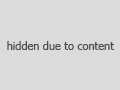
I have seen this before and also have seen parts of an image masked so that it seemed to go UNDER the image (or the image over the frame line) ...
Maybe I am stoopid but can't figure out how this is done.
|
|
|
|
03/22/2007 12:46:40 PM · #2 |
Use the Rectangle marquee tool to draw your rectangle. Then hit Edit / Stroke -- choose your line width & color and hit ok. That's it. :)
|
|
|
|
03/22/2007 01:18:40 PM · #3 |
|
|
|
03/22/2007 01:24:53 PM · #4 |
If you do that in a new layer, then use the eraser tool to erase parts
where you want to make it look like it went behind parts of an object.
 |
|
|
|
03/22/2007 01:34:32 PM · #5 |
Yeah I kinda figured that or masking ... a new layer was always my intent as I would want control of the opacity ... thanks Brad.
|
|
|
|
03/22/2007 01:54:22 PM · #6 |
ooohhh, excellent! my borders were getting boring, its always good to learn a new trick!
|
|
|
|
03/22/2007 01:57:47 PM · #7 |
You can also get interesting effects by choosing blending modes other than "normal."
For example, "darken" will show the border only where it's darker than the underlying image.
|
|
|
|
03/22/2007 02:06:16 PM · #8 |
Thanks  Greetmir for opening this thread. This is something I have really been wanting to know. Greetmir for opening this thread. This is something I have really been wanting to know. |
|
|
|
03/22/2007 02:13:21 PM · #9 |
Originally posted by JuliBoc:
Thanks  Greetmir for opening this thread. This is something I have really been wanting to know. Greetmir for opening this thread. This is something I have really been wanting to know. |
I couldn't help but notice how fast the reply came as well as additional posts for even more experimenting...Very much appreciated :)
|
|
|
|
03/22/2007 02:25:03 PM · #10 |
So happy I caught this thread. It's something I've really wanted to know as well.
|
|
|
|
03/22/2007 02:31:57 PM · #11 |
Originally posted by dsterner:
Originally posted by JuliBoc:
Thanks  Greetmir for opening this thread. This is something I have really been wanting to know. Greetmir for opening this thread. This is something I have really been wanting to know. |
I couldn't help but notice how fast the reply came as well as additional posts for even more experimenting...Very much appreciated :) |
Yeah ... Thanks to ALL of you who responded so quickly. Great stuff!!
|
|
|
|
03/22/2007 02:46:44 PM · #12 |
| good too see some useful techniques....gotta keep ahold of this one! |
|
|
|
03/22/2007 04:30:10 PM · #13 |
To precisely draw the rectangle without using the marquee tool try this* :
- Create a new layer for the border
- Select > Select All
- Edit > Transform > Numeric: In the Scale section of the dialog box, change the units to pixels, and subtract twice the number of pixels as the desired distance of the line from the edge**
- Set Foreground color to border color
- Edit > Stroke
- Adjust opacity of Border Layer as desired.
* Photoshop tool references -- equivalents should be easy to find in other software
** For example, if you want the line to be 20 pixels in from the edge, subtract 40 pixels from each dimension in the dialog box
=================
For a related border effect, where the image next to the edge is faded, try this:
- Select > Select All
- Select > Modify > Border: 32 pixels
- Select > Feather: 16 pixels (keep selection loaded for next step)
- Layers > New Adjustment Layer > Curves: Drag the black end of the graph towards the white until the desired amount of fading is achieved. You can use Levels if you don't have Curves ...
All numbers can be played around with to vary the effects. |
|
|
|
03/22/2007 04:36:35 PM · #14 |
Now we are talking ... PRECISE! ... Thanks Paul!
|
|
Home -
Challenges -
Community -
League -
Photos -
Cameras -
Lenses -
Learn -
Help -
Terms of Use -
Privacy -
Top ^
DPChallenge, and website content and design, Copyright © 2001-2026 Challenging Technologies, LLC.
All digital photo copyrights belong to the photographers and may not be used without permission.
Current Server Time: 01/15/2026 10:56:56 AM EST.

