DSCF4047.jpgby
ikopanasComment by bobonacus: This is a quick How To to blend 2 different exposure images together :)
We have two images that have been edited differently to expose a sky and a much brighter land.


Open your images
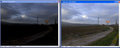
Choose the move tool
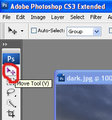
and then whilst holding the shift key drag the dark image onto the light image. Holding the shift key centers the dragged image, in this case they will be perfectly aligned and you end up with two layers.
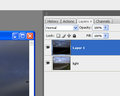
From the bottom of the layers palette add a layer mask
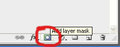
The choose black as your default colour, press D (and maybe X to swap white and black) choose a soft brush, in this case I choose a 100 px with a hardness of 0% and 100% opacity and then paint on your mask
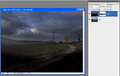
The layer underneath will then be revealed. Painting black on the layer mask will hide the image on that layer. You can swap back to white to add back in if you go too far, you'll end up with this.
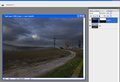
Make sure you are clicked on your layer mask before you start painting. You can just show the layer mask by holding Alt down before clicking it.
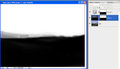
I also added a curves layer and copied the layer mask to only apply that to the sky.
You'll then end up with your final image


