| Author | Thread |
|
|
11/11/2008 09:44:51 PM · #1 |
Okay, I have a MacBook Pro, Canon 30D shooting in RAW, PhotoShop CS3, and Digital Photo Professional.
So I was making some edits in DPP, converted and saved to JPG (default) opened in CS3 and noticed they looked different. I then saved the JPG (default but saved to fit DPC) and opened up with preview in Mac, looked different, then uploaded to DPC and looks different than all 3. Am I missing something. They all say "Save IIC" or "Save Embedded." I then see sRGB 8 and 16bit.
Needless to say I am lost and trying to figure out how what I get in the Photoshop final phase to show up the same when I upload it to DPC. I'm just confused now.
|
|
|
|
11/11/2008 09:56:06 PM · #2 |
What colourspace is your working space in CS3?
What colourspace is embedded in the image?
When you're converting to jpg are you converting to sRGB and 8bit (for dpc).
If you are just converting from DPP to load into CS3 you'd be better off converting to PSD or Tiff.
Do you have any colour proofing in CS3 ticked off?
The biggest question: is your monitor calibrated? |
|
|
|
11/11/2008 11:33:17 PM · #3 |
Colette just gave you all questions you need to answer.
These questions should bring you to the point. It all sounds like a color space issue.
Get this book. Adobe Real World Camera RAW It may be for Adobe Camera RAW, but it gives you all the information you need to understand, set up, and control your color. Bruce Fraser also writes one called Real World Color Management...I am sure goes way deeper into these things. Look at the description of both and decide for yourself.
Add on for Colettes questions, what color space is the camera placing in the file?
Message edited by author 2008-11-11 23:35:04.
|
|
|
|
11/11/2008 11:34:48 PM · #4 |
You might also want to be careful that you're not bringing the images over to your computer from your camera *with* DPP.
That could end up getting you disqualified. |
|
|
|
11/12/2008 12:34:36 AM · #5 |
Originally posted by cpanaioti:
What colourspace is your working space in CS3?
1. What colourspace is embedded in the image?
2. When you're converting to jpg are you converting to sRGB and 8bit (for dpc).
3. If you are just converting from DPP to load into CS3 you'd be better off converting to PSD or Tiff.
4. Do you have any colour proofing in CS3 ticked off?
5. The biggest question: is your monitor calibrated? |
So, I consider myself a colorspace noob, sorry if I'm a bit slow at first with silly questions, I'm just trying to learn and understand better. With that:
I import using iPhoto (for now anyway, until I do it straight over otherwise)
1. Not sure where to check.
2. I convert and save in DPP to Exif-JPG and not sure if I should click embed ICC or no (I take the reulting JPD and just save as JPG (not sure to embed sRGB either) //it's just a little confusing to me
3. There's a transfer photo to CS3 option in DPP, but that makes me edit a TIFF and don't know how to save it as a JPG from that point, it doesn't give me the option under save as
4. I'm not sure where to check here either
5. Never have done this, I do know there is a monitor calibration program in Mac OSX, but aside from that I don't know where to start.
So I know this is probably confusing and all over the place, but if any smart person out there can guide me in a good direction it would be most appreciated. Thanks for your patience.
|
|
|
|
11/12/2008 12:55:06 AM · #6 |
Let me address number 3.
This leads me to think that the transfer image is 16 bits/channel. To be able to save as a jpeg it must be 8 bits/channel. Just go to the image menu under the mode option to make this conversion.
Editing in 16 bit gives you much more leeway when making your adjustments. |
|
|
|
11/12/2008 12:58:58 AM · #7 |
Originally posted by cpanaioti:
Let me address number 3.
This leads me to think that the transfer image is 16 bits/channel. To be able to save as a jpeg it must be 8 bits/channel. Just go to the image menu under the mode option to make this conversion.
Editing in 16 bit gives you much more leeway when making your adjustments. |
Should I make my edits in DPP, transfer to CS3, convert to 8-bit, and then make my Photoshop adjustments and then save as JPG? Then I should have a WYSIWYG (what you see is what you get? If not, help me understand. |
|
|
|
11/12/2008 01:00:07 AM · #8 |
Originally posted by goinskiing:
Originally posted by cpanaioti:
Let me address number 3.
This leads me to think that the transfer image is 16 bits/channel. To be able to save as a jpeg it must be 8 bits/channel. Just go to the image menu under the mode option to make this conversion.
Editing in 16 bit gives you much more leeway when making your adjustments. |
Should I make my edits in DPP, transfer to CS3, convert to 8-bit, and then make my Photoshop adjustments and then save as JPG? Then I should have a WYSIWYG (what you see is what you get? If not, help me understand. |
No. Edit in 16bit. Only convert to 8 bit at the time you're ready to save as a jpeg.
This really is only a side point to the colourspace issue you're having.
What do you have PS set up for as the working space? This is in the property settings.
Message edited by author 2008-11-12 01:00:59. |
|
|
|
11/12/2008 01:03:04 AM · #9 |
Okay, I see a little better.
Something I noticed though when I edit my RAW stuff using DPP and then transfer it to CS3 it looks completely different. Is this normal and I should just trust CS3? Should I avoid DPP entirely (just curious because I have gotten comfortable with it in terms of exposure and all that Jazz)? |
|
|
|
11/12/2008 01:06:12 AM · #10 |
Originally posted by cpanaioti:
Originally posted by goinskiing:
Originally posted by cpanaioti:
Let me address number 3.
This leads me to think that the transfer image is 16 bits/channel. To be able to save as a jpeg it must be 8 bits/channel. Just go to the image menu under the mode option to make this conversion.
Editing in 16 bit gives you much more leeway when making your adjustments. |
Should I make my edits in DPP, transfer to CS3, convert to 8-bit, and then make my Photoshop adjustments and then save as JPG? Then I should have a WYSIWYG (what you see is what you get? If not, help me understand. |
No. Edit in 16bit. Only convert to 8 bit at the time you're ready to save as a jpeg.
This really is only a side point to the colourspace issue you're having.
What do you have PS set up for as the working space? This is in the property settings. |
Okay, so I'm feeling dumb, where are those property settings located? Oh, and when I want to save as 8-bit what pull down menu do I go to and what do I select (thanks for your patience with all the questions)? |
|
|
|
11/12/2008 01:46:07 AM · #11 |
Questions for any Mac/Canon users:
Do you use DPP?
How do you imports your RAW files? USB/Camera? Firewire Card Reader?
Color profiles/calibrations for MacBook Pro?
Where do I find what space I am working in on CS3 on Mac?
|
|
|
|
11/12/2008 03:07:04 AM · #12 |
CS3/Bridge has a perfectly good importer called Photo Downloader or use Apple's Image Capture (Go to the Applications. Inside the Bridge program is PHOTO DOWNLOADER. You can access that by right clicking Bridge, open Contents, open MacOS, and pull Photo Downloader to the Dock or make an alias to put in your Applications folder. Open that and you can set it to open when a camera is connected. or With Image Capture, start it and go to the Preferences. When the dialog box comes up to ask what to do when a camera is connected, select OTHER, then you can select ANY program to use to download photos-Link to thread) Heres some links to forums I explained this in before (good for Mac)
//www.dpchallenge.com/forum.php?action=read&FORUM_THREAD_ID=836047
//www.dpchallenge.com/forum.php?action=read&FORUM_THREAD_ID=831467&highlight=dacrazyrn
Some of the good information throughout that last thread
Now go to the System Preferences/Displays/Display. Set that to what you want for monitor size. Now set Colors to Millions.
Go to the Color tab. Do you have the Apple Cinema Display? Choose that profile. Now go and Calibrate. Do the tests and set the Gamma at 2.2 when ya get there. Name it and Save it. Be sure your new profile is the monitor profile now. Close Preferences.
Now Open PS. Photoshop/Edit/Color Settings. Click the More Options. You seen what I have posted before. Try it with only Adobe changed to sRGB 2.1. Be sure to check the Mismatched Files and Missing FIles buttons (if not they open up your files with whatever they were and don't ask to change to your WORKING profile) Save the Profile with a name. Then OK. Go to View/Proof Setup and select Monitor RGB.
Open a jpeg. Check to be sure the Profile is sRGB 2.1. Now click Open Apple-Y back and forth, keeping track which is which (you start in sRGB). Your sRGB profile will look more saturated than the Monitor Proofing Profile. Turn the Proofing off (Look under View/Proof Colors has no check in front of it).
Now Save for Web. First set it for 2Up. Now go to the little arrow near the top Right corner area (Preview Menu) and drop that down. Set that at Uncompensated Color. You can see how it is going to save it in other profiles if you like, but at the end leave it at Uncompensated.
Make sure you are saving the file in what you want (JPEG and Maximum) and also click the ICC profile. You can change those later to what you want.
Go and click the Optimized check box and then next to that...the little arrow (Optimize Menu) and click on the Convert to sRGB (or make sure it has a check in front of it). Now click back into it again and Save Settings (ie:JPG 100%). Save that file somewhere.
See how that works.
Message edited by author 2008-11-12 03:18:15.
|
|
|
|
11/12/2008 03:17:05 AM · #13 |
With your MacBook Pro, go to the Apple in the let corner, System Preferences, then to the Displays. Choose the display size you want, then go to Color. There should only be one or two there (Apple Cinema Display, most likely). If there are more than one you can click on them and see what the difference is. I would stay with the default one if you do not have a hardware calibrator. You can then go through the Calibration for that profile. I would put the Target Gamma at 2.2 and the Target White Point at D65. then finish it out.
This color profile is FOR THE APPLE DISPLAY/Your Laptop, not for editing photos in a program. In the editing programs you should be using AdobeRGB or sRGB 2.1, depending on what you want to do.
You should always work and save your photos(unless you don't want to) in 16bit when you can. I always save and work my photos in PSD (adobe PS), others like TIFF, and others like jpg. Remember that most jpg loses information when you save them, unless you use lossless compression.
I use a card reader, less work on the battery for my camera...and faster.
|
|
|
|
11/12/2008 03:20:09 AM · #14 |
Here is screenshot of my CS3 Color Setings under Mac OSX
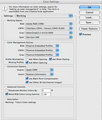
|
|
|
|
11/12/2008 11:00:35 AM · #15 |
Thanks! I'll give it a try when I get home. I only use the laptop screen so there is no external display.
|
|
|
|
11/12/2008 11:28:32 AM · #16 |
Theres one lingering question in my mind:
Should I avoid DPP altogether? In other words, should I open the .CR2 file straight into CS3? And, if I do use DPP and then convert to jpg, do I embed the ICC?
I never knew how confusing this was.
 dacrazyrn dacrazyrn
That clarifies a few things now and makes a little more sense. I think if I bridge your responses to the questions I just asked I may be able to find a working workflow.
Thanks for your time an help.
|
|
|
|
11/12/2008 11:45:18 AM · #17 |
Originally posted by goinskiing:
Theres one lingering question in my mind:
Should I avoid DPP altogether? In other words, should I open the .CR2 file straight into CS3? And, if I do use DPP and then convert to jpg, do I embed the ICC?
I never knew how confusing this was.
 dacrazyrn dacrazyrn
That clarifies a few things now and makes a little more sense. I think if I bridge your responses to the questions I just asked I may be able to find a working workflow.
Thanks for your time an help. |
You can't open up a CR2 file in CS3 directly. It will be opened in ACR for you to do any RAW adjustments. You then will transfer the image to PS.
When transferring from ACR (or DPP) you identify which colourspace and what bit depth to use.
I'm pretty sure all this info can be found under help. |
|
|
|
11/12/2008 11:56:22 AM · #18 |
If I transfer my .CR2 file from DPP it doesn't ask, it just opens it as (RGB/16) .TIF in Photoshop.
|
|
|
|
11/12/2008 12:10:59 PM · #19 |
Originally posted by goinskiing:
If I transfer my .CR2 file from DPP it doesn't ask, it just opens it as (RGB/16) .TIF in Photoshop. |
AdobeRGB 1998?
That's good. That is a wider space than sRGB so it will be better to edit in that space and only convert to sRGB when you're ready to save for web.
Does CS3 show you a popup for profile mismatch when the file is opened?
If not, one of three things is happening.
1) CS3 is set up with the same colourspace as DPP is exporting with
2) CS3 is set up to convert to the working colourspace (not good if the working space is narrower than the embedded colourspace)
3) CS3 is set up to ignore the embedded profile (not good)
|
|
|
|
11/12/2008 12:11:47 PM · #20 |
I notice that there are less editing options in (RGB/16) .TIF if I transfer directly over to Photoshop. I like the DPP because of the batch processing.
So I'm wondering if I should use the convert and save option in DPP like I have been and make sure to embed the sRGB 2.1 and save to Exif-JPG. Open the JPG in CS3 in my sRGB 2.1 workspace, work in Monitor with Proofing off, and then what I see there will be what I get?
|
|
|
|
11/12/2008 12:18:13 PM · #21 |
Originally posted by goinskiing:
I notice that there are less editing options in (RGB/16) .TIF if I transfer directly over to Photoshop. I like the DPP because of the batch processing.
So I'm wondering if I should use the convert and save option in DPP like I have been and make sure to embed the sRGB 2.1 and save to Exif-JPG. Open the JPG in CS3 in my sRGB 2.1 workspace, work in Monitor with Proofing off, and then what I see there will be what I get? |
By converting to jpeg you are reducing the amount of editing that can be done without adversely affecting the image.
Sure, there are fewer editing options in 16bit, however, you'll probably find that most of the options you require are available.
If this isn't the case, then converting to 8bit tiff is a better option than 8bit jpeg. |
|
|
|
11/12/2008 12:19:37 PM · #22 |
Here's what I have set up. (I guess I'm trying to make sure that what I edit in DPP is the same in CS3 and the same for when I upload it to the web as a JPG, that's the ultimate goal)
In DPP the workspace is set to sRGB, I can set it to Adobe RGB.
Here's what I setup in CS3 
I guess I'm wondering if I should set DPP to Adobe RGB, do my RAW conversion to JPG there and make sure Adobe RGB is embedded. Change the default to Adobe RGB 1998 in CS3. Open the JPG I just converted then work in Monitor RGB with proofing off. Then save for web as you described, and then I should get what I see or real close? Does that sound right?
Or have I lost my crackers and always shoot in JPG from now on (just a joke)?
Thanks for your patience and help.
|
|
|
|
11/12/2008 12:22:47 PM · #23 |
Originally posted by cpanaioti:
Originally posted by goinskiing:
I notice that there are less editing options in (RGB/16) .TIF if I transfer directly over to Photoshop. I like the DPP because of the batch processing.
So I'm wondering if I should use the convert and save option in DPP like I have been and make sure to embed the sRGB 2.1 and save to Exif-JPG. Open the JPG in CS3 in my sRGB 2.1 workspace, work in Monitor with Proofing off, and then what I see there will be what I get? |
By converting to jpeg you are reducing the amount of editing that can be done without adversely affecting the image.
Sure, there are fewer editing options in 16bit, however, you'll probably find that most of the options you require are available.
If this isn't the case, then converting to 8bit tiff is a better option than 8bit jpeg. |
Okay, it's slowly clicking.
So, lets say I am working in Adobe RGB workspace in DPP, make my changes, transfer over to CS3 (beforehand change the workspace to Adobe RGB 1998), work in the 16bit TIFF (Full Res), then do the Save for Web algorithm?
|
|
|
|
11/12/2008 12:27:30 PM · #24 |
To me, editing in the widest colourspace with the most data available should be the goal. This gives you the most leeway in editing.
Try this experiment:
Take the same image through DPP and convert one to 16 bit tiff and one to jpeg (always 8bit). Then apply the same curve adjustment to each and watch the histogram as you do more and more aggressive adjustments. Gaps will appear in the histogram for the jpeg before they appear in the one for the 16 bit file.
JPEG is compressed (even at 100%) and only 8bit so before you start doing anything in CS3 you've already lost data.
Once you've done as much editing as you can with the 16 bit file, then, and only then convert to 8bit.
If the colourspace ProPhotoRGB is available from DPP, use that as it is even wider than AdobeRGB 1998.
Now, if you don't do much printing, using the ProPhotoRGB may not be much benefit.
I suggest some reading on Colour Management is needed for you now. |
|
|
|
11/12/2008 12:30:02 PM · #25 |
Originally posted by goinskiing:
Originally posted by cpanaioti:
Originally posted by goinskiing:
I notice that there are less editing options in (RGB/16) .TIF if I transfer directly over to Photoshop. I like the DPP because of the batch processing.
So I'm wondering if I should use the convert and save option in DPP like I have been and make sure to embed the sRGB 2.1 and save to Exif-JPG. Open the JPG in CS3 in my sRGB 2.1 workspace, work in Monitor with Proofing off, and then what I see there will be what I get? |
By converting to jpeg you are reducing the amount of editing that can be done without adversely affecting the image.
Sure, there are fewer editing options in 16bit, however, you'll probably find that most of the options you require are available.
If this isn't the case, then converting to 8bit tiff is a better option than 8bit jpeg. |
Okay, it's slowly clicking.
So, lets say I am working in Adobe RGB workspace in DPP, make my changes, transfer over to CS3 (beforehand change the workspace to Adobe RGB 1998), work in the 16bit TIFF (Full Res), then do the Save for Web algorithm? |
Yes, that would be an improvement. You may need to explicitly convert to 8bit before save for web, but I think you've got it now. |
|

