| Author | Thread |
|
|
08/31/2008 01:47:28 AM · #1 |
So I take (what I think are) some pretty decent pictures. They look great on the camera, and when they are untouched on the computer. But when I do some basic editing (crop, resize, sharpen, contrast, etc), my pictures become extremely pixellated and noisy. Originally, when I would do the resize, the DPI was set at 72. I tried increasing the DPI to 600, but it didn't seem to make a difference.
Here's an example.
The original: Monkey
The edited: Edited Monkey (noise especially apparent if you zoom in on his fingers)
I am using IRFanView v. 4.1. Can anyone help me fix it so the edited looks as clean and clear as the original? I'm sure I could do lots better in contests if they were clean. Thanks.
|
|
|
|
08/31/2008 02:07:39 AM · #2 |
| Your picture references aren't working. (Clicking on them I get a big red error). |
|
|
|
08/31/2008 10:58:07 AM · #3 |
Let's try this one.
Monkey
Edited Monkey
|
|
|
|
08/31/2008 11:01:48 AM · #4 |
Oh, it looks like those link to the same place. Just click "Previous" to see the edited version.
|
|
|
|
08/31/2008 11:09:18 AM · #5 |
| no PREVIOUS either unless you register and sign in I guess. |
|
|
|
08/31/2008 11:17:14 AM · #6 |
I suspect I'd have to sign up with snapfish.com in order to see both images... I'm not inclined to do so. I'd recommend that for getting feedback from people here on this site, the easiest thing to do is to become a member here so that you can upload images to this web site. As an alternative, sites such as flikr.com don't require that you be a member to view the images, so you could upload there instead.
Not being able to see your images I don't have any recommendations. But I do want to explain one thing: DPI is just a number that suggest to the device how "big" the image should be rendered. You can change the DPI all you want, but if the resolution stays the same (i.e. the actual number of pixels in the image doesn't change) then you've changed nothing.
For example, let's say you have an image that is 720x432 pixels in size. If you render that image on a device where the DPI is set to 72, you will get a 10" by 6" image (720/72 = 10, 432/72 = 6). In other words, DPI is a divisor that is used to determine how many of your existing pixels should be crammed into one inch. If you render that same image at something like 288 DPI (which whould be closer to print quality), the image will be 2.5" by 1.5" in size. Same image. Nothing has changed. Only the DPI used to render the image.
In this article on Wikipedia, the section on DPI or PPI in Digital Image Files gives you basically the same info as I've just described.
|
|
|
|
08/31/2008 11:28:23 AM · #7 |
Originally posted by CEJ:
no PREVIOUS either unless you register and sign in I guess. |
So are you able to see the original?
|
|
|
|
08/31/2008 11:39:02 AM · #8 |
|
|
|
08/31/2008 11:53:38 AM · #9 |
The pixealtion you are seeing when you downsize the image may be partially due to your resampling algorithm. Some methods do a better job than others. here is a set of examples I posted a while back, using PaintShop Pro:
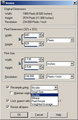     
There is also a huge amount of JPEG compression used in the final pic and that is where I think the major part of it is coming from. Your edited pic is only 39k, which means a lot of lossy compression had to be used to achieve that file size. You can also see a lot of compression artifacts in the above screenshot of the resize dialog, but for a screenshot it did not matter much. What are you using to edit your photos? Most photo apps have a compression/quality adjustment somewhere in the file save dialog.
I'll see what I can do with your pic.
Here you go. Editing steps are in the notes with the image. I may do a tutorial on JPEG compression for the learning section of the site.
[thumb]716572[/thumb]
Message edited by author 2008-08-31 12:16:04. |
|
|
|
08/31/2008 12:16:13 PM · #10 |
Wow, that looks so much better!
Now, unfortunately, I don't have the bicubic resize in IrfanView. The options I have in resample filters are: Lanczos Filter (what I have been using), B-spline filter, Bell filter, Mitchell filter, Triangle filter, and Hermite filter.
Which of those would be the best to use? Is there something else I should be doing in addition?
|
|
|
|
08/31/2008 12:20:01 PM · #11 |
I'm sure those correspond roughly to the other methods. I think irfanview is a free app, isn't it? Let me have a look at it...
Here's what I got with Irfanview:
[thumb]716588[/thumb]
I have not looked at irfanview in years. It's evolved into a nice basic photo fixer from what started off as an image viewer. If you continue using this program, I would suggest getting the "Riot" plugin, which enables you to tell it the final file size you want and it will choose the appropriate compression value to achieve that size. Without it, I had to do some trial and error and save it 4 times until I could determine what value came in just under the 150k point.
I also was not happy with the sharpening it has. There is no control over it. It is an easy to use fixed value that is probably appropriate for a larger image, but for a 640 pixel challenge entry, the sharpening it applied was too much. I am certain if this was entered in a challenge, it would get some low votes and comments for oversharpening. (As you know, people on this site have a picky eye for such things) But, after resizing it did need some sharpening.
If you want to tryout something else that is free, but more like Photoshop or Paintshop Pro, I like to suggest Paint.net. Another free option that many like is the open-source GIMP (Gnu Image Manipulation Program).
Message edited by author 2008-08-31 13:06:52. |
|
|
|
08/31/2008 01:16:52 PM · #12 |
Hi Squishy, I use Irfanview most of the time, and the slowest filter is what I use for downsizing. It seems to be OK. I suspect, as yospiff suggests, it is the level of compression that is the problem: For DPC size pictures I use 85%, which usually keeps me within the file limit; actually think you could get away with much less, but try it.
BTW I have to say it is the brown eyes that make this behind the bars picture speak. (If you really want to get into trouble, download the Gimp, also free, and figure out how to save the eyes in brown when you do a bw conversion. - It's beyond me, but once I saved the brown eyes of a black dog, along with his red collar in a sort of conversion, but I can't remember how I did it. With the current version of Irf, I play with the red an green eye reduction to get weird desaturations).
Good luck.
Message edited by author 2008-08-31 13:18:18. |
|
|
|
08/31/2008 02:46:12 PM · #13 |
I do already have gimp, but it takes me 5 times as long to get anything done in there. What I really want is my Adobe PSE back. I used to have it, but no more. And it's too expensive!
Thanks for all the suggestions. After church, I'll play around with it and see if I can make it any better.
|
|
|
|
08/31/2008 03:23:36 PM · #14 |
| Only 5 times as long???? (I usually have to check to see if I have anything on my calendar before I open the Gimp!) |
|
|
|
08/31/2008 03:42:06 PM · #15 |
Your edited file is only 39 kb. Your original is 542 kb. If you get that to 150 kb, you will be in business. :)
I would probably use the Riot plugin yospiff described. I haven't used it but you need to find something that lets you save file sizes to the max limit for challenges. I don't think your adding noise and pixealltation is coming from you saving for the web at too small a file size. |
|
|
|
08/31/2008 06:46:16 PM · #16 |
I think I just installed the riot plugin... now how do I use it??
Edit: this is what I came up with in Irf with your suggestions, minus the riot, cos I can't figure out how to use it.
Reedit
Message edited by author 2008-08-31 18:53:55.
|
|
|
|
08/31/2008 07:02:37 PM · #17 |
Looks a lot better.
When you select file --> save as, you will get a pop up dialog with file save options. Check the box labeled set file size xxxx KB (Riot Plugin). In the KB field, type the size you want your file to be and it should set an appropriate compression ration to achieve that size. It does not seem to be 100% accurate. I tried it with a setting of 145k and it gave me a 161k file. You may have to play around with it some to get a feel, but it helps.
Message edited by author 2008-08-31 19:03:22. |
|
|
|
08/31/2008 07:14:08 PM · #18 |
I don't see that. I must have done something wrong.
|
|
|
|
08/31/2008 07:19:10 PM · #19 |
Unzip the file that the riot plugin comes in and one of the files is called riot.dll Find the following folder:
C:\Program Files\IrfanView\Plugins copy riot.dll to this folder.
If you don't have a plugins folder under irfanview, go ahead and create one.
What are you not seeing? Even without the pluigin installed I still have the dialog and the checkbox for that plugin. It just didn't work until the DLL file was actually there.
Message edited by author 2008-08-31 19:21:52. |
|
|
|
08/31/2008 09:30:12 PM · #20 |
I don't see the dialog and check box for the plugin. I installed it, made sure it's in the plugin folder, and it's still not there. Do I need to upgrade irf?
|
|
|
|
08/31/2008 09:34:26 PM · #21 |
Possibly. The new version that I just installed is 4.20
Here is the dialog that comes up when I click "save as". The options window pops up along with the file save window.
[thumb]716899[/thumb]
Message edited by author 2008-08-31 21:51:19. |
|
|
|
08/31/2008 10:12:41 PM · #22 |
Nope, I don't see that. I'll try upgrading.
|
|
|
|
08/31/2008 10:34:28 PM · #23 |
It worked! Thanks, everyone. Now, if only I was actually a talented photographer...
|
|
Home -
Challenges -
Community -
League -
Photos -
Cameras -
Lenses -
Learn -
Prints! -
Help -
Terms of Use -
Privacy -
Top ^
DPChallenge, and website content and design, Copyright © 2001-2024 Challenging Technologies, LLC.
All digital photo copyrights belong to the photographers and may not be used without permission.
Current Server Time: 04/25/2024 06:50:12 AM EDT.

