| Author | Thread |
|
|
05/22/2011 10:40:48 AM · #1 |
I thought I'd try Lightroom 3, and so I downloaded the trial version. I find it neither user friendly nor intuitive to use. (For example, I opened an image file and clicked import, and it decided to import the entire damn folder! I guess you have to uncheck everything first. Anyway, I digress...)
The specific problem I'm having is this. I import a RAW file for processing, and it loads in black and white. The thumbnail is in color, and it's in color when it's loading, but in Develop mode, it's in black and white. All the monochrome/color options are disabled (white balance, the Color/Black & White Treatment option, etc.). Under HSL/Color/B&W, there's a label that says "Monochrome Photo Selected."
What I've tried:
- Reset (CTRL+SHIFT+R and from the menu) and it resets it to monochrome.
- Shutting down and reloading the picture.
- Applying the Color Creative presets. (It applies the color to the monochrome image giving me various duotone effects.)
- Googling "Lightroom 'Monochrome Photo Selected'". No results.
Any ideas? Thanks.
Message edited by author 2011-05-22 10:42:07. |
|
|
|
05/22/2011 10:46:16 AM · #2 |
I haven't used lightroom 3, but have used lightroom 2. There should be an import dialog where you can choose which images are imported to the application. If you just want to edit one I normally just do a right click on the image, open with, and select lightroom.
It might be set to a preset by default... if you're in library mode see if it's in a saved preset. If it is set the option to default settings.
(My own version applies a preset to the images by default, and I don't know how to get rid of that. Resetting won't do anything to it, I'd imagine, except to revert to the original version with the preset applied.)
|
|
|
|
05/22/2011 11:00:24 AM · #3 |
| Thanks. Other images are imported in color, so I'm not sure that's the problem. I'll check it out anyway. |
|
|
|
05/22/2011 11:18:07 AM · #4 |
| Get the photo how you want it looking when you import, then still in the develop module press develop at the top then press set default settings then update to current settings, now every time you import with that camera it should always be the same. When you use lightroom all the time you always import the whole folder, In my opinion its one of the best tools for organizing your photos but like everything else it takes time and effort to get used to it. |
|
|
|
05/22/2011 12:27:18 PM · #5 |
I have Lightroom 3 and I love it...my other editing software that I have is PSElements 8 (baby version), LR3 let's me play with the big toys...
give it time...I can't really help you out as I'm still on my learning curve but it's been a very powerful tool for me... |
|
|
|
05/22/2011 12:46:19 PM · #6 |
| Nice feedback, thank you. But it's useless to me if I can't restore the color to the file I'm working with. |
|
|
|
05/22/2011 01:09:45 PM · #7 |
Originally posted by bvy:
Nice feedback, thank you. But it's useless to me if I can't restore the color to the file I'm working with. |
are you saying that you have finished editing and on your screen the color looks right...but when you save it the color goes all funky?
like this
 vs vs 
ETA: can you post what your working or send it to me in a PM if it's for a challenge
EETA:...I think that when you go to the develop section...you have on the first line "Treatment" choices to the far right are Color/Black & White - the one that you choose is in white lettering...you want the "Color" on to be in white lettering...
Message edited by author 2011-05-22 13:21:12. |
|
|
|
05/22/2011 01:20:09 PM · #8 |
It almost sounds like there is a problem with the way that Lr is interpreting the RAW file, specifically like it's only looking at one of the three channels. The Sigma sensors are different, they collect color information for all three colors at each pixel location. Lr seems to think there is only one channel, and so is regarding it as a monochrome image.
Just out of curiosity, what is the file size in MB of the RAW file?
|
|
|
|
05/22/2011 01:44:00 PM · #9 |
When you have the photo selected and you are in the Develop module look at the HSL / Color / B&W section. Is the B&W selected? If so Select HSL or Color and the photo should go back to color. If not then it may be that the photo that you are importing is not the RAW version but a B/W version or maybe it was shot in B/W in camera and that is the way it handles a Sigma file. I use Nikon and have never had this issue with a NEF file on import and I have been using Lightroom from Version 1 then 2 and now 3.
edit: BTW - if you want to send me the original file I can try importing it into Lightroom adn see what happens. Let me know.
Message edited by author 2011-05-22 13:46:12. |
|
|
|
05/22/2011 02:10:46 PM · #10 |
Thanks J.B., and Janine, but these aren't my issues...
Originally posted by bvy:
All the monochrome/color options are disabled (white balance, the Color/Black & White Treatment option, etc.). Under HSL/Color/B&W, there's a label that says "Monochrome Photo Selected." |
The Sigma software shows me a color file. It was shot in color.
kirbic, I can load other Sigma files just fine. This one is about 13MB. I think, though, it might be a pecularity of this particular X3F (Sigma) file.
Let me mess around a bit more before I start passing the file around. Thank you for that offer. |
|
|
|
05/22/2011 02:13:51 PM · #11 |
Originally posted by bvy:
kirbic, I can load other Sigma files just fine. This one is about 13MB. I think, though, it might be a pecularity of this particular X3F (Sigma) file. |
The file size seems right for a color RAW image, but since you can load other Sigma files properly, it does seem like there is something specific to this particular file.
|
|
|
|
05/22/2011 02:14:57 PM · #12 |
|
|
|
05/22/2011 02:21:56 PM · #13 |
can you re-load the program/reset it? maybe something just didn't "load up right"
ETA: if you drop your arrow on the left side down (Navigator) this will display the picture your working on the left side...I don't even have the monochrome choice/option on that same panel...HSL/Color/B&W
Message edited by author 2011-05-22 14:36:22. |
|
|
|
05/22/2011 03:52:21 PM · #14 |
It sounds like you previously edited that photo in another RAW converter and the .xmp file (side car file) that was created which holds the edit information is being read by Lightroom which is the normal operation of any RAW converter. See if there is an .xmp file next to that particular file and either delete it or or move it somewhere else as a copy with the original RAW. You should only have your original RAW file with no sidecars.
As for the selecting of images on import..it defaults to all selected simply because it's more common for people to want to import a whole memory card and then select the ones they want to keep etc. rather than pick and choose. It's easy enough to un-check when needed so not sure why that would be a big deal.
Dave |
|
|
|
05/22/2011 04:18:51 PM · #15 |
Originally posted by DCNUTTER:
It sounds like you previously edited that photo in another RAW converter and the .xmp file (side car file) that was created which holds the edit information is being read by Lightroom which is the normal operation of any RAW converter. See if there is an .xmp file next to that particular file and either delete it or or move it somewhere else as a copy with the original RAW. You should only have your original RAW file with no sidecars.
As for the selecting of images on import..it defaults to all selected simply because it's more common for people to want to import a whole memory card and then select the ones they want to keep etc. rather than pick and choose. It's easy enough to un-check when needed so not sure why that would be a big deal.
Dave |
Thanks Dave. I think you might be right about point number one, and that's the avenue I'm exploring now. I entered this image previously and used the monochrome white balance setting from the Sigma RAW conversion software when I edited it.
Regarding point number two, if I have a single image open, as in I'm viewing it and nothing else, then click the Import button, I would expect that image and not everything in the containing directory to be imported. So that bit of functionality is not very intuitive. In and of itself, it's not a big deal; I just need to learn the software's quirks.
|
|
|
|
05/22/2011 04:34:47 PM · #16 |
Lightroom has a couple of ways of looking at your photos, grid and loupe. Switching to loupe view from the grid doesn't change what's selected for import (with check marks), one of the selected images just fills the screen.
|
|
|
|
05/22/2011 04:45:33 PM · #17 |
Originally posted by bvy:
Originally posted by DCNUTTER:
It sounds like you previously edited that photo in another RAW converter and the .xmp file (side car file) that was created which holds the edit information is being read by Lightroom which is the normal operation of any RAW converter. See if there is an .xmp file next to that particular file and either delete it or or move it somewhere else as a copy with the original RAW. You should only have your original RAW file with no sidecars.
As for the selecting of images on import..it defaults to all selected simply because it's more common for people to want to import a whole memory card and then select the ones they want to keep etc. rather than pick and choose. It's easy enough to un-check when needed so not sure why that would be a big deal.
Dave |
Regarding point number two, if I have a single image open, as in I'm viewing it and nothing else, then click the Import button, I would expect that image and not everything in the containing directory to be imported. So that bit of functionality is not very intuitive. In and of itself, it's not a big deal; I just need to learn the software's quirks. |
Brian, yes what you describe seems odd. I think I need a little more information though. Are you using a Mac? When you say you have the single file open and you're viewing it...what program are you viewing it in? So now my impression is that you are actually viewing the photo in another program and then trying to send it to Lightroom? In my initial read I got the impression that you were looking at the file...in a directory and then somehow selected import to Lightroom. I'm a bit confused there because in Windows 7 by default there is no...select file, right click, open with option for Lightroom unless you add that as a program of choice...manually. In fact I just did that and when I right click on the file and select open with..I choose Lightroom and boom...the Lightroom import window opens up with only two files showing. The reason two files were shown is because that particular day I shot in RAW + JPEG and it will bring both in unless you tell Lightroom to ignore the jpegs. When I go ahead an import the files...even though there are many more files in the directory only the files I initially selected were imported. That's how it's supposed to work so if you're selecting only 1 file and multiple files are showing up in your import dialog or are just being imported without being show then yes...something is set wrong somewhere. Perhaps there is a setting in the program that you are viewing the initial photo in that is automatically causing every file to be imported. I would look at the options for that program as well and see if there is something you can customize.
Dave |
|
|
|
05/22/2011 05:24:07 PM · #18 |
Sorry if I wan't clear, Dave. I'm only viewing it in Lightroom. I'm using Windows 7. See the screenshot.
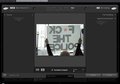 |
|
|
|
05/22/2011 06:03:25 PM · #19 |
Originally posted by bvy:
Sorry if I wan't clear, Dave. I'm only viewing it in Lightroom. I'm using Windows 7. See the screenshot.
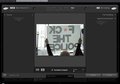 |
Ok, Brian...I'm on the same page now. Got it. :)
So, the good news is Lightroom is acting as it's designed too. The bad news is it's something you just had to get used to. I don't think (as I've searched for it in program and on Google) that there is a way to change the fact that Lightroom by default checks all files for import.
As Colette pointed out you have the ability to view in grid mode or and individual file in loupe mode. If you are looking at an individual file in loupe mode and the import box is checked..then hit import all the files WILL be imported as well from the source unless you selected them before viewing your single image.
So, starting from scratch:
You select a directory on your computer or a memory card/device as your source in the import dialog. What happens...all the files are selected. From there you have to deselect all and then select the ones you want from the group or a single file. So let's say you deselect all, and then open one file in the loupe. If you didn't already select that individual file you will notice while viewing in the loupe mode that it's still not selected at the bottom of the window and the import button is greyed out. If you decide to import it you have to check that box just for that image at the bottom of the loupe view...or cancel out back to grid mode, select that file and import.
As far as I see that's the only way to do it right now. On the brightside...at least your install is working correctly. :)
Dave |
|
|
|
05/25/2011 02:24:30 AM · #20 |
During import, go to the right hand side menu -> Apply During Import -> Develop Settings -> None.
It sounds like that may be the culprit here (at least I hope so because that's an easy fix!)
Also, you can always select groups of images you want to import by holding down the ctrl or shift key; if you check only one of the selected images, it will automatically select all of the highlighted images for you.
Hope this is helpful. . . I didn't read through ALL of the comments on this thread to see if someone has already posted this information. |
|
|
|
05/25/2011 04:21:21 AM · #21 |
Originally posted by Stephig:
During import, go to the right hand side menu -> Apply During Import -> Develop Settings -> None.
It sounds like that may be the culprit here (at least I hope so because that's an easy fix!)
Also, you can always select groups of images you want to import by holding down the ctrl or shift key; if you check only one of the selected images, it will automatically select all of the highlighted images for you.
Hope this is helpful. . . I didn't read through ALL of the comments on this thread to see if someone has already posted this information. |
Hi Stephanie,
The settings you describe only tell LR to apply a preset...or not to apply a preset upon import. If there was an .xmp (sidecar) file present for that particular photo in the directory which contains altered settings from the original RAW file those settings are STILL APPLIED. Also, if that settings option was the culprit it would be affecting ALL his files on import and now just one random photo that is presented as a B&W when he was expecting color. The issue as far as I know was resolved when he mentioned he had in fact previously edited the photo in a a RAW editor. If he removes the .xmp sidecar file from the source directory it will be imported in color as the original settings were.
The other issue wasn't about...how do I select groups of files etc. I was his desire to have all photos unchecked initially when the import dialog opens. It's not the same as what you were offering, but nice to be helpful. :)
Dave |
|
|
|
05/25/2011 07:45:34 AM · #22 |
I think you got it, Dave. Thank you for your help (everyone, really).
Just an update: I reopened the offending file in the Sigma Photo Pro (SPP) software that I normally use. I had made this a black and white image and had previously set the white balance to Monochrome. When I set the white balance back to Auto, closed SPP, and reopened the file in Lightroom, the color was restored. Ta-da!
The X3F file (Sigma's raw file extension) was read-only from the time I imported it, however, so this is why I didn't suspect previous edits on the file as being the culprit. I don't see an XMP file or any complementary files in the X3F file's containing directory. Any idea where (else) it might be retaining this information? |
|
|
|
05/25/2011 08:11:35 AM · #23 |
Originally posted by bvy:
I don't see an XMP file or any complementary files in the X3F file's containing directory. Any idea where (else) it might be retaining this information? |
I believe the Sigma software is changing the metadata within the file. I'm scratching my head as to how this happened if the file was marked ad read-only in the operating system. The only way to tell for sure would be to take an original off the card, make the change, and then do a file compare on the two. That would show any differences between the two. You'd need a utility to do the file compare (it needs to be done byte by byte).
|
|
|
|
05/25/2011 01:55:42 PM · #24 |
A good file/folder compare program is BeyondCompare. There's a 30 day trial for it. (That's 30 days of usage, not 30 consecutive days)
Message edited by author 2011-05-25 13:55:55.
|
|
|
|
05/25/2011 02:17:26 PM · #25 |
| Thanks for that tip, Colette. I'll investigate further. If files are the same, I might run ProcMon against SPP to see just what it's writing to. |
|
Home -
Challenges -
Community -
League -
Photos -
Cameras -
Lenses -
Learn -
Prints! -
Help -
Terms of Use -
Privacy -
Top ^
DPChallenge, and website content and design, Copyright © 2001-2024 Challenging Technologies, LLC.
All digital photo copyrights belong to the photographers and may not be used without permission.
Current Server Time: 04/16/2024 03:40:18 PM EDT.

