| Author | Thread |
|
|
01/02/2010 11:30:43 PM · #151 |
Diet Pepsi anyone?

Wanted to try something with writing... like the hot air balloon in the early part of this thread. GF was drinking diet pepsi so tried that... woulda been cooler if it were Guinness probably...
|
|
|
|
01/02/2010 11:34:18 PM · #152 |
Originally posted by kirbic:
When you select Edit>Transform, look up a little farther, in the next block. In CS4 "Rotate" is the second choice from very top, right under Scale. |
Okay, I know where that "Rotate" is. but I never paid attention to the little strip of numbers that appear above the frame and sure enough, there are the degrees.
THANKS!
Now, okay, I did my first "action" and it was SO funny to watch it wreak mayhem on an innocent sunflower. I recorded most of the steps (excluding the rotations) that I used on the TransAmerica Bldg. this is what it did to the sunflower. Gives it almost a 3D effect.
Now I have to figure out how to stop the "action" to make changes. Kirbic gave the steps but I didn't look at them yet.

Message edited by author 2010-01-02 23:36:54.
|
|
|
|
01/02/2010 11:39:13 PM · #153 |
Originally posted by kirbic:
Originally posted by sfalice:
Originally posted by GeneralE:
Originally posted by sfalice:
I just eyeball the free rotation arrows. |
If you are using Photoshop, use Edit > Transform > Numeric... and you can enter the exact angle you want. Alternatively, if you have the Info palette open, the angle value will show up as you drag the free rotation handles. |
Hmmm,  GeneralE, in CS3, I get the GeneralE, in CS3, I get the
Edit>Transform>and then a choice of Rotate 180°, Rotate 90°CW, Rotate 90°CCW
Flip Horizontal, Flip vertical.
I looked around the the "Numeric', but couldn't find it.
Um, I dunno about the Info, Palette open information... |
When you select Edit>Transform, look up a little farther, in the next block. In CS4 "Rotate" is the second choice from very top, right under Scale. |
There is no Numeric option in CS3 but the info palette does show the rotation angle. That's great when choosing rotate from the edit/transform menu. Thanks for that tip. |
|
|
|
01/02/2010 11:43:34 PM · #154 |
Originally posted by sfalice:
Originally posted by GeneralE:
Originally posted by sfalice:
I just eyeball the free rotation arrows. |
If you are using Photoshop, use Edit > Transform > Numeric... and you can enter the exact angle you want. Alternatively, if you have the Info palette open, the angle value will show up as you drag the free rotation handles. |
Hmmm,  GeneralE, in CS3, I get the GeneralE, in CS3, I get the
Edit>Transform>and then a choice of Rotate 180°, Rotate 90°CW, Rotate 90°CCW
Flip Horizontal, Flip vertical.
I looked around the the "Numeric', but couldn't find it.
Um, I dunno about the Info, Palette open information... |
Ah, they changed the layout with the CS versions ... after you select Rotate from the Edit menu, look along the top just under the Menu bar and you'll see a box for the angle where you can type in a value. You can enter numeric values for all kinds of transformations here. With the Info Window (Palette) open, there should be a display field to show the current angle. See here:
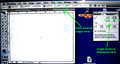 |
|
|
|
01/02/2010 11:46:28 PM · #155 |
Originally posted by GeneralE:
Originally posted by sfalice:
Originally posted by GeneralE:
Originally posted by sfalice:
I just eyeball the free rotation arrows. |
If you are using Photoshop, use Edit > Transform > Numeric... and you can enter the exact angle you want. Alternatively, if you have the Info palette open, the angle value will show up as you drag the free rotation handles. |
Hmmm,  GeneralE, in CS3, I get the GeneralE, in CS3, I get the
Edit>Transform>and then a choice of Rotate 180°, Rotate 90°CW, Rotate 90°CCW
Flip Horizontal, Flip vertical.
I looked around the the "Numeric', but couldn't find it.
Um, I dunno about the Info, Palette open information... |
Ah, they changed the layout with the CS versions ... after you select Rotate from the Edit menu, look along the top just under the Menu bar and you'll see a box for the angle where you can type in a value. You can enter numeric values for all kinds of transformations here. With the Info Window (Palette) open, there should be a display field to show the current angle. See here:
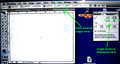 |
Well, lookie there. That makes things much simpler. |
|
|
|
01/02/2010 11:46:30 PM · #156 |
Ah, yes. I have it down now.
This has been one fascinating day.
And only day two of this great learning experience.
|
|
|
|
01/02/2010 11:47:30 PM · #157 |
How many are going to need more portfolio space before the end of the month?
I know I'm going to have to do a clean out if I keep going at this rate. |
|
|
|
01/02/2010 11:52:12 PM · #158 |
Originally posted by cpanaioti:
How many are going to need more portfolio space before the end of the month?
I know I'm going to have to do a clean out if I keep going at this rate. |
Haha I'm at 84% & getting interested in more space, just couldn't figure out how to get it. |
|
|
|
01/02/2010 11:54:27 PM · #159 |
Originally posted by pixelpig:
Originally posted by cpanaioti:
How many are going to need more portfolio space before the end of the month?
I know I'm going to have to do a clean out if I keep going at this rate. |
Haha I'm at 84% & getting interested in more space, just couldn't figure out how to get it. |
I know there's an option when you renew. I don't know if you can upgrade your space without renewing. |
|
|
|
01/02/2010 11:56:03 PM · #160 |
Originally posted by pixelpig:
Haha I'm at 84% & getting interested in more space, just couldn't figure out how to get it. |
Try sending a ticket directly to Langdon: Help > Contact Us > DPC Administrative Inquiry
Message edited by author 2010-01-02 23:56:16. |
|
|
|
01/03/2010 12:05:40 AM · #161 |
 from from 
Details in comments field, very complex.
NOTE: I just realized that when a blend mode is selected in the layers palette, the mouse wheel scrolls up and down through all the modes, so you can quickly and easily see what does what :-)
R.
Message edited by author 2010-01-03 00:06:08. |
|
|
|
01/03/2010 12:08:56 AM · #162 |
Originally posted by Bear_Music:
 from from 
Details in comments field, very complex.
NOTE: I just realized that when a blend mode is selected in the layers palette, the mouse wheel scrolls up and down through all the modes, so you can quickly and easily see what does what :-)
R. |
Were you chewing gum and standing on your head through all that as well? LOL
Wonderful result. |
|
|
|
01/03/2010 12:12:05 AM · #163 |
Originally posted by cpanaioti:
I've tried to clean up the instructions:
These instructions are for PS CS3 but may very well work for other versions of PS and maybe for other software.
Open the image you want to edit and make sure the layers palette is visible.
Duplicate the background layer
From the edit menu, choose transform and select flip horizontal
Change the blending mode of the layer to difference.
From the layers menu, choose flatten
Duplicate the background layer
From the edit menu, choose transform and select flip vertical
Change the blending mode of the layer to difference.
From the layers menu, choose flatten
Duplicate the background layer
From the edit menu, choose transform and select rotate 90 degrees (CW or CCW doesn't matter)
Change the blending mode of the layer to difference.
From the layers menu, choose flatten
crop to square (not always)
As you can see from the banter in this thread, these are only a starting point. Change them up, experiment and have fun.
Depending on the image, you may need to make adjustments in between flips and/or at the end as it may end up quite dark.
I tend to do selective exposure adjustments at the end to bring out the amazing detail in the center of the final image. I do this in Lightroom. |
Oh my God, I think I did it. Don't remove the instructions, I could never do it again-

|
|
|
|
01/03/2010 12:24:38 AM · #164 |
 .. and b/w version.. .. and b/w version..  |
|
|
|
01/03/2010 12:37:12 AM · #165 |
 ..... .....  |
|
|
|
01/03/2010 12:44:36 AM · #166 |

I gave a snow sculpture a helmut.

Message edited by author 2010-01-03 00:48:08. |
|
|
|
01/03/2010 12:51:00 AM · #167 |
 I really like adding the 45° rotation to give 8-point symmetry ... Original: I really like adding the 45° rotation to give 8-point symmetry ... Original:  |
|
|
|
01/03/2010 01:05:35 AM · #168 |
Red barn in canola field.

Same red barn, different shot.

Message edited by author 2010-01-03 01:16:05. |
|
|
|
01/03/2010 01:23:45 AM · #169 |
ok this is too fun - already sent this flip/blend off to print!
turned this  into this into this 
and here is with the tail edited out for color/symmetry

Message edited by author 2010-01-03 01:46:48. |
|
|
|
01/03/2010 05:29:16 AM · #170 |
|
|
|
01/03/2010 08:09:52 AM · #171 |
|
|
|
01/03/2010 11:03:26 AM · #172 |
|
|
|
01/03/2010 11:04:00 AM · #173 |
Thanks for the comments and tips, lightened it up a little. I have no idea how this is working, but I can follow the instrcutions! Here's my original too, it's a small alpine flower. Got my eye on a lady bug pic that could be pretty cool....
 
|
|
|
|
01/03/2010 11:20:25 AM · #174 |
The difference blending mode subtracts the colour numbers in one layer from the other to produce a new colour. Darker areas will take on lighter colours since the numbers for darker colours are lower than those for the lighter areas.
 |
|
|
|
01/03/2010 11:26:52 AM · #175 |
Good morning! back for another day of experimentation. And I see people have been busy - I can hardly wait to examine everything.
Here's my first successful one of the day - I tried mightily to keep that bug by drawing 'crawling ants' around him (How appropriate) and then processing the rest. I had to chase him down a couple of times during the transformations.

Oh, yes. I see that, since I am not keeping to the square format, the process sometimes creates nice top and bottom borders.
Message edited by author 2010-01-03 11:28:18.
|
|
Home -
Challenges -
Community -
League -
Photos -
Cameras -
Lenses -
Learn -
Prints! -
Help -
Terms of Use -
Privacy -
Top ^
DPChallenge, and website content and design, Copyright © 2001-2024 Challenging Technologies, LLC.
All digital photo copyrights belong to the photographers and may not be used without permission.
Current Server Time: 04/25/2024 03:45:11 PM EDT.

