| Author | Thread |
|
|
06/04/2009 03:30:24 PM · #1 |
Originally posted by icu1965:
Here's my first submission. |
The posting thread forthis SC is actually over here.
|
|
|
|
06/04/2009 02:28:59 PM · #2 |
Originally posted by icu1965:
Here's my first submission. I realize the subject is kind of lame, but I wanted to use it, mostly because I've read the comments about the clarify tool. That tool is one of the main reasons why I hang on to PSP! I love it! So here's my before and after.
|
For my tastes, the clarify tool brings out too much of the wood grain, which makes the wood / weed interaction very busy. Here is a variation on your image (I had to upsize from your orginal to match your edit version size).

PSP X steps:
- Histogram Adjust: High 239, Gamma 1.05
- USM [radius 50 - strength 15 - clip 3]
- USM [radius 0.3 - strength 300 - clip 3]
- Duplicate Layer: Set Blend Mode to Soft Light and Opacity to taste (75% for this image - you can also destaturate this layer if the saturation is too strong)
- Hue/Sat/Lightness layer with Edit Master Channel: Hue Adjust from 0 to 5 and Lightness +10, Edit Red Channel: Saturation - 28
- USM radius .75 - strength 75 - clip 3 (To regain sharpness after resize)
Tim
Edit 1: The double USM action with the Duplicate layer is adapted from a PP method shared by  benjikan and more detail is given here. benjikan and more detail is given here.
Edit 2: When I looked at your edit on one of our flat screens at home, the grain is not as prominate and your version looks much better than mine. I'm guessing that I didn't need to bump the lightness setting in my Hue/Saturation/Lightness layer after all. Just shows how important it can be to look at challenge entries on more than one computer after hitting the submit button.
Message edited by author 2009-06-04 19:25:42. |
|
|
|
06/04/2009 12:27:11 PM · #3 |
Here's my first submission. I realize the subject is kind of lame, but I wanted to use it, mostly because I've read the comments about the clarify tool. That tool is one of the main reasons why I hang on to PSP! I love it! So here's my before and after.
  |
|
|
|
05/31/2009 12:10:54 PM · #4 |
Originally posted by bvy:
maybe title the post "PSP - Images/Discussion" or some such |
I was already planning on doing that. Great minds think alike?
I've been thinking about what to start it off with. Perhaps for the folks that are new to image editing we could talk about basic workflow and essential adjustments? I think I'llb adding a lot to my screenshots folder this month. |
|
|
|
05/31/2009 09:52:19 AM · #5 |
(Bump.)
I think this side challenge will work best as both a side challenge (in the traditional post-and-comment sense) and an ongoing forum discussion. Post your thumb, but acutally discuss the processing or whatever we want to share related to the image right here in the forum (maybe title the post "PSP - Images/Discussion" or some such). The self-contained notes and comments under an image aren't really conducive to that, and I think we can all share and learn a lot by having a more open discussion. Of course, we should still comment on each other's images...
Thoughts? |
|
|
|
05/29/2009 07:45:21 PM · #6 |
| Friday evening bump for recruitment purposes. |
|
|
|
05/27/2009 09:14:40 AM · #7 |
Originally posted by bvy:
Originally posted by glad2badad:
Careful that you're not modifying your exif data using transfer software! At least for challenge entry items anyway. |
Seems okay with RAW images anyway. I've passed several validations... |
That's good to know. I was nervous about using that method after all the dire warnings here on DPC about various software import methods mucking around with exif data. There was a thread or two on it...too lazy to look it up at the moment. |
|
|
|
05/26/2009 10:22:16 PM · #8 |
Originally posted by glad2badad:
Careful that you're not modifying your exif data using transfer software! At least for challenge entry items anyway. |
Seems okay with RAW images anyway. I've passed several validations... |
|
|
|
05/26/2009 10:21:17 PM · #9 |
Originally posted by glad2badad:
Have you ever tried blending a B/W photo with color, anywhere from 10-20% opacity? Sometimes it's kind of interesting! Works well with color tones also (B/W blended over say a sepia or blue toned photo). |
I've blended a sepia layer over a pseudo-cross-processed photograph and got this which was farily well received:

Another approach I started (but never really finished) experimenting with was taking a color photo, posterizing then extreme Gaussian blurring it, and blending it (in color mode) over a black-and-white copy of the image. Gives it a hand tinted look...

Message edited by author 2009-05-26 22:21:31. |
|
|
|
05/26/2009 10:08:07 PM · #10 |
Originally posted by bvy:
... I actually use the Photo Downloader and love it. Pops right up when I plug the camera in (I use USB, not a card reader) and downloads everything into a new folder. ... |
Careful that you're not modifying your exif data using transfer software! At least for challenge entry items anyway. |
|
|
|
05/26/2009 10:04:59 PM · #11 |
Originally posted by bvy:
... 3. Clarify does good things for black and white. While processing the image below, I was getting frustrated that clarify was darkening my shadows. The highlights and midtones looked really good though, so I ended up using a blend mode like so to deal with it.
 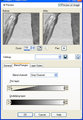
That is, I copied the image and applied clarify (never more than 5!) to the top layer, then used the blend mode to perserve the shadows from the underlying (background) layer. ... |
Have you ever tried blending a B/W photo with color, anywhere from 10-20% opacity? Sometimes it's kind of interesting! Works well with color tones also (B/W blended over say a sepia or blue toned photo). |
|
|
|
05/26/2009 09:14:30 PM · #12 |
Originally posted by Yo_Spiff:
Originally posted by awpollard:
The other freebie (windoze only) plug-in I like for a b/w starting point is Virtual Photographer. |
I'd heard that one mentioned before, but had not realized it was a free plugin. Going to get it now, as well as adding it to the list of freebie image editing software |
OMG... they have really improved an already great plug-in; lots more b/w and color effects. |
|
|
|
05/26/2009 08:24:07 PM · #13 |
Originally posted by awpollard:
The other freebie (windoze only) plug-in I like for a b/w starting point is Virtual Photographer. |
I'd heard that one mentioned before, but had not realized it was a free plugin. Going to get it now, as well as adding it to the list of freebie image editing software
Message edited by author 2009-05-26 20:24:21. |
|
|
|
05/26/2009 07:40:25 PM · #14 |
I'm learning more just in the sign-up thread...
I actually use the Photo Downloader and love it. Pops right up when I plug the camera in (I use USB, not a card reader) and downloads everything into a new folder.
Need to check this out more closely. I wasn't aware of some of these options. I have played with different resize options though.
Message edited by author 2009-05-26 19:40:52. |
|
|
|
05/26/2009 07:36:23 PM · #15 |
Originally posted by Yo_Spiff:
Most of the tutorials on B/W conversion for that "other" image editor recommend using the channel mixer, but the one in PSP does not have as many color channels you can adjust and is harder to control. The best built in method for me has been using the colored filters till I got look that I liked. However, I found this free plugin a few months ago that I have been using since. It works well. Link is in the image notes.
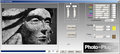 |
Cool I'll have to look at that as I don't have Silver Efex yet.
The other freebie (windoze only) plug-in I like for a b/w starting point is Virtual Photographer.
//www.optikvervelabs.com/
Oh...oh I see there is an update (I haven't been to the site in a couple years) |
|
|
|
05/26/2009 07:18:26 PM · #16 |
Most of the tutorials on B/W conversion for that "other" image editor recommend using the channel mixer, but the one in PSP does not have as many color channels you can adjust and is harder to control. The best built in method for me has been using the colored filters till I got look that I liked. However, I found this free plugin a few months ago that I have been using since. It works well. Link is in the image notes.
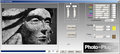
Message edited by author 2009-05-26 19:18:55. |
|
|
|
05/26/2009 07:05:15 PM · #17 |
Originally posted by krcnaples:
Hello...I am new to this site but would like to participate if its not too late!!! |
When it comes to side challenges, it is never too late. Welcome to the madhouse! |
|
|
|
05/26/2009 06:35:33 PM · #18 |
Originally posted by glad2badad:
Originally posted by bvy:
...vMy biggest PSP-specific challenges right now are:
- getting a good BW conversion
- finding some way to feather a selection beyond the max of 200 pixels
- taming clarify
- alternate, more natural, noise reduction methods (though since I left the P&S behind, this hasn't been so crucial)
- figuring out what the hell the alternate (L) blending modes are for (Legacy? They give me better results than the non-suffixed ones.)
|
1) - Use a plug-in. :-) Nik works well.
2) - no idea.
3) - layer, lower opacity
4) - have you used the advanced level of this? color range specifier to eliminate or apply NR to?
5) - wonder about that myself. :-P |
1. Okay! I've heard enough good stuff about it that I guess I'll have to give it a try. Free trial?
2. ?
3. Clarify does good things for black and white. While processing the image below, I was getting frustrated that clarify was darkening my shadows. The highlights and midtones looked really good though, so I ended up using a blend mode like so to deal with it.
 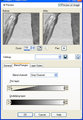
That is, I copied the image and applied clarify (never more than 5!) to the top layer, then used the blend mode to perserve the shadows from the underlying (background) layer.
4. Yes, I tried it a few times but probably not enough to fully exploit what it could do.
5. !
|
|
|
|
05/26/2009 05:38:46 PM · #19 |
| Hello...I am new to this site but would like to participate if its not too late!!! |
|
|
|
05/26/2009 01:04:33 PM · #20 |
Originally posted by Yo_Spiff:
Originally posted by atupdate:
I'm not interested in shooting for a side challenge but I would be interested in working on one or two submitted images each week to compare PSP steps and results with others.
Tim |
That'll work just fine for the purpose. I like comparing PP steps, a lot can be learned by seeing how others adjust the same image. I'll make sure to post some larger size originals you can work off of. Maybe a couple of others can do the same.
Do you have someplace else to host your images? Since you do not have a pay membership, that means you don't have a on-site portfolio. If you like, you can e-mail your results to me and I can post them with your notes.
|
Yes, I can post at Photobucket and link to a thumbnail pretty easy.
Tim |
|
|
|
05/26/2009 10:48:57 AM · #21 |
I love the heck out of PSP which had it's issues (Gray screen of death) in the past but with the latest update to X2 Ultimate I have not had any issues. The money I saved by not giving Abobe $$$ every 3-4 years for major releases and $$ for upgrades in between, I have picked up two Nik plug-ins (Color Efex Pro 3 Complete, Viveza) and several Topaz filters and don't feel mugged.
For Noobs to PSP it is important to get your settings right for saving shots to viewed on the web. The defaults will kill (same is true in PS) your pic when resized IQ wise. I did a quick tut over on the SD dSLR site to help some that were having issues with saving their shots for web viewing.
//www.sandiegodslr.com/?q=node/920
I found that Color Management in PSP can give mixed results. I am in the Windoze environment with a Calibrated Monitor (EyeOne), and found that in Corel PSP I just leave Color Management OFF and let the OS handle it. With Color Management on when I edit photos converted from RAW Lightroom2 the final results are not what they should be.
If you are new to PSP do not be afraid to ask any questions throughout the side challenge.
|
|
|
|
05/26/2009 10:07:18 AM · #22 |
Originally posted by awpollard:
Yo_Spiff, I'll play along in the side challenge (but may need to link to my shots on smugmug...I go solid blue in a few days and thinking I may not reup here). |
That'll work. People can simply comment in the thread here. I was hoping you would join this one. |
|
|
|
05/26/2009 09:17:54 AM · #23 |
Originally posted by Yo_Spiff:
I turn off the organizer and learning center first thing after installation and have never had a slowdown. Opening of the apps seems about right for such an app. Maybe it never had a chance to kick in on my system, or something else is involved that is different on my computers. I just timed it, and PSP12 Ultimate took about 10 seconds to open, with no image loaded. I had run it earlier in the evening, so some code was likely still in ram. PSP11 took a couple of seconds longer, but it was the first time I ran it up today. Normally v11 starts quicker first time. |
I also turn off that Photo Downloader that loads at startup
Open Corel PSP
Turn off photo downloader which starts at boot up
File > Preferences > General Program Preferences
Left column click on Photo Downloader > Uncheck all of the boxes
I turn off Organizer disk cataloging by not including any media in the search
General Program Preferences still open
Left column click on Organizer, Uncheck all the boxes, Click File Format Exclusions button > Click Select All button then Ok.
With that stuff disabled Corel Still loads (2) things into memory (besides the PSIservice which is for Licensing):
CorelIOMonitor (at bootup) I disable that using MSCONFIG utility.
MediaCataloger is still loaded when PSP is launched and I just kill that using TaskManager.
Yo_Spiff, I'll play along in the side challenge (but may need to link to my shots on smugmug...I go solid blue in a few days and thinking I may not reup here).
Message edited by author 2009-05-26 09:18:17. |
|
|
|
05/26/2009 09:00:03 AM · #24 |
Originally posted by atupdate:
I'm not interested in shooting for a side challenge but I would be interested in working on one or two submitted images each week to compare PSP steps and results with others.
Tim |
That'll work just fine for the purpose. I like comparing PP steps, a lot can be learned by seeing how others adjust the same image. I'll make sure to post some larger size originals you can work off of. Maybe a couple of others can do the same.
Do you have someplace else to host your images? Since you do not have a pay membership, that means you don't have a on-site portfolio. If you like, you can e-mail your results to me and I can post them with your notes.
Originally posted by Kelli:
I'm going to lurk in this thread. While I do have pspx2, I do use mainly photoshop. The thing is my version of photoshop is older and I think I could do more in psp, I just haven't been able to figure out how. So I'll lurk, and see what I can see! LOL! |
I'll sign you up as an lurker observer.
Message edited by author 2009-05-26 09:05:49. |
|
|
|
05/26/2009 08:09:38 AM · #25 |
| I'm going to lurk in this thread. While I do have pspx2, I do use mainly photoshop. The thing is my version of photoshop is older and I think I could do more in psp, I just haven't been able to figure out how. So I'll lurk, and see what I can see! LOL! |
|
Home -
Challenges -
Community -
League -
Photos -
Cameras -
Lenses -
Learn -
Prints! -
Help -
Terms of Use -
Privacy -
Top ^
DPChallenge, and website content and design, Copyright © 2001-2024 Challenging Technologies, LLC.
All digital photo copyrights belong to the photographers and may not be used without permission.
Current Server Time: 04/24/2024 09:57:58 PM EDT.

