| Author | Thread |
|
|
06/16/2022 02:37:17 PM · #1 |
| Create an image where a subject/object is color shifted from it's normal color (i.e. a green sky, purple skin, red cucumber, etc.). Should be doable in Standard editing. |
|
|
|
06/16/2022 03:14:11 PM · #2 |
| Perfectly doable in standard, yup. Sounds fun to me :-) |
|
|
|
06/16/2022 04:46:05 PM · #3 |
Heck it was even doable in the ol' Classic Editing Rules ;-)

And how 'bout that five-digit image ID. Gawd, almost 19 years ago! |
|
|
|
06/29/2022 10:28:18 AM · #4 |
| Does 'standard' editing allow for selective coloring?? |
|
|
|
06/29/2022 10:49:32 AM · #5 |
| Yep, it sure does, as long as you don't violate any other rules in the process. An example of that would be shifting the color of a selected area specifically to create an object, like creating black "bird shapes" in an otherwise blue sky. That would not be legal in Standard, because we created objects, not because we shifted colors. Make sense? |
|
|
|
06/29/2022 12:17:04 PM · #6 |
Originally posted by kirbic:
Yep, it sure does, as long as you don't violate any other rules in the process. An example of that would be shifting the color of a selected area specifically to create an object, like creating black "bird shapes" in an otherwise blue sky. That would not be legal in Standard, because we created objects, not because we shifted colors. Make sense? |
I get you but doesn't seem to be so clear cut. Would've been better if that were added to the 'may not'
You may not...
add text to your image. This includes copyright notices.
Then again maybe its clear to everyone and I'm just kinda slow lolll
|
|
|
|
06/29/2022 04:22:36 PM · #7 |
Originally posted by dmadden:
Originally posted by kirbic:
Yep, it sure does, as long as you don't violate any other rules in the process. An example of that would be shifting the color of a selected area specifically to create an object, like creating black "bird shapes" in an otherwise blue sky. That would not be legal in Standard, because we created objects, not because we shifted colors. Make sense? |
I get you but doesn't seem to be so clear cut. Would've been better if that were added to the 'may not'
You may not...
add text to your image. This includes copyright notices.
Then again maybe its clear to everyone and I'm just kinda slow lolll |
Copyright and watermarks are not allowed on any images for any editing rule set.
Any other text IS allowed in extended editing only. |
|
|
|
06/29/2022 10:44:52 PM · #8 |
UmmmÖ.
How do we do it??
I just realized that I have no idea how to do this.
(Even more - Iím traveling and using photoshop on an iPad and have no idea how to use that, either)
But how do we do a color shift? Iíve changed my blue to pink using tint, but Iíd rather have it be yellow or green or something. |
|
|
|
06/30/2022 01:48:26 AM · #9 |
Originally posted by vawendy:
But how do we do a color shift? Iíve changed my blue to pink using tint, but Iíd rather have it be yellow or green or something. |
I use Photoshop Curves (adjustment layers) for almost all of my color adjustments or manipulations. One trick to tint an image (or part) is to use the Channel Mixer to make a grayscale image and then use a Curves layer over that to apply one of the colors (how I often "tone" B&W pictures).
With adjustment layers you can mask off any part of the image you want protected from the effect -- I think we have at least two tutorials on the subject (look under the "Learn" menu).
ETA: you can always start at the beginning and shoot with a custom White Balance setting which will shift almost everything. I keep a 4x6 print like this in my camera bag for that purpose -- using any swatch will shift the results toward the opposite color. You can also just create a swatch in software and set the white balance by shooting the monitor.
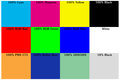
Message edited by author 2022-06-30 01:54:50. |
|
|
|
06/30/2022 06:05:13 AM · #10 |
| You can make a selection and then use a hue/saturation adjustment layer to do some pretty radical things with the color within that selection. |
|
|
|
06/30/2022 01:43:56 PM · #11 |
| Thanks guys. Iím in. Itís ugly. But it can keep company with my 4.7 in 1 sec challenge. Keeping my streak going of sucking on vacation. :) |
|
|
|
06/30/2022 02:41:54 PM · #12 |
Advice on the how:
Two methods:
Select the color range, or image area that you want to change, then adjust it with hue / saturation
OR
Just pop open hue / saturation, and then select a color range from the drop-down box at the top, and using the eye-dropper tool at the right, you can refine the color range, and then adjust it, I suggest trying both simply sliding the hue slider, as well as checking the 'colorize' box on the lower right and trying that. |
|
|
|
06/30/2022 02:46:37 PM · #13 |
| What Cory said... and to add to that, what I would do is to create a duplicate layer, make my color changes on it, using a color range selection, and then use a layer mask on it to make final tweaks by exposing the base (unmodified) layer where needed. This approach is also non-destructive, as it can be un-done just by deleting the modified layer. |
|
Home -
Challenges -
Community -
League -
Photos -
Cameras -
Lenses -
Learn -
Prints! -
Help -
Terms of Use -
Privacy -
Top ^
DPChallenge, and website content and design, Copyright © 2001-2024 Challenging Technologies, LLC.
All digital photo copyrights belong to the photographers and may not be used without permission.
Current Server Time: 04/19/2024 05:38:24 AM EDT.

