| Author | Thread |
|
|
11/10/2011 04:36:06 PM · #1 |
There are a lot of photos on this site with color range, clarity that is absolutely stunning to me. I am using photoship CS5, and while I can get explosive color, I seem not to be able to get the awesome clarity and powerful subtleties of color that some shots seem to manage. Am I missing something major. . .besides Saturation etc.?
It just seems to me that some shots just have gorgeous color. . .like Scalvert's freestudy win with the bird a month ago. Just WOW.
|
|
|
|
11/10/2011 07:14:28 PM · #2 |
Not an expert on improving color, but this technique may help get more out of what you have ...
Try taking a somewhat lackluster landscape and try applying "high-radius Unsharp Mask (USM)" filter settings -- it can help improve contrast and make colors seem to "pop" more.
For a DPC entry-sized image, try these settings:
-Amount: 15%
-Radius: 50 pixels
-Threshold: 0 |
|
|
|
11/10/2011 07:50:37 PM · #3 |
Photoshop plug-ins, such as the ones from Topaz Labs, make a big difference. Try them out.
|
|
|
|
11/10/2011 08:19:16 PM · #4 |
Originally posted by crowis:
. . .like Scalvert's freestudy win with the bird a month ago. Just WOW. |
I take it you are referring to this image:

I agree, the colors are what make it. This is also true of a number of recent high-placing images. For this image, the primary reason (pun intended) for the exceptional color was the subject itself. The colors of the rocks were also enhanced by the water. Shannon made exceptionally good use of what he captured, it's true, and the result was a Blue.
IMO, you do not need special plug-ins to get great color. In fact, I *always* recommend learning the basic Ps tools. Using Plug-ins may be fast and easy but it does not teach you how to really do the work, only that "if I push button A I get what I want." If tomorrow button A is gone, you are sunk.
Some of the basic tools for enhancing color in Ps are:
- Curves and/or Levels (get to really know Curves, you won't believe the power)
- Vibrance and/or Hue/Saturation (but be careful with these two!)
- Exposure (especially selective adjustment of same)
- High-radius unsharp mask (similar in effect to the Clarity slider in Lr or ACR)
- The histogram (as a guide when using the above tools)
Preserving detail in web-sized images is another entire topic. As we resize downward from, say, 15Mpx to 800x800, we are "throwing away" almost 96% of our pixels. The goal is to keep as much detail as possible without the resulting image looking "too sharp" or showing artifacts such as halos. There are numerous techniques for doing this, and many folks have their own favorites. I know there's lots of tutorials out there on the web. Search for them and you will have lots of fun experimenting with different techniques.
|
|
|
|
11/11/2011 12:05:04 AM · #5 |
Originally posted by kirbic:
... I *always* recommend learning the basic Ps tools. Using Plug-ins may be fast and easy but it does not teach you how to really do the work, only that "if I push button A I get what I want." If tomorrow button A is gone, you are sunk.
Some of the basic tools for enhancing color in Ps are:
- Curves and/or Levels (get to really know Curves, you won't believe the power) |
Check out these tutorials:
Basic Curves
River Bend (post-processing using Curves; see before/after example below)
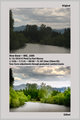 |
|
|
|
11/11/2011 12:16:16 AM · #6 |
Originally posted by GeneralE:
Originally posted by kirbic:
... I *always* recommend learning the basic Ps tools. Using Plug-ins may be fast and easy but it does not teach you how to really do the work, only that "if I push button A I get what I want." If tomorrow button A is gone, you are sunk.
Some of the basic tools for enhancing color in Ps are:
- Curves and/or Levels (get to really know Curves, you won't believe the power) |
Check out these tutorials:
Basic Curves
River Bend (post-processing using Curves; see before/after example below)
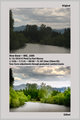 |
Is curves any better than using the sliders in Raw Conversion or the program itself? I thought that the curves were just a different interface for doing what the sliders do? |
|
|
|
11/11/2011 02:17:53 AM · #7 |
Be careful when editing because if you push a color adjustment too much you can kick the colors right out of gamut, especially if you're in a small color space like sRGB. Those colors won't print accurately to what you see on your monitor, which btw, should be calibrated. If you turn on gamut warning under the view menu in Ps it will alert you to when you're pushing those colors too far and then just pull back the adjustment until the warning is eliminated.
If the color is still not to your liking after using the aforementioned tools in RGB learn to edit in Lab color mode. The benefit to being in Lab is that you adjust color separately from luminance which allows you to push color to a greater degree without kicking them out of gamut, and results in boosting lifeless colors to rich and vibrant ones. L adjusts lightness (which you won't have to touch if you're happy with the contrast and exposure of the image); a adjusts red/green; b adjusts blue/yellow. Flatten the image and then convert to Lab. When you're finished with your color adjustments in Lab you'll have to convert back to RGB for the chosen output because printers and monitors don't use Lab.
All of the tools for color adjustment will still be available to you upon conversion to Lab but will be used a bit differently. That's what you'll have to learn but it's not hard. A small adjustment in Lab goes a long way. Other benefits are finer control of white balance and better editing of photos that have haze or flare. It's well worth the extra steps to edit in Lab but not to be used for every image. You should avoid Lab if your photo already has saturated color. |
|
Home -
Challenges -
Community -
League -
Photos -
Cameras -
Lenses -
Learn -
Prints! -
Help -
Terms of Use -
Privacy -
Top ^
DPChallenge, and website content and design, Copyright © 2001-2024 Challenging Technologies, LLC.
All digital photo copyrights belong to the photographers and may not be used without permission.
Current Server Time: 04/18/2024 11:21:04 PM EDT.

